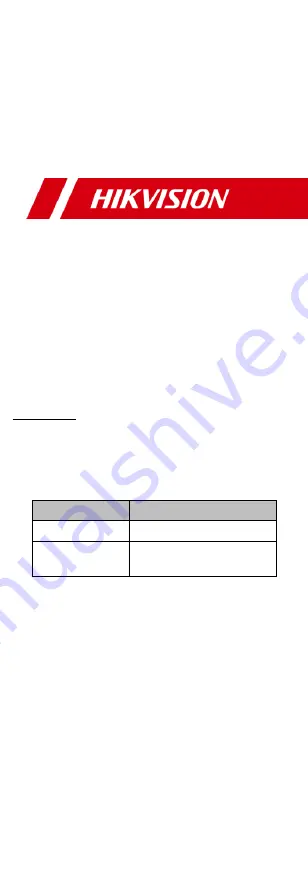
TURBO HD
H8T Series
Bullet & Turret Camera
User Manual
User Manual
Thank you for purchasing our product. If there are any
questions, or requests, do not hesitate to contact the
dealer.
This manual applies to the models below:
Type
Model
Type I Camera
DS-2CE19H8T-(A)IT3ZF
Type II Camera
DS-2CE79H8T-IT3ZF
This manual may contain technical incorrect places or
printing errors, and the content is subject to ch8ange
without notice. The updates will be added to the new
version of this manual. We will readily improve or update
the products or procedures described in the manual.
0100001080730
































