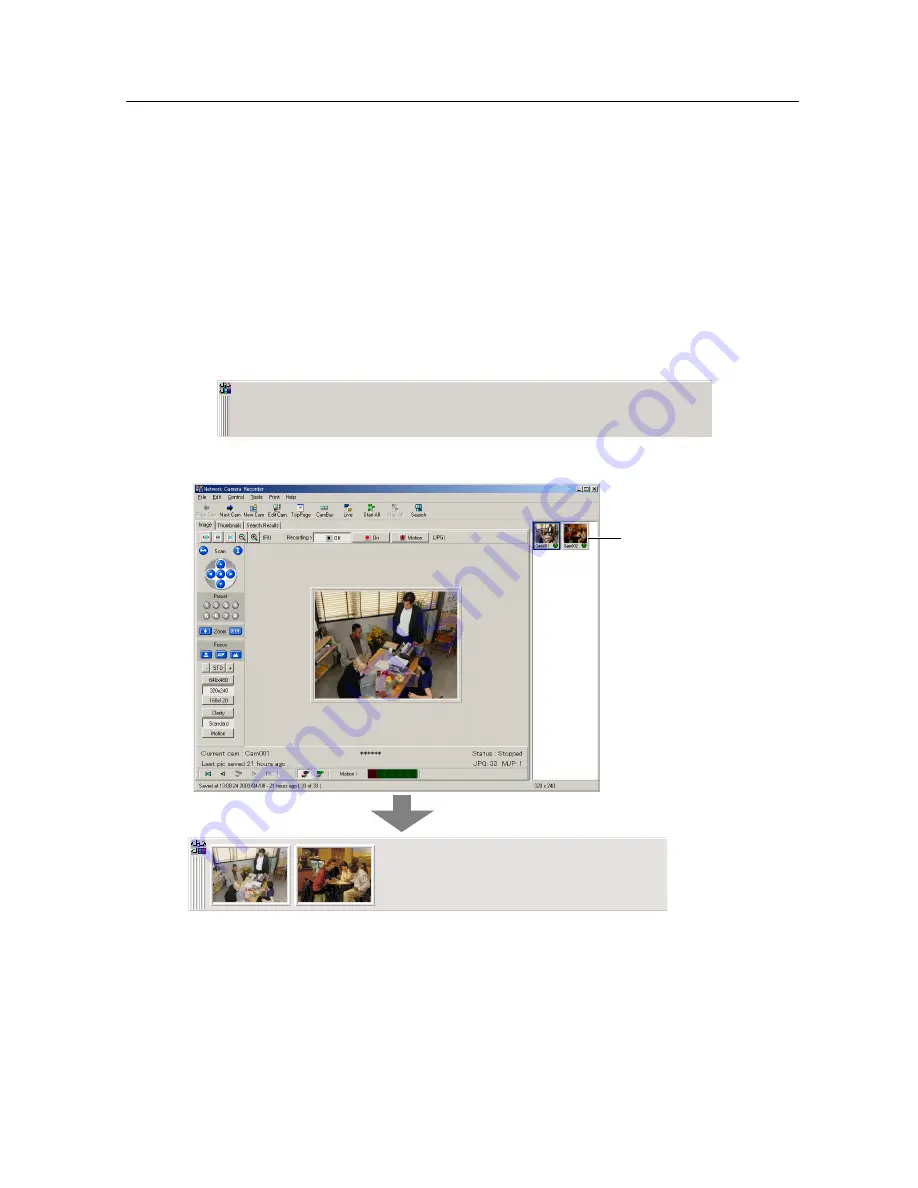
Operating Instructions
45
2.3.5
Using Camera Bar
The Camera Bar displays images of all active Network Cameras that are
configured. This feature allows you to view multiple images simultaneously. You
can monitor Network Camera on the Camera Bar though you minimize Network
Camera Recorder even if another application is in use.
Setting Network Camera on the Camera Bar
1.
Click
[CamBar]
.
•
Camera Bar appears.
2.
Drag Camera Preview in the Camera List to the Camera Bar.
•
Repeat Step 2 when you set other Network Cameras on the Camera Bar.
Notes
•
The green frame on the Camera Bar means monitoring Network Camera.
•
Click the image on the Camera Bar to display the image on the Network
Camera Recorder screen.
Camera Preview in
the Camera List
Содержание BB-HNP60
Страница 8: ...Operating Instructions 8 Section 1 Product Introduction ...
Страница 23: ...Operating Instructions 23 Section 2 Network Camera Recorder Screen ...
Страница 63: ...Operating Instructions 63 Section 3 Practical Operation ...
Страница 76: ...Operating Instructions 76 Section 4 Default Setting and Troubleshooting ...
Страница 84: ...Operating Instructions 84 Index ...






























