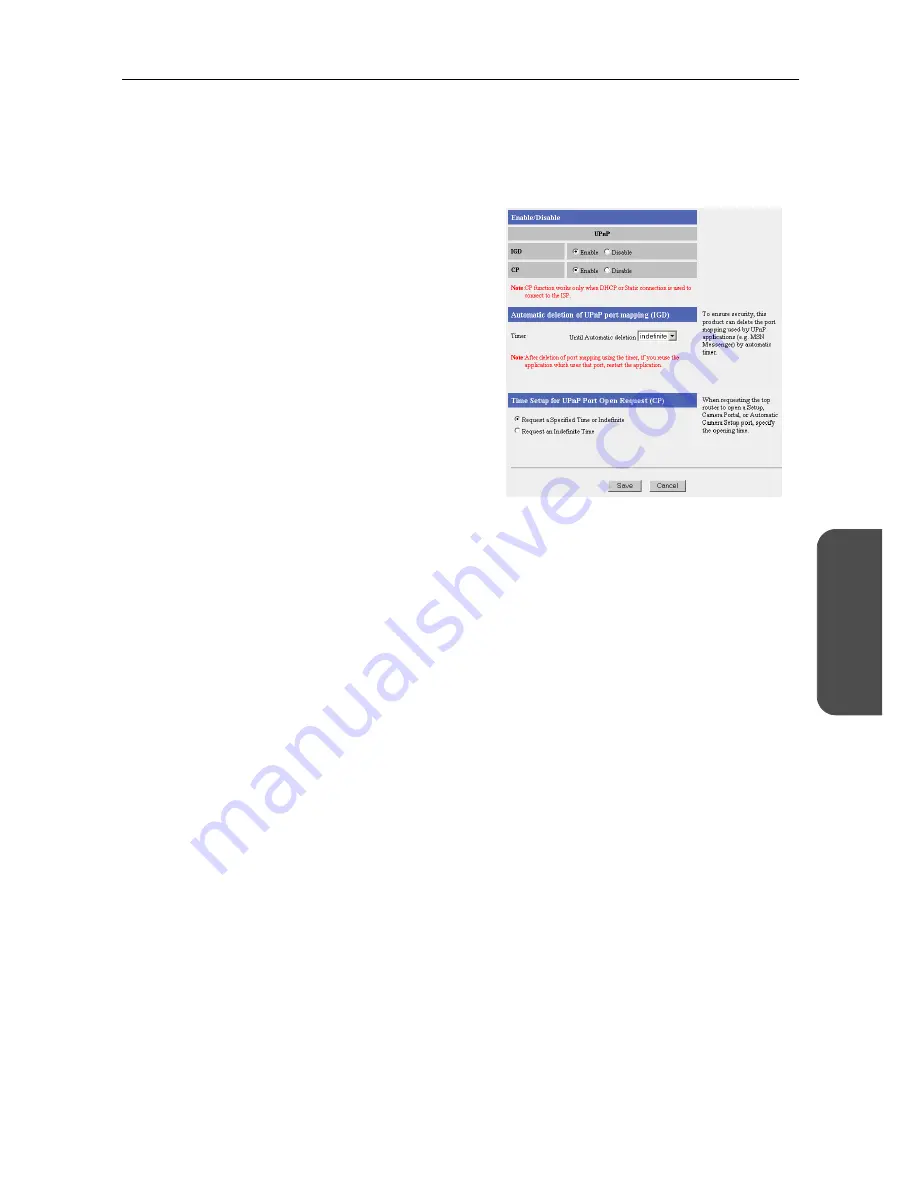
79
[For assistance, please call: 1-800-272-7033]
Operating Instructions
Functions
UPnP™
This product allows you to use UPnP™ compatible applications and UPnP™ compatible devices. The
UPnP™ function is compatible with PCs that use a wired or wireless connection. Regarding the use
of UPnP™ supporting applications (Windows/MSN Messenger etc.) see page 110.
1.
Click UPnP in Options.
2.
Set Enable/Disable for UPnP.
3.
Set a time for Automatic deletion of UPnP port
mapping (IGD).
•
This function allows you to set a time to
delete the port opened dynamically by
Messenger supporting functions. Set a time
(hour) between 1 and 24 hours. If Indefinite
is selected, the port will not be deleted
automatically. In this case, it is necessary to
manually delete the port, either by
restarting this product, or clicking [Delete
Table] on the UPnP™ Port Mapping Table
on the status page.
4.
Set the Time Setup for UPnP Port Open
Request (CP).
•
Set the time to open a port for forwarding a
packet to a UPnP™ compatible router
connected to the WAN side of this product.
If Request a Specified Time or Indefinite is
selected, first, a request is made to the
UPnP™ compatible router for a port to be
opened for a specified time, but if that
request is denied, indefinite is requested. If
Request an Indefinite Time is selected,
indefinite is requested from the start.
Notes
•
Once a port has been registered, and the deleting time set above has passed, the port will
be deleted. No matter whether the application is being used or not, when the specified time
is reached the port is closed.
•
When using an application intermittently for over 24 hours, such as voice chat, set the timer
to indefinite. It is necessary to manually delete the port either by restarting this product, or
clicking Delete Table on the UPnP Port Mapping Table on the status page. (see page 103)
•
You may have to set the Time Setup for UPnP Port Open Request (CP) to Request an
Indefinite Time, depending upon the UPnP™ compatible router connected to the WAN side
of this product.
5.
When setup is complete, click [Save].
•
The entered information is saved.
Note
When saving, do not cut the power supply. If cut, saving might not be completed successfully.
Содержание BB-HGW700A - Network Camera Router
Страница 138: ...Operating Instructions 138 ...
Страница 139: ...Operating Instructions 139 Index ...
Страница 141: ...Operating Instructions 141 ...
















































