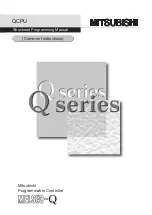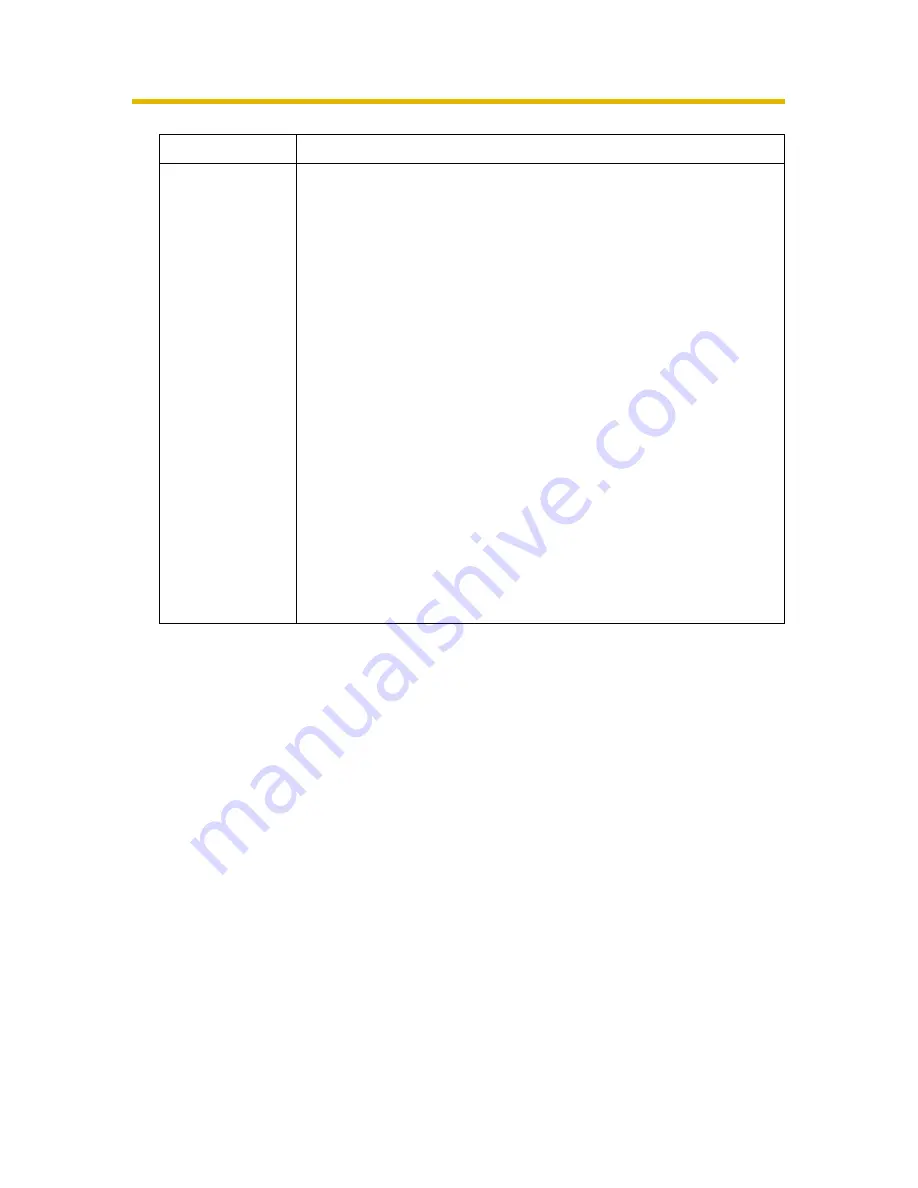
Operating Instructions
82
4.
Click [Save] when finished.
•
The new settings are saved.
•
When finished, "Success!" is displayed.
5.
Click [Go to General User page].
•
The General User page is displayed.
Setting
Description
Access Level
An access level is set for each general user. Check each
feature to enable access to it.
•
In the limit time of continuous Motion JPEG setting, set the
time for changing video (Motion JPEG) to still images for
each user. (Not permitted, Unlimited, 10 seconds—60
minutes) In the refresh interval setting, set the refresh
interval after the video has changed to still images. (3—60
seconds)
•
See the corresponding page for details of the following
features.
Brightness Control (see page 23)
External Output Control (see page 23)
Change Refresh Interval (see page 23)
Change Resolution (see page 23)
Change Quality (see page 23)
Capture Image Button (see page 22)
Listen (see page 25)
Talk (see page 25)
View Multi-Camera page (see page 27)
View Buffered Image page (see page 29)