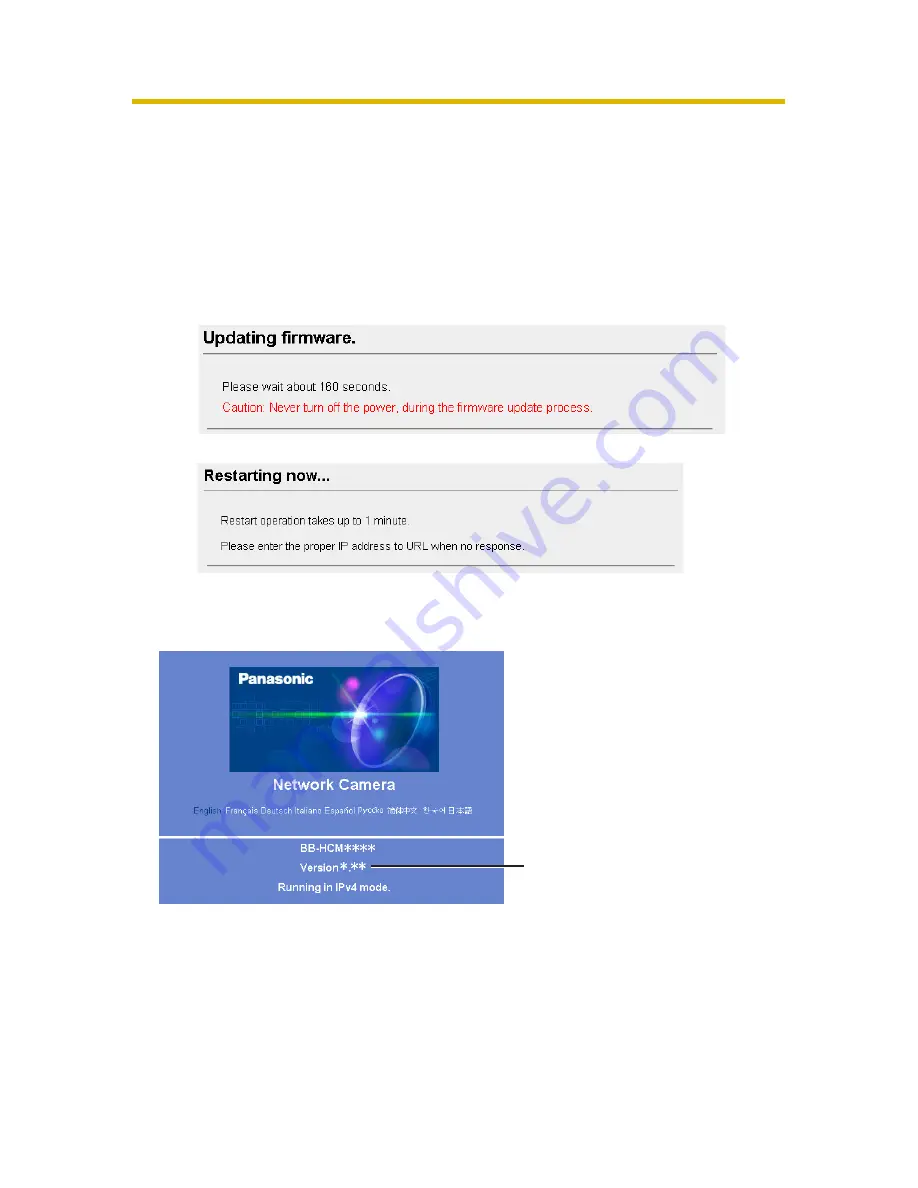
Operating Instructions
146
4.
Click [Browse...].
•
A dialog box is displayed to select the firmware.
5.
Select the firmware (including directory information) and click [Open].
•
The firmware file name is displayed.
6.
Confirm the firmware file name, and click [Update Firmware].
•
Clicking [Cancel] takes you back to the Top page without updating the
firmware.
•
The following message is displayed during the update.
•
The camera restarts automatically after the update.
•
The Top page is displayed after about 1 minute.
7.
Confirm that the version number on the Top page is updated.
•
If the version number is updated, the firmware update is complete.
Updated version






























