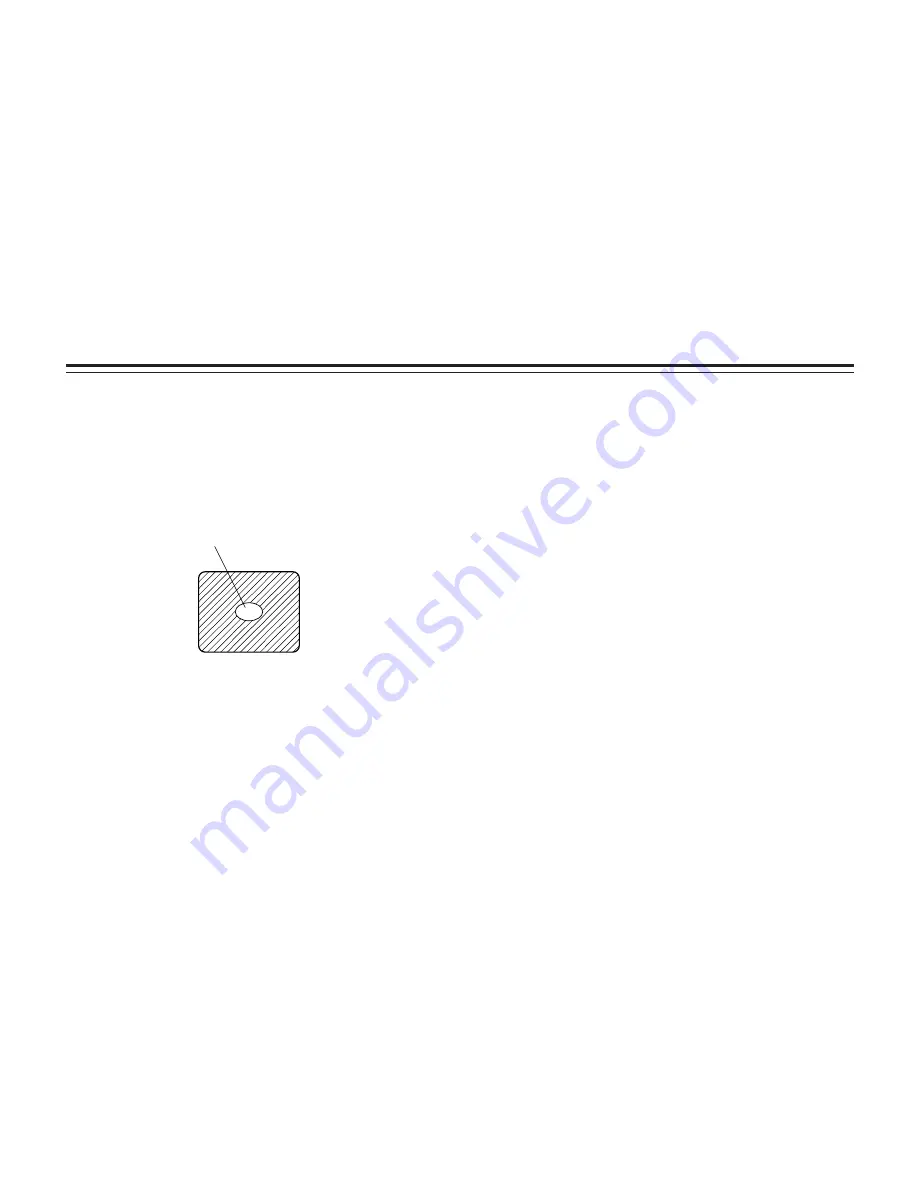
-24-
Notes:
• For white balance setting aim the camera at a white object
and try to position it in the center of the monitor screen.
The object must appear in over 10 % of the total monitor
screen area. Try to avoid overly bright objects in the scene.
• White balance may not be correctly set if the lighting of the
object is too weak.
• Since the camera has a built-in memory, the set white
balance will remain in the memory even if power is turned
off. Therefore, it is not necessary to reset the white
balance if the color temperature of those objects remains
unchanged. However, it must be reset if the color
temperature changes, such as when you move from
indoors to outside, or vice versa.
• When the camera is used without a RCU or RCB red/blue
gain adjustment of painting setting will be automatically
reset to ±0 after setting the white balance. (painting setting
in only User Mode.)
$
Automatic tracking white balance setting (ATW)
White balance will be automatically set to continuously
match changes of light source and color temperature while
the white balance setting is set to ATW.
Notes:
• ATW might not function properly when high brightness light
(ex. fluorescent lamp) beams into a screen.
• White balance may not be accurately set if there is no
white object in the scene being shot.
$
Manual white balance setting
[ADJUSTMENT by CAMERA]
Manual setting is possible in User Mode only.
1. Select the white balance mode either AWC A or AWC B
by menu.
2. Aim the camera at a large white object. Press the
ITEM/AWC switch for over 2 second.
3. Adjust the red gain/blue gain control in the PAINTING
item of Color Set sub menu of User Mode until the carrier
wave of the white portion of the video signal is at the
minimum width or the white object in the monitor screen
appears pure white. (Use an oscilloscope or a waveform
monitor for precise adjustment.)
[ADJUSTMENT with the RCU (RCB)]
After AWC setting, adjust the R/B GAIN controller in the
same way as described in Step 3 above.
The white object must occupy over
10 % of the monitor screen area.
Adjustment
Содержание AWE860 - COLOR CAMERA
Страница 2: ......
Страница 10: ...10 Major operating controls and their functions Front view Top view Side view...
Страница 57: ...57 Appearance 3 5 16 84 6 11 16 170 15 32 12 25 64 10 3 1 32 77 23 32 18 Unit inch mm...
Страница 60: ...60 Standard accessories Rubber sheet 1 Mounting adapter 1 Screw 2 Mounting spacer 1...
Страница 61: ......
















































