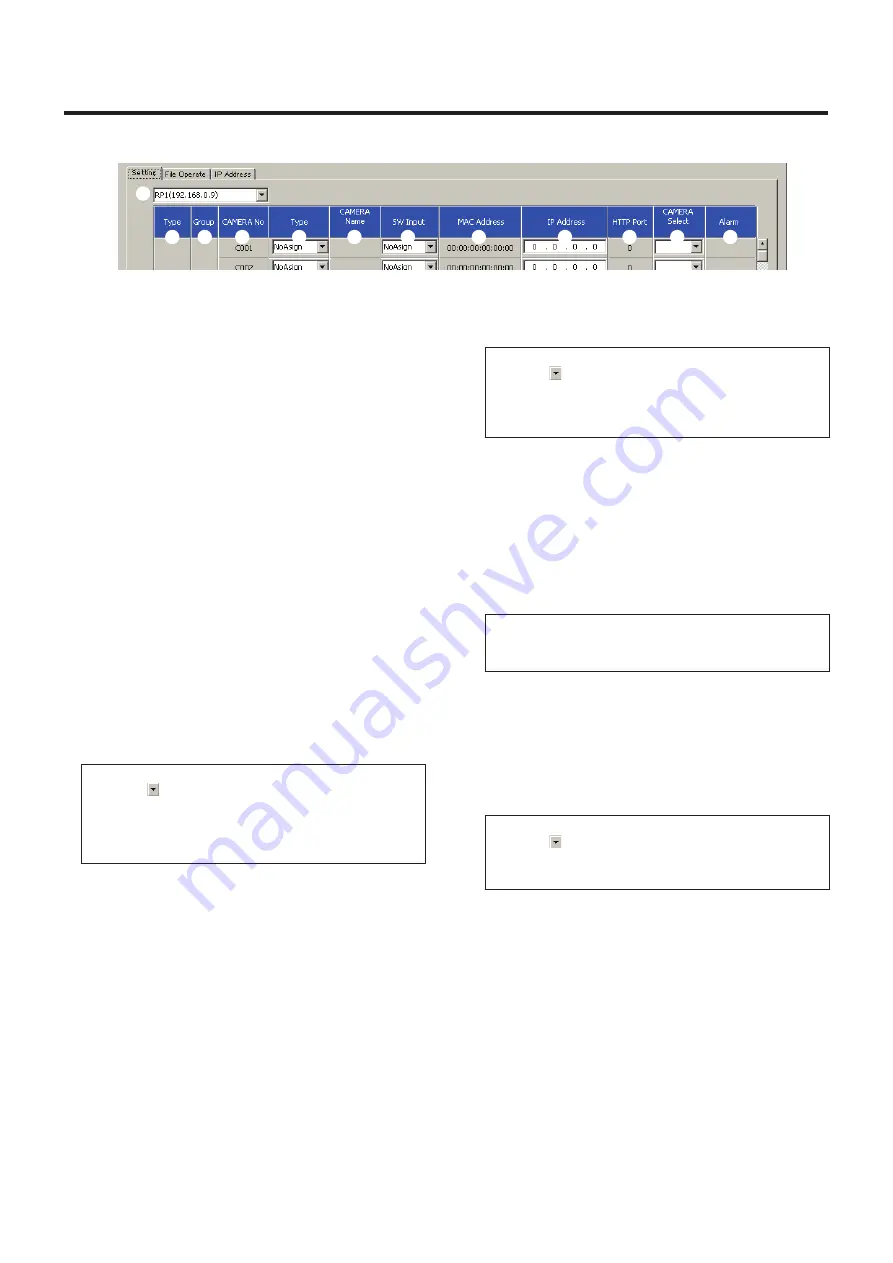
39 (F)
Logiciel d’implantation
Affichage de l’onglet “Setting”
Case de liste
L’adresse IP du AW-RP50 connecté au réseau est
affichée ici.
L’information de l’environnement de réseau établie par le
AW-RP50 sélectionné ici est affichée à l’onglet “Setting”.
Type
Les dispositifs connectés au AW-RP50 sélectionné sont
affichés dans cette colonne.
CAMERA:
Caméra distante
SW:
Commutateur
Group
Les numéros des groupes de caméras distantes
contrôlés par le AW-RP50 sélectionné sont affichés dans
cette colonne.
CAMERA No
Les numéros des caméras distantes contrôlées par le
AW-RP50 sélectionné sont affichés dans cette colonne.
Type
Les méthodes de connexion utilisées pour les dispositifs
connectés au AW-RP50 sélectionné sont affichées dans
cette colonne.
Serial:
Connexion en série
Network:
Connexion IP
NoAsign:
Pas de réglage (réglage par défaut)
La méthode de connexion peut être changée manuellement.
Cliquer sur
sur la droite, et sélectionner “Serial”, “Network”
ou “NoAsign”.
“Serial” est sélectionnable seulement au Group 1.
Après le changement de la méthode, cliquer sur le bouton
[SET] pour refléter le changement.
CAMERA Name
Les noms de caméra distante réglés dans les caméras
distantes sont affichés dans cette colonne.
Ils sont affichés pour les caméras distantes du groupe
actuellement sélectionné.
Les caméras distantes connectées en série sont
affichées seulement quand les caméras sont
sélectionnées par l’appareil.
SW Input
Les connecteurs d’entrée du commutateur sont affichés
dans cette colonne.
Le connecteur d’entrée peut être changé manuellement.
Cliquer sur
sur la droite, et sélectionner “NoAsign” ou un
connecteur d’entrée de “INPUT1” à “INPUT5”.
Après le changement de connecteur, cliquer sur le bouton [SET]
pour refléter le changement.
MAC Address
Les adresses MAC des caméras distantes et du
commutateur connecté au AW-RP50 sélectionné sont
affichées dans cette colonne.
IP Address
Les adresses IP des caméras distantes et du
commutateur connecté au AW-RP50 sélectionné sont
affichées dans cette colonne.
Les adresses IP peuvent être changées en les entrant
directement. Après l’entrée d’une adresse IP, cliquer sur le
bouton [SET] pour refléter le changement.
HTTP Port
Les numéros des ports utilisés pour connecter le
AW-RP50 sélectionné sont affichés dans cette colonne.
CAMERA Select
Les numéros des caméras distantes à changer sont
affichés dans cette colonne.
Les numéros de caméra peuvent être changés manuellement.
Cliquer sur
sur la droite, et sélectionner “
C001
” à “
C100
”.
Après le changement du numéro de la caméra, cliquer sur le
bouton [SET] pour refléter le changement.
Alarm
L’information d’alarme des caméras distantes est affichée
dans cette colonne.
Ces informations sont affichées pour les caméras
distantes du groupe actuellement sélectionné.
Pour les caméras distantes à connexion en série, elles
sont affichées seulement quand les caméras distantes
sont sélectionnées.
Содержание AW-RP50E
Страница 284: ...F0610Y3061 D Panasonic Corporation 2011 ...






























