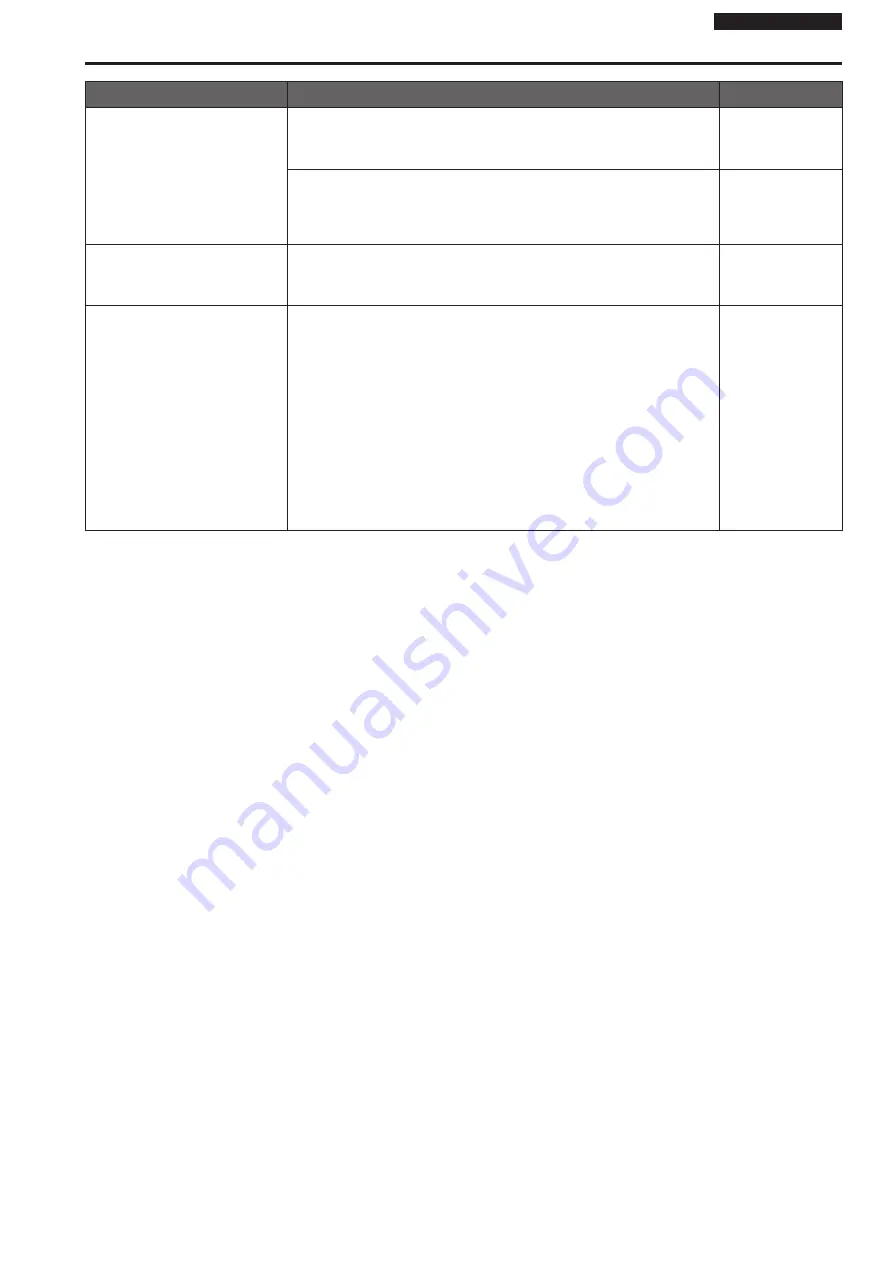
Operating Instructions
Symptom
Cause and solution
Reference pages
The images are distorted
• The images may be distorted if the transmission path is congested and proper
transmission is not possible.
→ Consult your network administrator.
– – –
• The images may be distorted if video packet shuffling occurs on the
transmission path.
→ Switching to an identical Internet service provider for both the camera and the
personal computer may prevent this problem. Consult your network administrator.
– – –
The images darken when the mobile
terminal is not operated for a certain
period
• Is the power-saving mode of the mobile terminal enabled?
→ Disable the power-saving mode of the mobile terminal to allow the images to be
displayed indefinitely.
– – –
When multiple web browsers are
running to display H.264 images,
images from multiple cameras
appear sequentially in a single web
browser
For Windows:
• This may occur depending on the combination of the personal computer’s
display adaptor and the driver.
→ If this occurs, update the first display adaptor to the latest version.
If this does not resolve the problem, adjust the hardware accelerator functon as
follows.
This section describes the procedure for Windows 7 as an example. Changing the
settings may not be possible, depending on your environment.
A
Right-click on the desktop, and select [Screen Resolution] from the menu.
B
Click [Advanced settings].
C
Select the [Troubleshoot] tab, and click [Change setting].
D
If the [User Account Control] dialog box appears, click [Yes]. (When logged on
with an account other than an administrator account, enter the password (and
user name if necessary), and click [Yes].)
E
Change to [Hardware acceleration] setting to [None] at the far left, and click [OK].
– – –
50
51
Troubleshooting (continued)




















