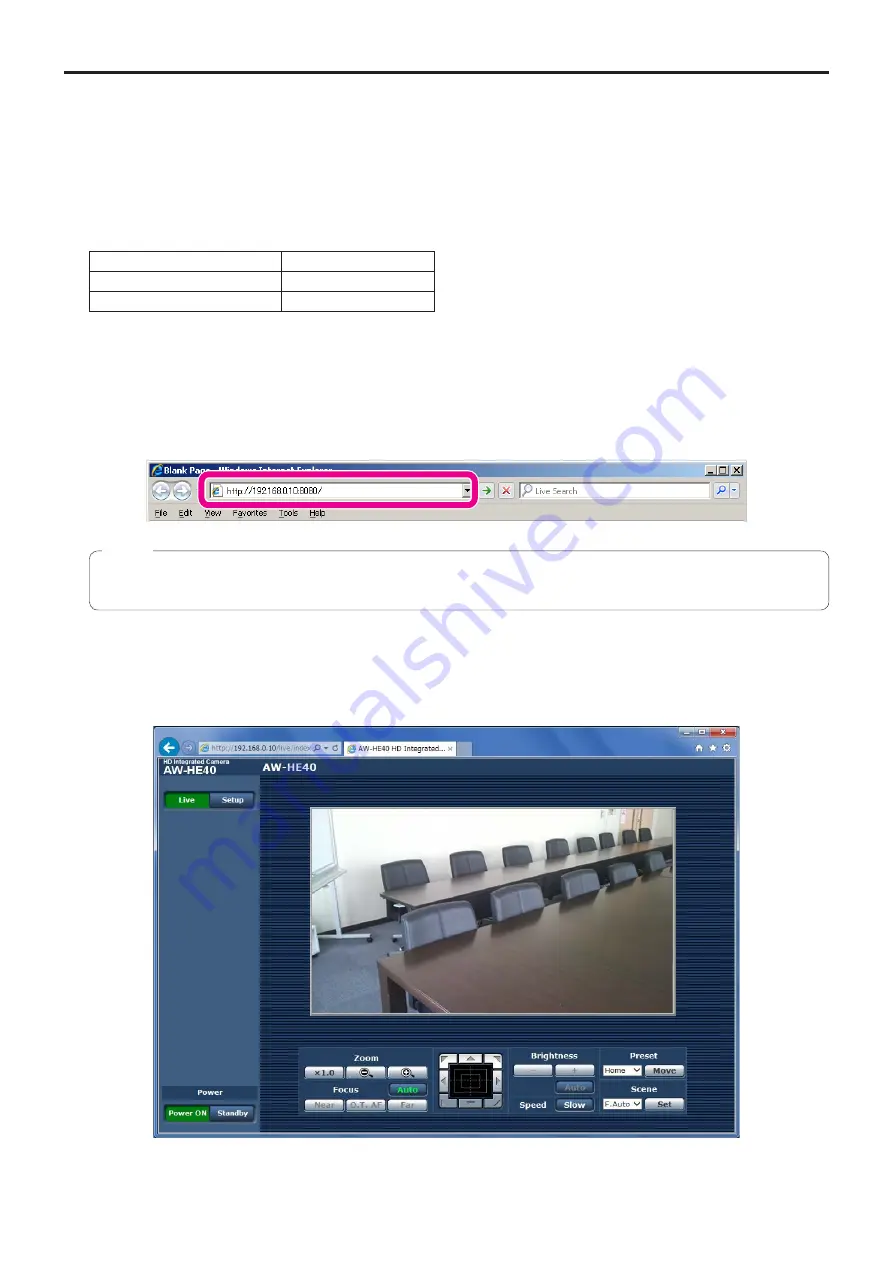
55
Controls and settings from web screen
(continued)
■
Displaying the web screen using a personal computer
The procedure is explained here using Windows screens (Internet Explorer), but it is the same when using the Mac (Safari)*
screens.
*: There may be differences in some parts of the screen displays.
1
Start the web browser of the personal computer.
Use one of the web browsers below depending on the operating system installed in the personal computer.
Operating system installed
Web browser
Windows
Internet Explorer
OS X (Mac)
Safari
2
Input
“
http://192.168.0.10/
”
in the address box of the web browser.
If the IP address has been changed, input “http://changed IP address/ ” instead.
If “HTTP port” (page 80) has been changed from its initial setting of “80”, input “http://camera’s IP address: port number”.
Example: If the HTTP port number has been set to “8080”:
→
http://192.168.0.10:8080/
●
If the unit is located on the local network, configure proxy server settings on the web browser ([Tool]
[Internet
Options] in the menu bar) so that a proxy server is not used for the local address.
Note
3
Press the [Enter] key.
A Live screen is displayed.
For details on the Live screen, see page 57.
Содержание AW-HE40HKE
Страница 99: ...99 Memo ...
Страница 100: ...Web Site http panasonic net Panasonic Corporation 2014 ...






























