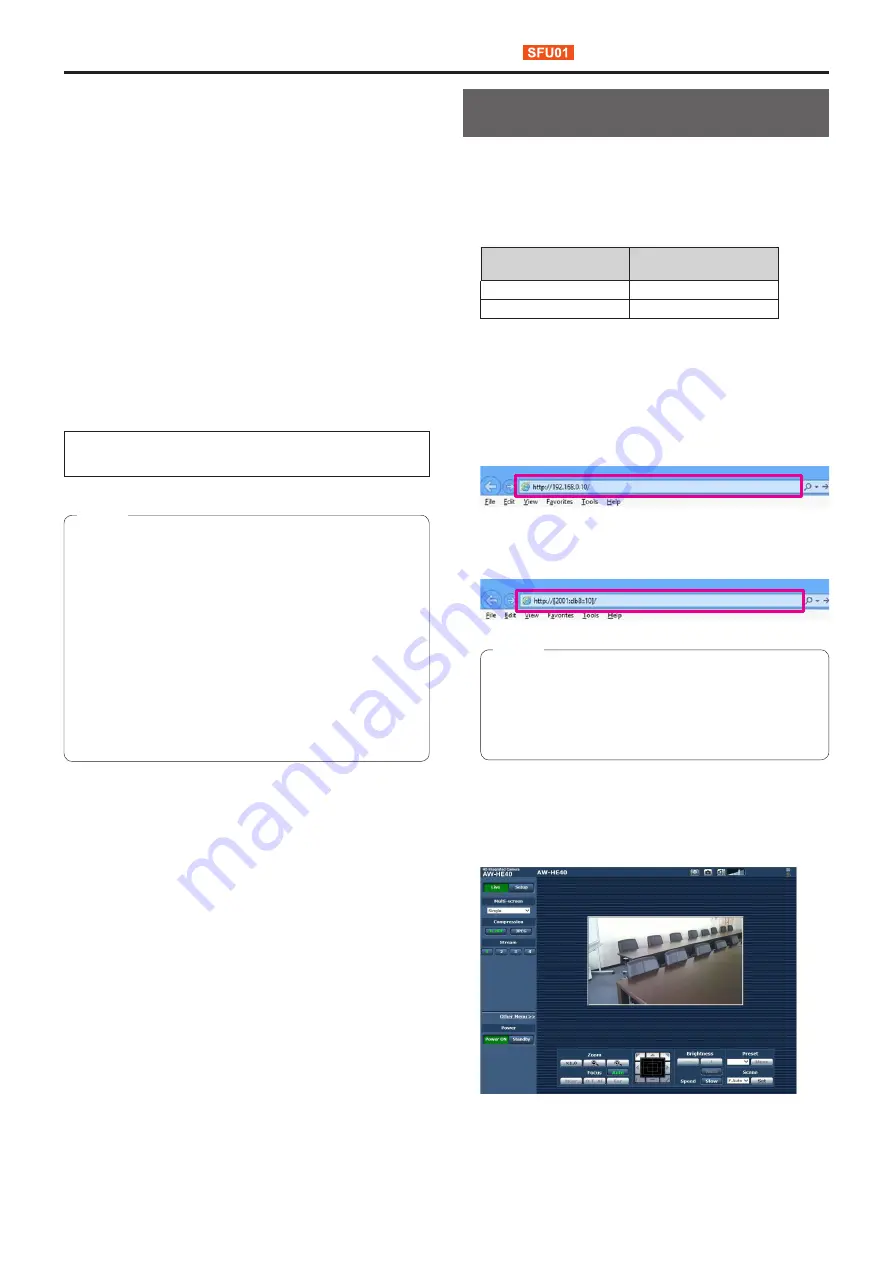
55
Displaying the web screen
With a personal computer connected to the unit, it is possible
to view the camera’s IP videos or select various settings from
the web browser.
Select an IP address for the personal computer within the
private address range while ensuring that it is different from
the address of the unit. Set the subnet mask to the same
address as the unit.
Unit’s IP address and subnet mask (factory settings)
IP address:
192.168.0.10
Subnet mask: 255.255.255.0
Range of private addresses: 192.168.0.0 to 192.168.0.255
●
If the controller and web browser are being used at the
same time, the content selected using the controller may
not be reflected on the web browser display.
When using both the controller and web browser, be
absolutely sure to check the settings using the controller
or camera menu.
For details of the required personal computer
environment, refer to page 4.
●
Some functions on the web setting screen can be
used only from a personal computer which is running
Windows.
(They cannot be used from a personal computer which
is running OS X (Mac).)
●
The “Network Camera View 4S” plug-in viewer software
must have already been installed in order to display
the unit’s IP videos using a personal computer which is
running Windows.
(This is not required for a personal computer which is
running OS X (Mac).)
For further details, refer to “Installing the plug-in viewer
software” (page 48 in the <Basics>).
Notes
Displaying the web screen using a
personal computer
The procedure is explained here using Windows screens
(Internet Explorer), but it is the same when using the Mac
(Safari)* screens.
*
There may be differences in some parts of the screen displays.
1.
Start the web browser of the personal computer.
Operating system
installed
Web browser
Windows
Internet Explorer
OS X (Mac)
Safari
2.
Enter the IP address you configured on the Easy
IP Setup Software in the address bar of the web
browser.
IPv4 address entry example:
http://URL registered with IPv4 address
http://192.168.0.10/
IPv6 address entry example:
http://[URL registered with IPv6 address]
http://[2001:db8::10]/
●
If the HTTP port number has been changed from
“80”, enter “http://<camera IP address>:<port
number>” in the address bar.
Example: When the port number is set to 8080 :
http://192.168.0.11:8080
Note
3.
Press the [Enter] key.
The web screen appears.
The live screen [Live] (page 57) is displayed initially. You
can switch to the web setup screen [Setup] (page 64)
when necessary. (page 56)
















































