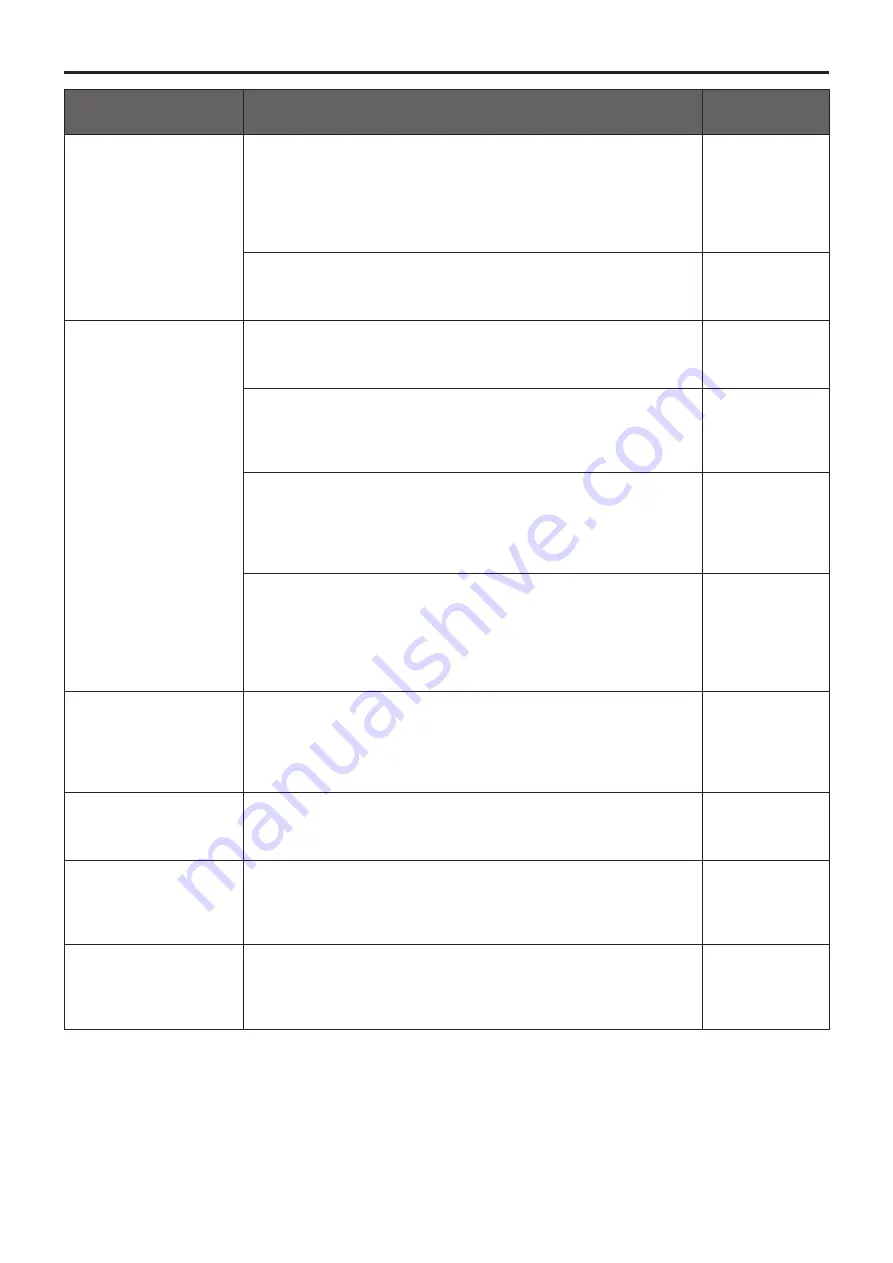
133
Symptom
Cause and remedial action
Reference
pages
The authentication
screen appears
repeatedly
●
Has the user name or password been changed?
If you change the user name and password of the user currently
logged in from a separate web browser while the unit is being
accessed, the authentication screen appears each time the screen
display is changed. Close the web browser, and initiate access to
the unit again.
P.88
●
Has the method for user authentication been changed?
If you change the [User auth.]
[Authentication] setting, close the
web browser and initiate access again.
P.88
Screens displays take
a while to appear and
operations are slower
●
Is access being performed in HTTPS mode?
Screen displays may take a while to appear in HTTPS mode due to
signal processing.
–––
●
Is the unit on the same local network and being accessed via
proxy?
Configure the web browser settings so that access is not performed
via proxy.
–––
●
Are multiple users accessing the unit’s IP videos at the same
time?
When multiple users access the unit’s IP videos at the same time,
image display and operations may take some time to occur, and the
refresh speed of the IP videos may drop.
–––
●
Is the H.264 image format set to 1920×1080 (60fps or 50fps)?
Depending on the performance of the personal computer, the
screen display images will be displayed later than the actual images
if the H.264 image format is set to 1920×1080 (60fps or 50fps).
Also, the motion of the screen display images may not be smooth
immediately after opening the web screen.
P.69
The images are not
refreshed satisfactorily
or they are not displayed
●
Reset the Wi-Fi by taking the following steps.
[When using a mobile terminal (iOS)]
Select [Settings] icon
[General]
[Reset].
Execute [Reset Network Settings], and then establish the new Wi-Fi
setting.
–––
H.264 images are not
displayed
●
Is the camera connected to the personal computer via the
Internet?
Set [Internet Mode (over HTTP)] to [On].
P.69
The images break up
●
Convergence of transmission lines or some other factor may be
making it impossible for the video information to be transmitted
properly, causing the images to break up.
Consult with the network administrator.
–––
The screen goes
dark when the mobile
terminal is left standing
for a while
●
Is the power-saving function of the mobile terminal set to ON?
Turn the power-saving function of the mobile terminal OFF so that
images are displayed at all times.
–––
Troubleshooting
(continued)
Содержание AW-HE38HWP
Страница 139: ...139 Memo...
Страница 140: ...Web Site http www panasonic com Panasonic Corporation 2017...








































