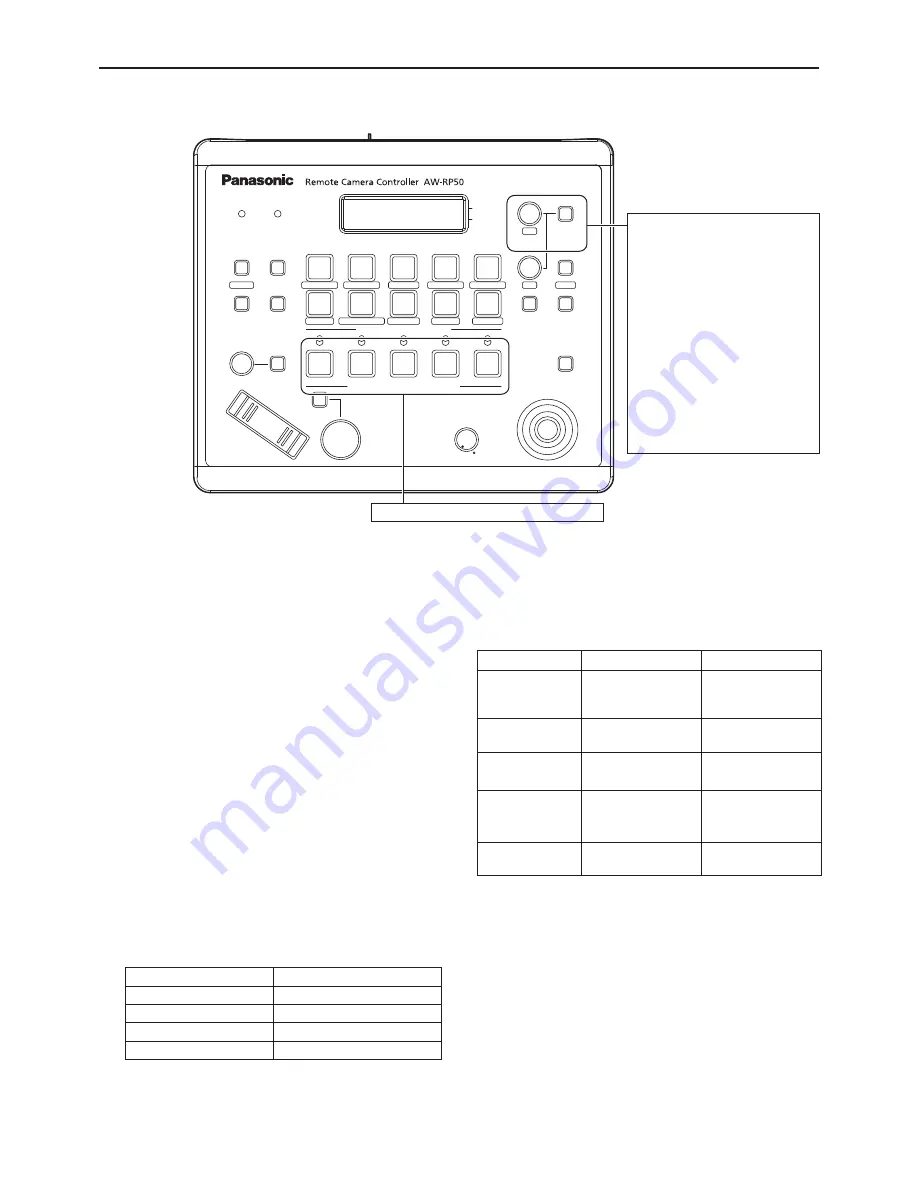
36
Basic operations
(continued)
Control exercised from the Remote Camera Controller AW-RP50
POWER
ALARM
F1
CAMERA
OSD
R/B GAIN
R/B PED
SYSTEM
SETUP
CAMERA
SCENE/MODE
DETAIL
DELETE
STORE
PAGE
MENU
F2
EXIT
USER2
USER1
PT ACTIVE
AUTO
IRIS
AUTO
HI
LOW
PTZ/FOCUS SPEED
FOCUS/PUSH OAF
TELE
ZOOM
WIDE
CAMERA STATUS / SELECTION
PRESET MEMORY / MENU
GAIN/PED
F2
F1
1
2
3
AWB/ABB
4
SHUTTER
5
1
2
3
4
5
6
7
8
9
10
For operating the camera menus.
CAMERA OSD:
When this is pressed for
2 seconds, the selected camera
menu is displayed, overlapping
the camera output image.
When it is pressed for
2 seconds while a camera
menu is displayed, the menu is
cleared.
F1:
Turn F1 to move the cursor up
or down on the camera menu or
change the setting.
Press it when moving to
the menu at the next lower
hierarchical level or changing
a setting at the very bottom
hierarchical level.
For selecting the cameras to be operated.
Procedure for camera menu operation (AW-RP50)
1
Press one of the [CAMERA STATUS/
SELECTION] buttons to select the unit which
is to be operated.
2
Press the [CAMERA OSD] button of the
AW-RP50 for 2 seconds.
The camera menu of the AW-HE120 is displayed on the
monitor.
3
Turn the F1 dial to select the AW-HE120
camera menu item or change the data.
Turn the F1 dial to move the cursor up or down or
change the setting.
Press it to move to the menu at the next lower
hierarchical level or change a blinking setting at the very
bottom hierarchical level.
The scene names displayed on the panel of the
AW-RP50 correlate with the scene files of the
AW-HE120 as shown below.
AW-RP50 display
AW-HE120 scene file
F-AUTO
Scene1
MANU1
Scene2
MANU2
Scene3
MANU3
Scene4
There are differences in the displays for the following menu
items between when these items are set on the LCD of the
AW-RP50 and when they are set using the camera menu.
LCD of AW-RP50
Camera menu
Gain
Selected in a range
from 0 dB to 18 dB in
3 dB steps.
Selected in a range
from 0 dB to 18 dB in
1 dB steps.
Pedestal*
1
21 steps
from –10 to +10
301 steps
from –150 to +150
R Gain*
2
B Gain*
2
61 steps
from –30 to +30
301 steps
from –150 to +150
AWB Mode
White Balance
Mode
3200K or 5600K
cannot be selected.
3200K or 5600K can
be selected.
Shutter Mode
ELC cannot be
selected.
ELC can be selected.
*1:
The –10 and +10 pedestal settings for the AW-RP50
correspond to –150 and +150 on the camera menu,
respectively.
*2:
The –30 and +30 gain settings for the AW-RP50 correspond
to –150 and +150 on the camera menu, respectively.
4
Press the [CAMERA OSD] button for 2 seconds
to exit the camera menu.
Содержание AW-HE120KE
Страница 99: ...99 Memo ...
Страница 100: ...2011 ...






























