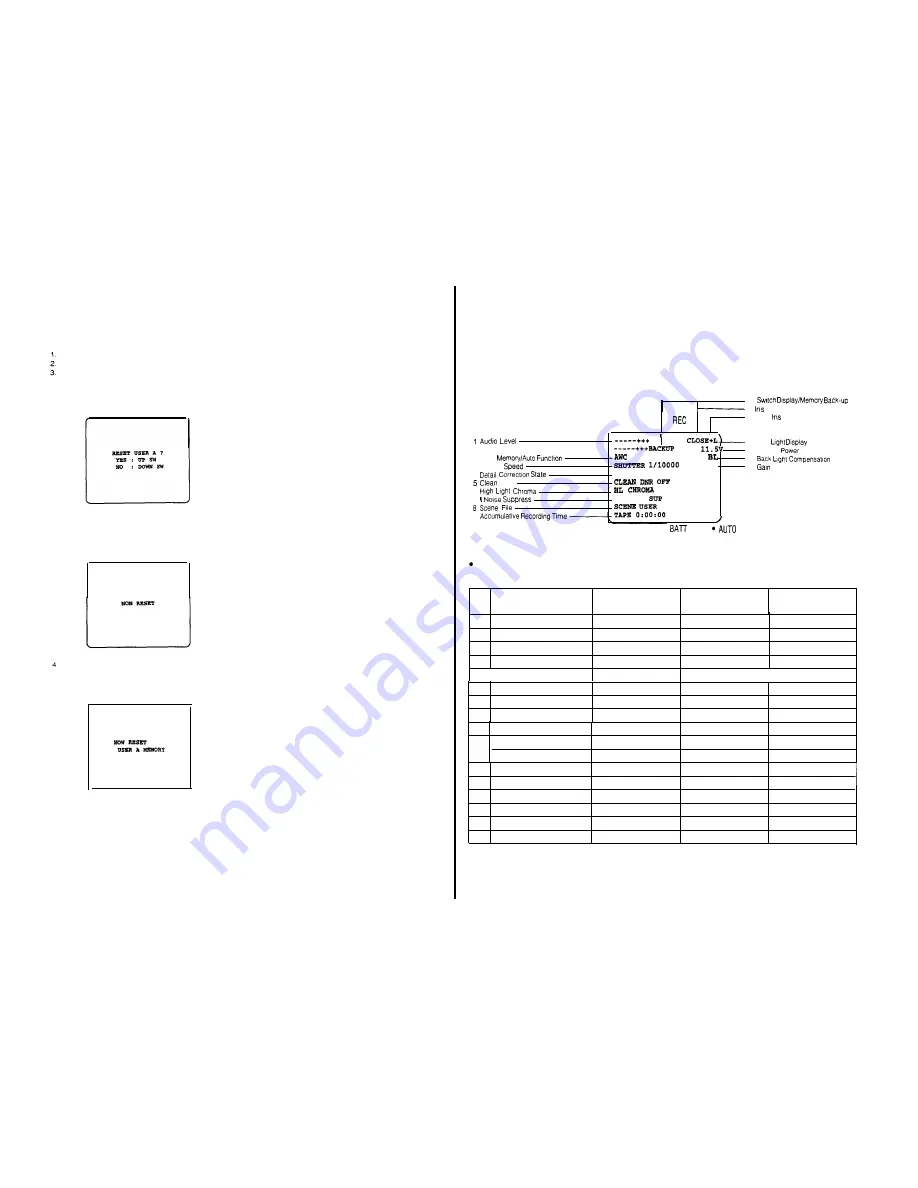
Reset of the setting data
To reset the menus to the condition preset at the factory,
a reset functlon is provided wih this camera
How to Reset
Select menu to reset.
Tun off the power of the camera once
Turn on the power of the camera while pressing the
Page Switch (13) of the camera
The following reset screen is displayed in the viewfind-
er or monitor
Note: To cancel the reset, press the Down Switch
before pressing Up Switch
When the Down or Up Switch is not pressed, the reset
is canceled aufomatically
Press the Up Switch (15)
The following display is indicated and the setting con-
dltions is reset.
- 66 -
CHARACTER DISPLAY
The following operatlon & warning displays are shown in the viewfinder to show the Operating conditions of the camera
Notes:
1. The displays of the viewflnder are not recorded.
2
The displays are not shown while a playback picture is on the viewfinder screen
* Display Positions
10
ll
Number
??
12 Auto
AUDI0
TALLY
13 Low
N G
14 Camera
2 AWC
A
15
3 Shutter
0 DB
16
Up
4
DETAIL RIGH
DNR
6
OFF
7
1 NOISE
OFF
A
9
??
SHTR
??
H.G.
Timing of Displays
The viewfinder displays appear in the viewfinder as stated below:
NO
Display
Displayed all the tlme
Displayed in short intervals
only when the condition
Displayed only when the
changes
Check Button (25) is pressed
1
Audlo Level
0
x
0
2
AWC Memory/Auto Functlon
x
0
0
3
Shutter Speed
x
0
3
4
Detall Correct8on State
x
0
0
1
5 / Clean DNA
I
I
1
x
0
0
6
High Light Chroma
x
0
0
7
I Noise Suppress
x
0
0
8
Scene File
x
0
c
9
Accumulative Recording Time X X 0
Switch Display x 0 0
10 -
Memory Back-up *0 x 0
11
lris Number
0
x
0
12 I Auto Iris
0
x
I 0
13
Low Light Dlsplay
0
x
3
14
Camera Power
0
x
5
15
Back Light Compensation
0
x
0
16
Gain Up
x
0 0
* Thls display appears only when the memory back-up battery has any failure
- 67 -







































