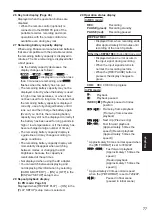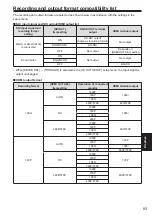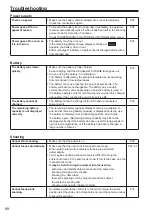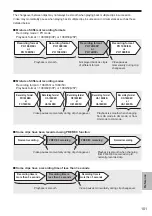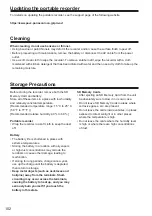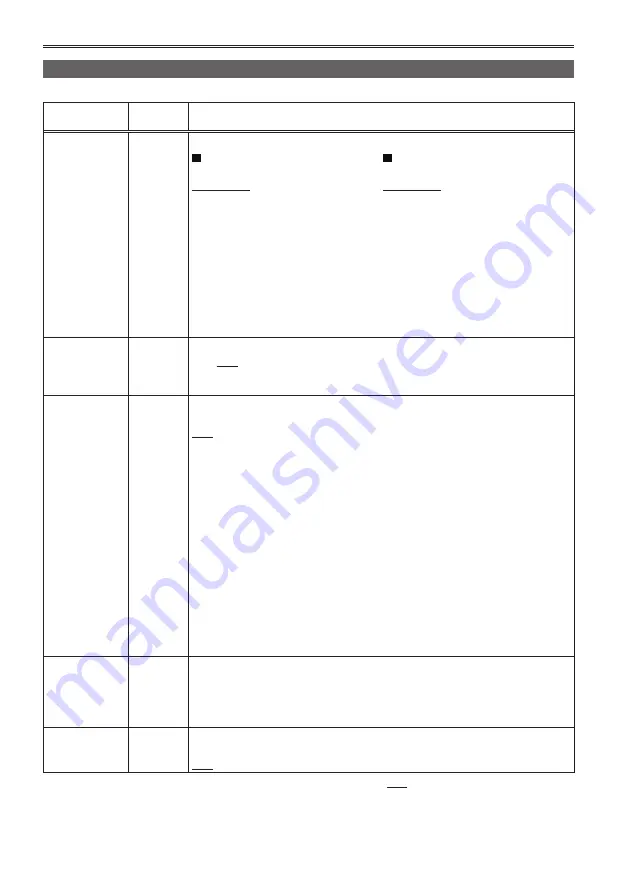
88
Setup menu list (continued)
RECORDING SETUP
The content selected under [RECORDING SETUP] is set for each mode individually.
Item
Display
mode
Description of settings
REC FORMAT
SDI/CAM
Selects the recording format.
When [SYSTEM FREQ]
is set to [59.9Hz]
PH 1080/60i
PH 1080/30P
∗
PH 1080/24P
∗
PH 720/60P
PH 720/30P
∗
PH 720/24P
∗
HA 1080/60i
HG 1080/60i
HE 1080/60i
When [SYSTEM FREQ]
is set to [50Hz]
PH 1080/50i
PH 1080/25P
∗
PH 720/50P
PH 720/25P
∗
HA 1080/50i
HG 1080/50i
HE 1080/50i
∗
Only available in CAM mode.
•
PH 1080/24P and PH 720/24P represent native recording.
PREREC
MODE
CAM
Selects whether to use the PRE REC function. (Page 51)
ON OFF
•
When [ON] is selected, [TCG] in the [TC/UB SETUP] setup menu is set to
[FREE RUN].
AUTO REC
SDI
Selects whether to record and stop automatically in accordance with the signal
input from a camera-recorder that is connected to the HD-SDI terminal.
OFF:
Does not record or stop automatically.
TYPE1:
Records and stops automatically in accordance with the recording
mark in the LTC information that is added to HD-SDI.
TYPE2:
Records and stops automatically in accordance with the recording
mark in the S-VITC information that is added to HD-SDI.
TYPE3:
Sets when using a camera-recorder that is not manufactured by
Panasonic.
•
For details on whether to select TYPE1 or TYPE2, see “Recording formats and
recording marks of Panasonic camera-recorders”. (Page 89)
•
See the following web site for devices that have confirmed compatibility with TYPE3.
http://panasonic.biz/sav/autorec_e
•
The input and recording may not be synchronized at such times as when the
recording/stop interval is too short (1 second or less) or when the input signals
are disturbed.
•
When a setting other than [OFF] is selected, the recorder’s power must be
turned on, and the camera recorder must be connected in the recording
standby mode.
REPEAT REC
MODE
SDI/CAM
Selects the REPEAT REC function. (Page 48)
ON OFF
•
Selecting [ON] causes the recording format to switch to HE.
•
In SDI mode, selecting [ON] causes the AUTO REC function to be set to [OFF].
•
In CAM mode, selecting [ON] causes the PRE REC function to be set to [OFF].
TIME STAMP
SDI/CAM
Sets whether date and time information is superimposed over recorded images.
ON:
Superimposes the information that is set in [DATE/TIME].
OFF:
Does not superimpose the information that is set in [DATE/TIME].
indicates the factory default setting.
Содержание AVCCAM AG-HMR10P
Страница 110: ...E P ...