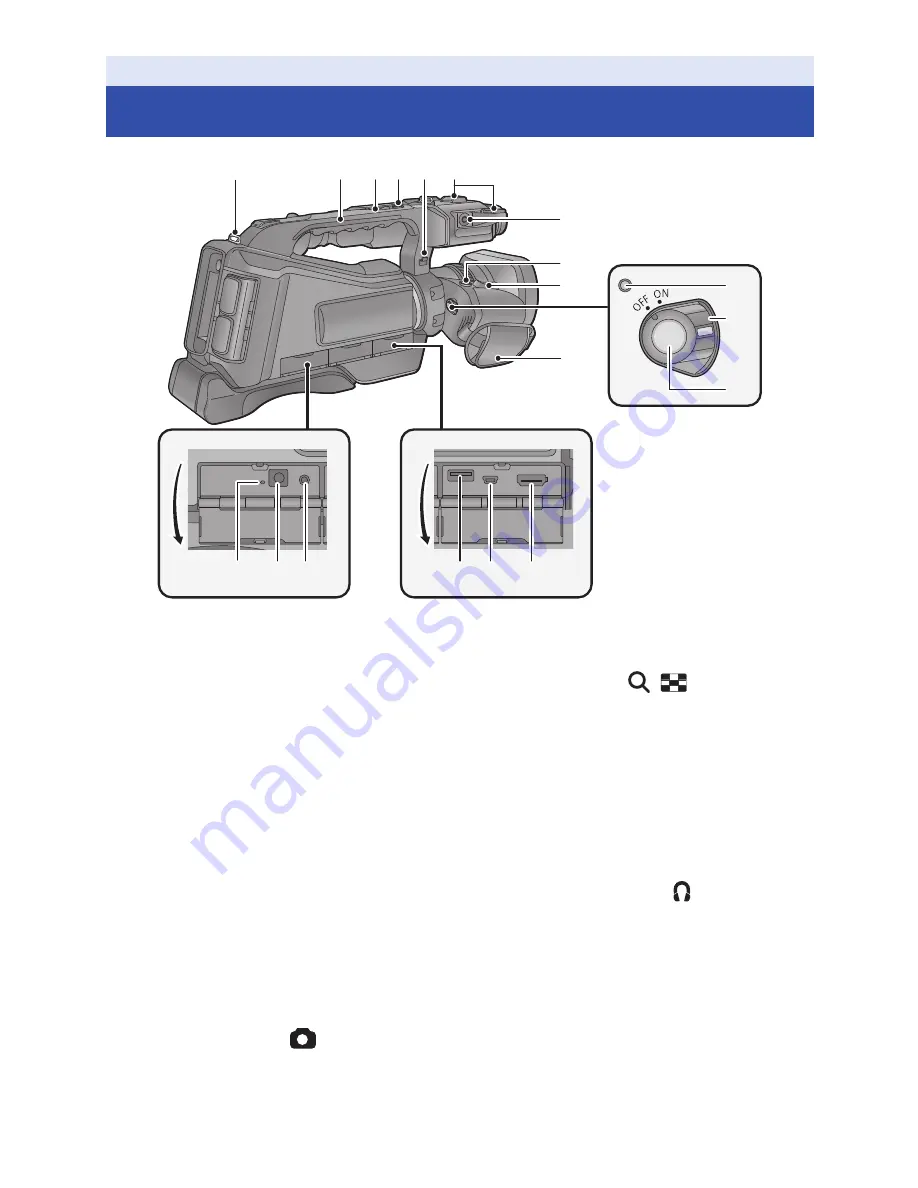
- 6 -
1
Shoulder strap fixture
2
Handle
3
Sub zoom lever [W/T] (
l
35
,
99
)
≥
This lever functions in the same manner as
the zoom lever.
4
Sub recording start/stop button
(
l
24
,
99
)
≥
This button functions in the same manner as
the recording start/stop button.
5
Microphone cable holder
6
Accessory shoe
7
External microphone terminal [EXT MIC]
(
l
11
)
≥
A compatible plug-in powered microphone
can be used as an external microphone.
≥
When the unit is connected with the AC
adaptor, sometimes noise may be heard
depending on the microphone type. In this
case, please switch to the battery for the
power supply and the noise will stop.
8
Photoshot button [
] (
l
28
)
9
Zoom lever [W/T] (In Recording Mode)
(
l
35
)
Volume lever [
r
VOL
s
]/Thumbnail
display switch [
/
] (In Playback
Mode) (
l
33
,
34
)
10
Grip belt (
l
10
)
11
Status indicator (
l
18
)
12
Power switch (
l
18
)
13
Recording start/stop button (
l
13
)
14
Charging lamp [CHG] (
l
13
)
15
DC input terminal [DC IN] (
l
13
)
≥
Do not use any other AC adaptors except the
supplied one.
16
Headphone terminal [
] (
l
53
)
17
USB terminal [HOST]/[USB 2.0] (
l
75
)
18
USB terminal [DEVICE]/[USB 2.0] (
l
87
)
19
HDMI terminal [HDMI] (
l
72
)
Preparation
Names and Functions of Main Parts
18 19
17
15
14
16
11
13
12
3
2
1
4 5 6
10
9
7
8
Содержание AVCCAM AG-AC8EJ
Страница 125: ...Panasonic Corporation Web site http panasonic net ...





















