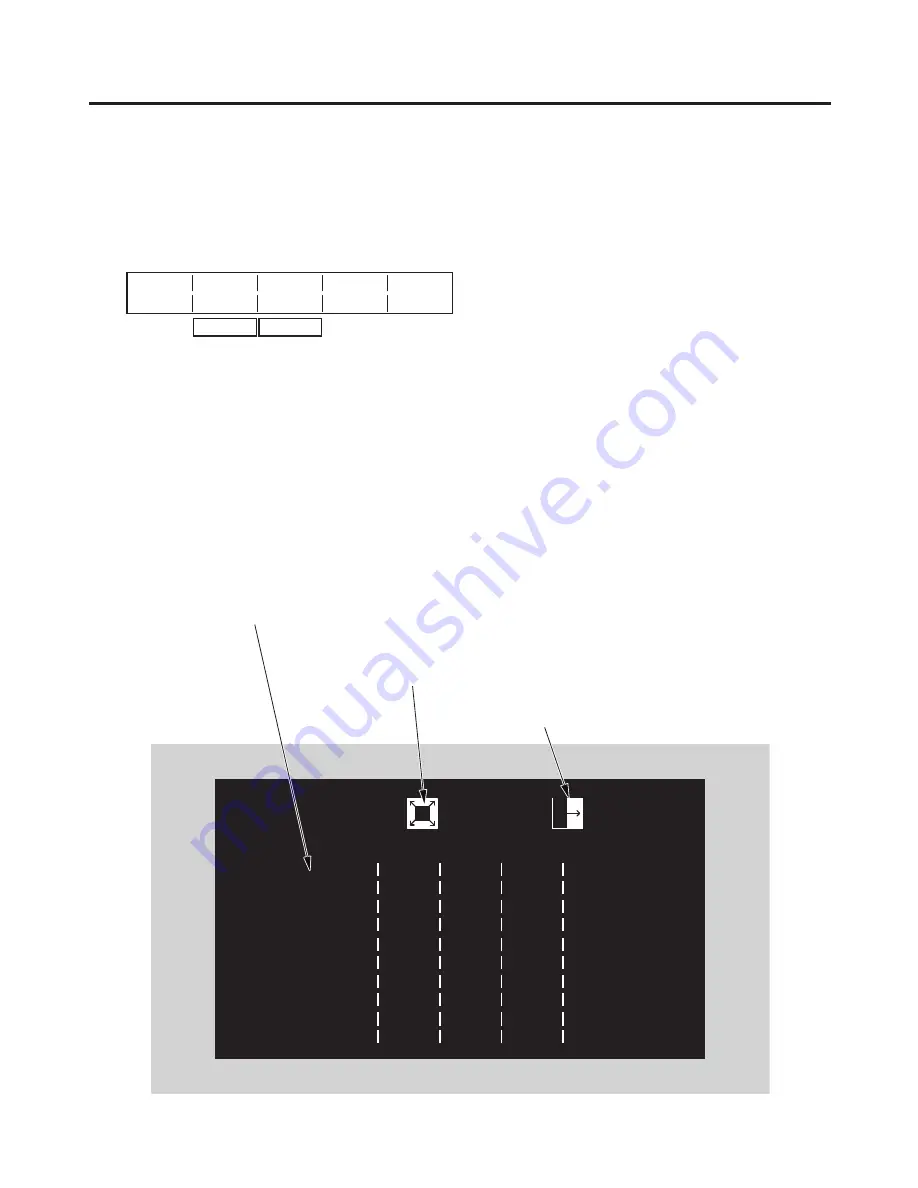
80
4. Input/output signal settings
4-8. Setting the on-screen display (OSD)
The menu screen is superimposed on the preview output or multi view display output for display.
1
Press the [FUNC] button to light its indicator, and press the [IN/OUT] button to display the IN/OUT menu.
2
Turn [F1] to display the OSD sub menu.
<Menu display>
OSD
OSD
Select
5/15 On PVW
Off Multi
3
Turn [F] to set whether to display the OSD using the OSD item.
On: OSD is displayed.
Off: OSD is not displayed.
This function can be assigned to a user button.
See -3-1.
4
Turn [F3] to set the output destination using the Select item.
PVW: The menu screen is superimposed onto the preview output, and output.
Multi: The menu screen is superimposed onto the multi view display output, and output.
When On is selected as the OSD item setting, the multi view display split frame and tally information are not
displayed on the monitor.
Examples of OSD displays
KEY
1/9
Adjust
2/9
FillMatt
3/9
Edge
4/9
EdgeCol
5/9
[KEY]
[BKGD PATT]
[KEY PATT]
>
Type
Linear
Clip
0.0
Hue
0.0
Type
Shadow
Hue
0.0
Lumkey
ChrmOff
Gain
100.0
Sat
0.0
Width
2
Sat
0.0
Fill
Bus
Density
100.0
Lum
100.0
Direc
0
Lum
0.0
PVW
Auto
Invert
Off
Load↓
White
Load↓
Black
SQ
This indicates the wipe pattern for the background
transition.
This indicates the wipe pattern for the
key transition.
“>” appears to the left of the selected menu.
















































