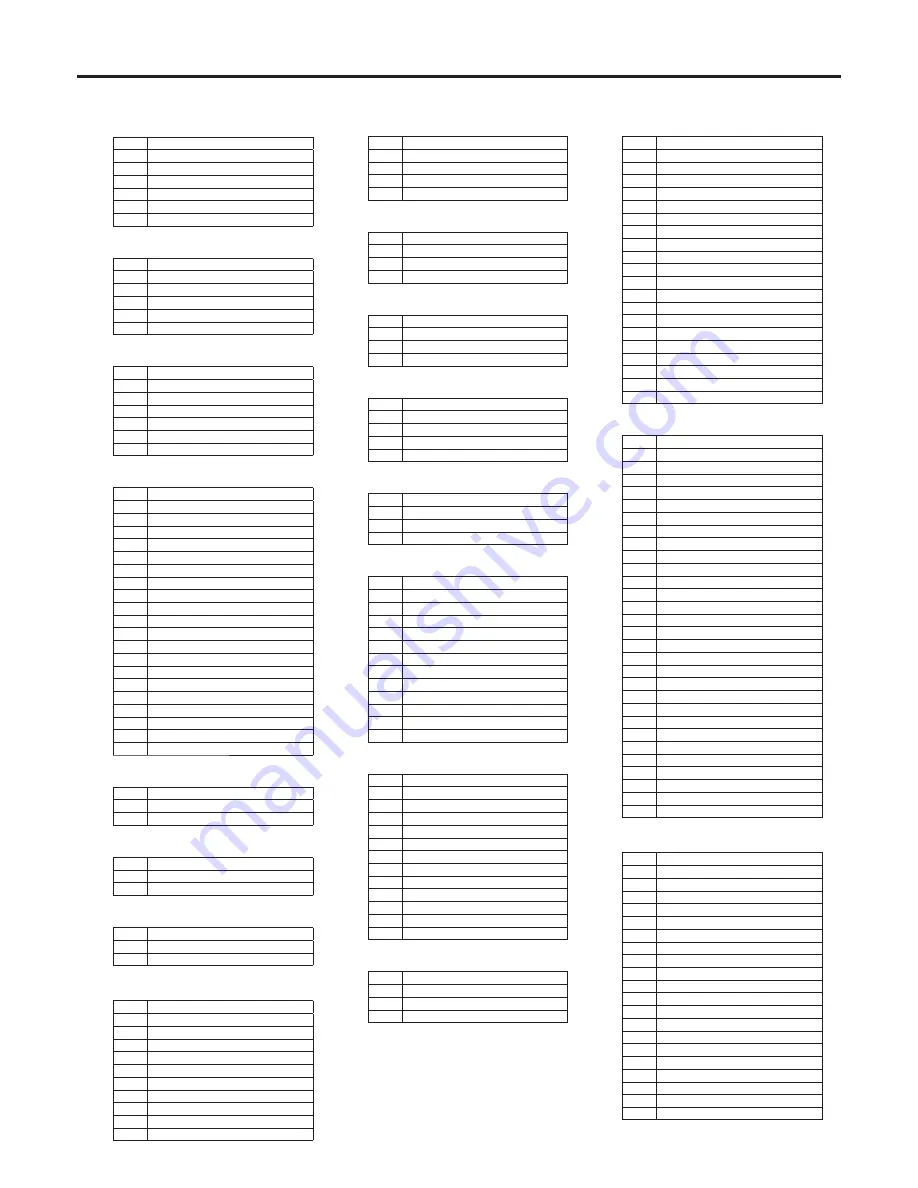
38
CN# in the
Instructions
VF HR12-14RA-20SC (Hirose)
Pin#
Signal
1
VF+1V
VF+1V
3
UNREG_GND
4
VF-PBOUT_GND
5
VF-PBOUT_GND
6
VF-YOUT
7
VF-YOUT_GND
8
VF_CLK
9
VF_WR
10
VF_DATA
11
UNREG_GND
1
ZEBRA_SW
13
PEAKING
14
TA_BOX_ACT
15
VF-PROUT
16
VF-PBOUT
17
VF_SW3
18
FRONT_VR
19
TA_TALLY
0
F_GND
REAR VF CN D02-29S-N-F0 (JAE)
Pin#
Signal
1
VF-YOUT
VF-PBOUT
3
VF-PROUT
4
5
IC_DATA
6
R_TALLY
7
TA_TALLY
8
9
LCD+1V
10
1V
11
VF-YOUT_GND
1
VF-PBOUT_GND
13
VF-PROUT_GND
14
AGND
15
DGND
16
17
UNREG_GND
18
19
F_GND
0
LCD_ACT
1
3
PEAKING_CONT
4
IC_CLK
5
G_TALLY
6
VF_P_REQ
7
8
9
Buildup unit I/F QR/P8-20S-C(01) (Hirose)
Pin#
Signal
1
VF_YOUT3
VF_YOUT3_GND
3
VF_PBOUT3
4
VF_PBOUT3_GND
5
VF_PROUT3
6
VF_PROUT3_GND
7
BU_CRN_DATA_H
8
BU_CRN_DATA_C
9
BU_CRN_CONT_H
10
BU_CRN_CONT_C
11
OPT_AC(H)
1
LNS_ID_CO
13
LNS_IP–B
14
IC_DATA
15
IC_CLK
16
LNS_FOCUS_POS
17
LNS_L_TXD
18
BU_ACT
19
DGND
0
OPT_AC(C)
CN# in the
Instructions
DC IN HA16RA-4P (Hirose)
Pin#
Signal
1
EXT_GND
3
4
EXT+1V
MIC1 HA16PRM-3SB(05) (Hirose)
Pin#
Signal
1
MIC1_GND
MIC1(H)
3
MIC1(C)
MIC2 HA16PRM-3SB(05) (Hirose)
Pin#
Signal
1
MIC_GND
MIC(H)
3
MIC(C)
TALLY/DC HR10A-7R-4SC (Hirose)
Pin#
Signal
1
UNREG_GND
R_TALLY_OUT (contact output)
3
G_TALLY_OUT (contact output)
4
1V
EARPHONE HSJ0927-0160209 (Hoshiden)
Pin#
Signal
1
PHONE_GND
PHONE_OUT
3
TRUNK HR10A-10R-12SC (Hirose)
Pin#
Signal
1
CMD-OUT0(H)
CMD-OUT0(C)
3
CMD-IN0(H)
4
CMD-IN0(C)
5
CMD-OUT1(H)
6
CMD-OUT1(C)
7
CMD-IN(H)
8
CMD-IN1(C)
9
10
DGND
11
1
LENS HR10A-10R-12SC (Hirose)
Pin#
Signal
1
LENS_RETSW
LENS_VTRSW
3
AGND
4
ENF_SERVO
5
IRIS_CONT
6
LENS+1V
7
IRIS_POSI
8
H_IRIS_A-R
9
EXTENDER
10
ZOOM_POSI
11
FOCUS_POS/L_RXD
1
S_IRIS_A-R/L_TXD
FRONT MIC HA16PRM-3S(05) (Hirose)
Pin#
Signal
1
FRONT_MIC_GND
FRONT_MIC(H)
3
FRONT_MIC(C)
AK-HC3500 connector pin assignment
CN# in the
Instructions
K
OPT FIBER EDW.3K.93C.TLC (LEMO)
Pin#
Signal
01
OPT-TX (Mark Band = IN)
0
OPT-RX (Mark Band = OUT)
1
STBYINCOM-T
STBYINCOM-R
3
AC0V(C)
4
AC0V(H)
INCOM XLR5-31F77 Female (ITT Cannon)
Pin#
Signal
1
TALK_GND
TALK
3
RECEIVE_GND
4
RECEIVE
5
PGM
RET CONT HR10A-7R-6SC (Hirose)
Pin#
Signal
1
INCOM1_MIC_ON
INCOM_MIC_ON
3
AGND
4
RET_CNT3
5
RET_CNT1
6
RET_CNT
EXT I/O HR10A-13R-20SC (Hirose)
Pin#
Signal
1
BU_CRN_DATA_H
BU_CRN_DATA_C
3
BU_CRN_CONT_H
4
BU_CRN_CONT_C
5
DGND
6
CRN_INC_R
7
CRN_INC_R_GND
8
CRN_INC_T
9
CRN_INC_T_GND
10
CRN_PGM1_LVL
11
CRN_PGM_LVL
1
13
14
G_TALLY_VF
15
R_TALLY_VF
16
T_TALLY_VF
17
CRANE_ACT
18
EXT+1V
19
0
UNREG_GND
HD SDI BNC(75)J-H.FLJ-BPA(40) (Hirose)
Pin#
Signal
1
SDI_OUT
SDI_OUT_GND
AUX BNC(75)J-PL72J-BPA (Hirose)
Pin#
Signal
1
AUX
AUX_GND
PROMPT/GL BCJ-R/1 (Canare)
Pin#
Signal
1
PROMPT/GL_IN
PROMPT_GND/GL_IN_GND
REMOTE HA10A-10R-10SC (Hirose)
Pin#
Signal
1
CAM_DATA(H)
CAM_DATA(C)
3
CAM_CONT(H)
4
CAM_CONT(C)
5
6
7
8
9
RCOP+1V
10
UNREG_GND
Содержание AK-HC3500P
Страница 6: ... Controls and their functions ...
Страница 7: ... Controls and their functions ...
Страница 25: ...25 Setting menu configuration Hierarchical menus USER MENU ...
Страница 26: ...26 Setting menu configuration Hierarchical menus USER MENU ...
Страница 27: ...27 Setting menu configuration Hierarchical menus USER MENU ...
Страница 28: ...28 Setting menu configuration Hierarchical menus USER MENU ...
Страница 29: ...29 Setting menu configuration Hierarchical menus USER MENU ...
Страница 39: ...39 External dimension drawings Unit inch mm 14 3 16 360 10 1 4 260 4 1 8 105 5 5 16 135 ...
Страница 41: ...41 Memo ...
Страница 42: ...42 Memo ...
Страница 43: ...43 ...





















