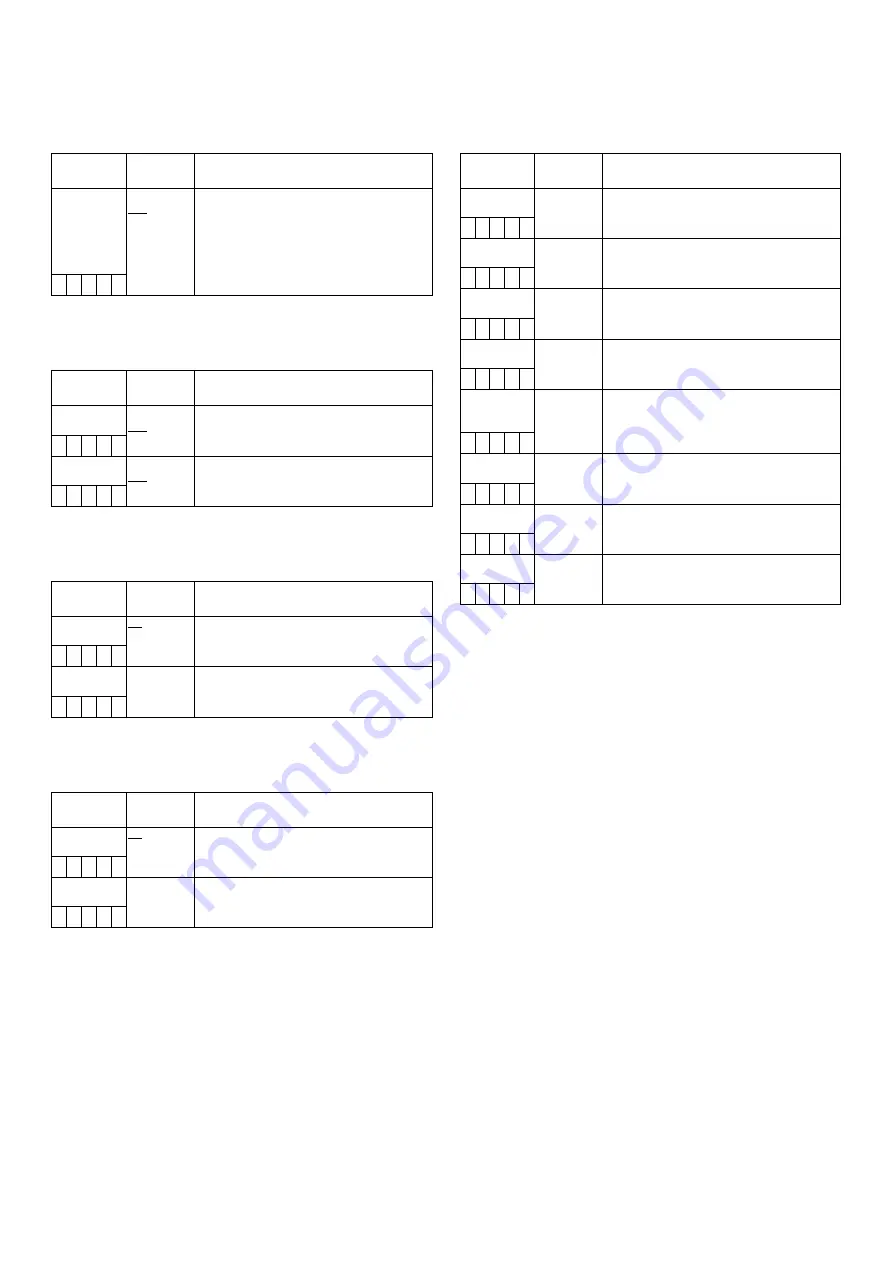
112
8-8
MAINTENANCE
8-8-1
SYSTEM CHECK
8-8-2
LENS ADJ
8-8-3
BLACK SHADING
8-8-4
WHITE SHADING
8-8-5
DIAGNOSTIC1
The ____ in the Adjustable Range column indicates the preset
mode.
Items/
Data Saved
Adjustable
Range
Remarks
COLOR CHECK ON
OFF
ON/OFF switching for checking proper
operation of the camera-recorder.
Displays the center Y and RGB levels on the
viewfinder to indicate whether the signals
have been properly processed and
transmitted from the optical system to the
digital system.
– – – – –
Items/
Data Saved
Adjustable
Range
Remarks
F2.8 ADJ
ON
OFF
The iris is only set to F2.8 when this item set
to ON.
– – – – –
F16 ADJ
ON
OFF
The iris is only set to F16 when this item set
to ON.
– – – – –
Items/
Data Saved
Adjustable
Range
Remarks
CORRECT
ON
OFF
ON/OFF switching for digital black shading
compensation.
– C U F E
DETECTION
(DIG)
–
Execute digital black shading compensation.
– – – – –
Items/
Data Saved
Adjustable
Range
Remarks
CORRECT
ON
OFF
ON/OFF switching for white shading
compensation.
– C U F E
DETECTION
(V SAW)
–
Execute white shading compensation.
– – – – –
Items/
Data Saved
Adjustable
Range
Remarks
CAMSOFT(IN)
Display the software version for the
microprocessor-controlled flash.
– – – – –
CAMSOFT
(OUT)
Display the software version for the external
flash.
– – – – –
CAM TABLE
Display the table version.
– – – – –
FONT ROM
Display the character font version.
– – – – –
CAM DSP
FPGA1
Display the program version for the FPGA
(Field Programmable Gate Array) that
processes camera block signals.
– – – – –
CAM DSP
FPGA2
Display the program version for the FPGA
that processes camera block signals.
– – – – –
CAM SYS
FPGA
Display the program version for the FPGA
that processes camera block signals.
– – – – –
PULSE FPGA
Display the program version for the FPGA
that processes the CCD scanning.
– – – – –





































