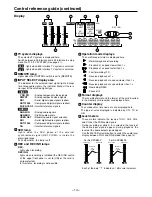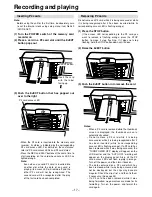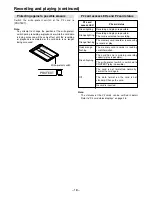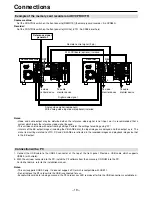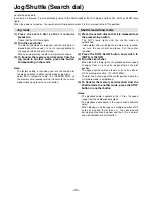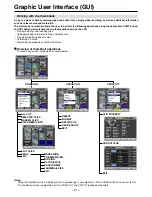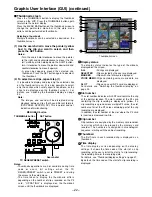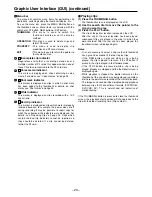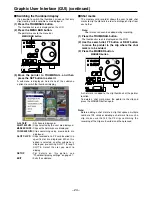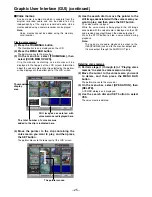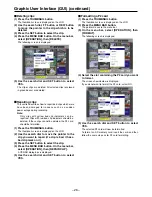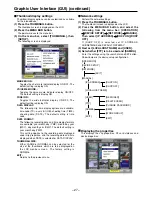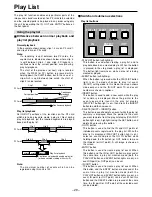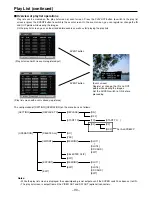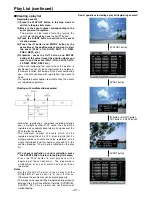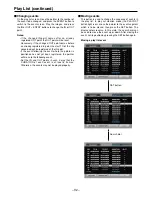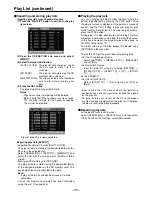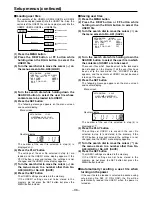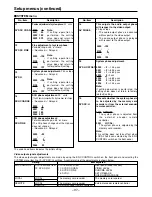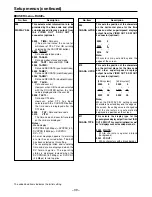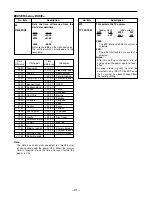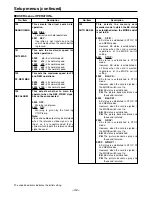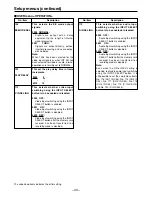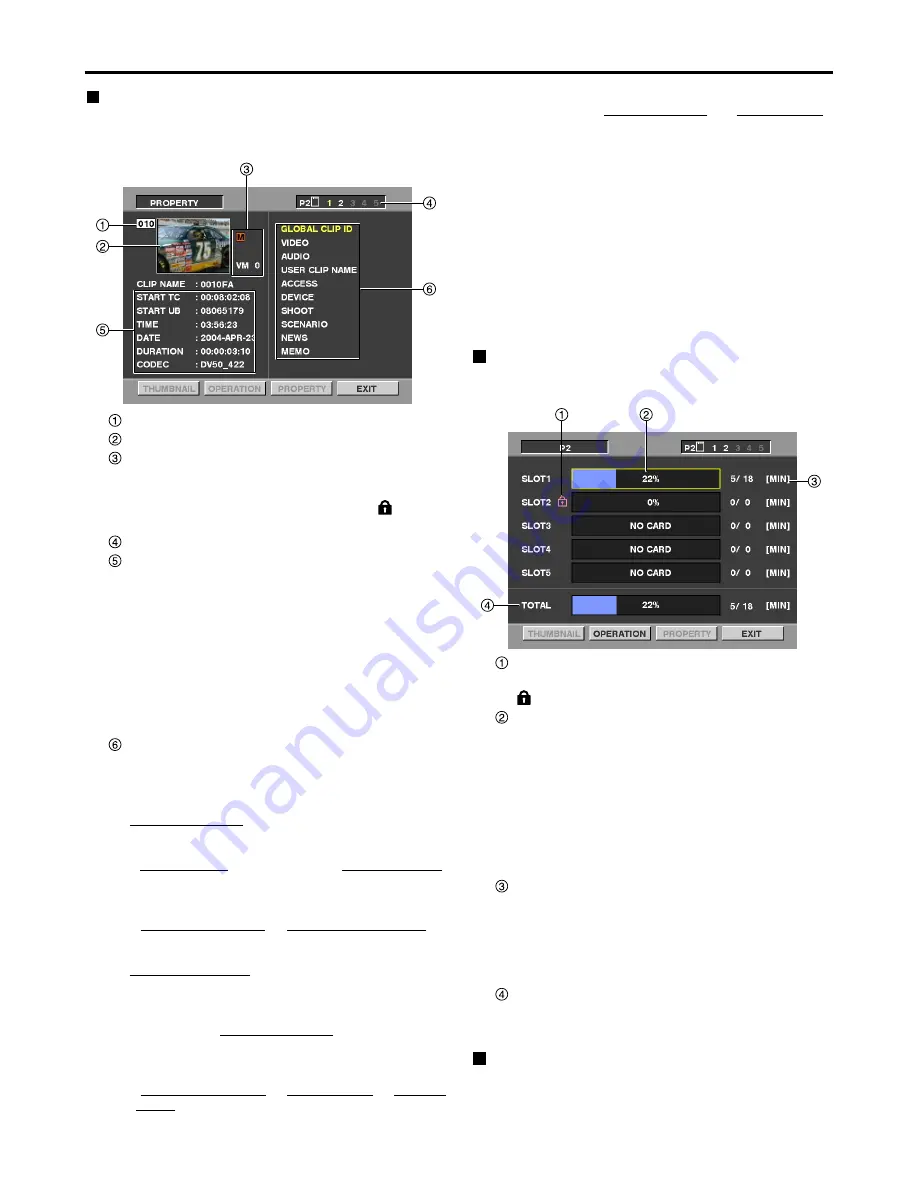
– 28 –
Graphic User Interface (GUI) (continued)
Clip number
Thumbnail
Clip information
Various indicators added to the clip, and the number
of added voice memos are displayed. If the P2 card
containing the clip is write-protected, a
mark is
also displayed in this area.
Slot number
Clip information
Various clip information is displayed in this area.
START TC:
The time code value corresponding to
the start of recording is displayed here.
START UB:
The user’s bit value corresponding to
the start of recording is displayed here.
TIME:
The time at the start of recording is
displayed here.
DATE:
The recording date is displayed here.
DURATION:
The clip length is displayed here.
CODEC:
The clips recording format is displayed
here.
Clip meta-data
This area shows more detailed information on the
clip. Move the pointer using the search dial, and then
press the SET button to display the detailed
information.
GLOBAL CLIP ID:
The global clip ID is displayed here.
VIDEO:
[FRAME RATE], [PULL DOWN], [ASPECT RATIO]
= Information on the video signal system, etc. is
displayed here.
AUDIO:
[SAMPLING RATE], [BITS PER SAMPLE] =
Information on the audio channel systems, etc. is
displayed here.
USER CLIP NAME:
The same ID as the global clip ID is displayed here
as the initial setting.
ACCESS:
[CREATOR] [CREATION DATE], [LAST UPDATE
PERSON] = Information on the date of the last
update, etc. is displayed here.
DEVICE:
[MANUFACTURER], [SERIAL NO.], [MODEL
NAME] = Information on the serial number of the
device which recorded the data, etc. is displayed
here.
Displaying the clip properties
From the menu bar, select [PROPERTY], then [CLIP
PROPERTY].
The following screen is displayed.
Write protect mark
If the P2 card containing the clip is write-protected, a
mark is displayed here.
P2 card status
The remaining recording capacity of the P2 card is
indicated here by a meter and in terms of a
percentage. One of the following messages may be
displayed instead, depending on the card status.
FORMAT ERROR:
An unformatted P2 card is inserted
in the slot.
NOT SUPPORTED:
A card which is not supported by
the memory card recorder is
inserted.
NO CARD:
No P2 card is inserted.
P2 card remaining memory/total memory
This area shows the P2 card’s remaining memory/total
memory. The indicated values are given in minute
increments. Fractions of a minute are rounded off on the
display so that the sum total of the remaining memory
available for recording on each P2 card may not tally
with the figure for the total memory.
Total for all slots
This area shows the total values for all five slots.
Note that free space on write-protected P2 cards is
not included in the free space total.
P2 card status displays
From the menu bar, select [PROPERTY], then [CARD
STATUS]. The following screen is displayed.
SHOOT:
[SHOOTER], [START DATE], [END DATE],
[LOCATION]: Information on the altitude, longitude,
latitude, source, place name, recording start date,
recording end date, etc. is displayed here.
SCENARIO/NEWS/MEMO:
[PROGRAM NAME], [SCENE NO.], [TAKE NO.] /
[REPORTER], [PURPOSE], [OBJECT] / [PERSON],
[TEXT] = Information on the program name, scene number,
reporter, subject of the report, etc. is displayed here.
The underlined items are automatically added when data is
recorded using the memory card recorder. Each of these
items can be input from a PC, etc. Only ASCII printable
characters can be displayed with this memory card recorder.
Although a multiple number of [TEXT] items can be input
for one clip, only the first TEXT item is displayed with this
memory card recorder.
Displaying the device properties
From the menu bar, select [PROPERTY]
→
[DEVICES]
→
[SD CARD] or [LAN].
SD CARD :
Select this to check the SD memory card contents.
LAN
:
Select this to check the network settings.