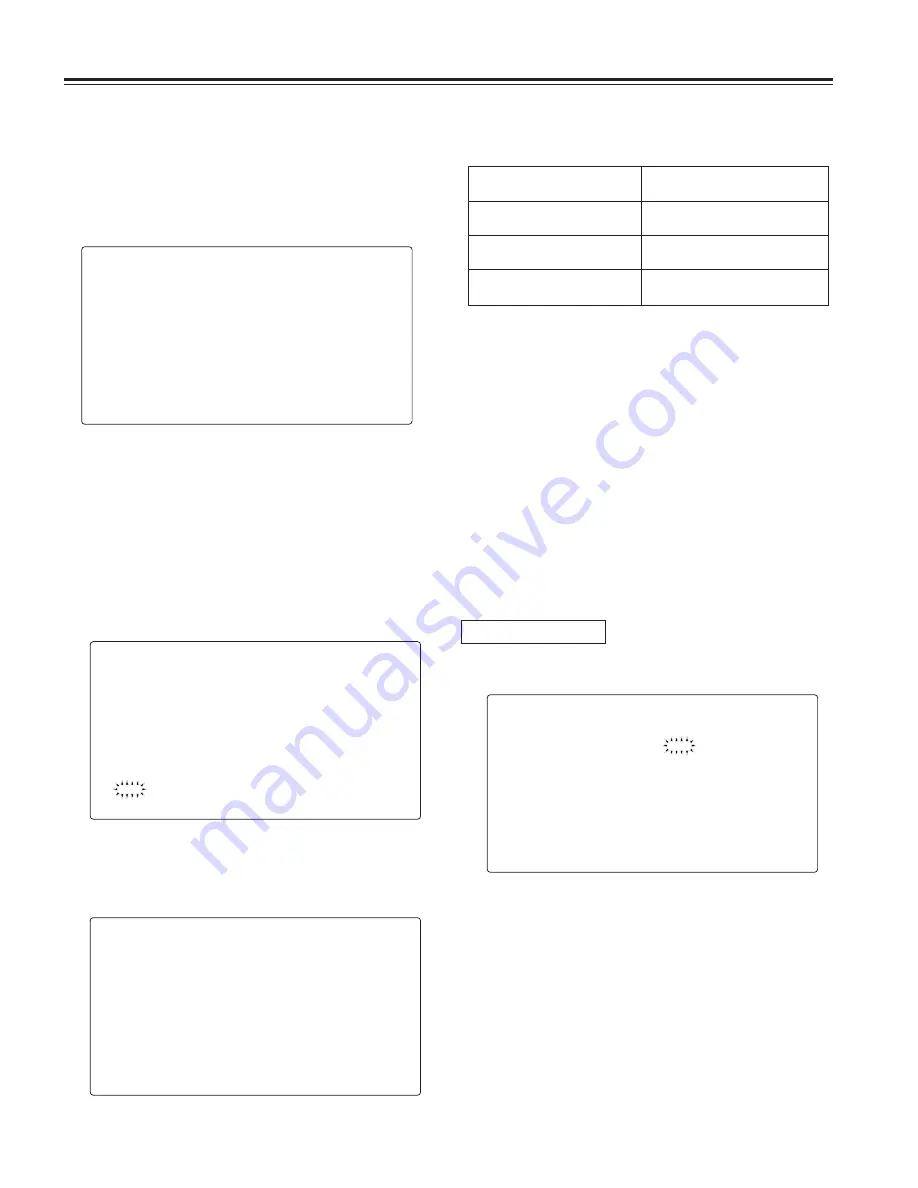
48
Chapter 4 Adjustments and settings for recording
4-9-2
Setup card operations
To format the setup card, save the setting data on the card or
read the saved data from the card, first perform a menu
operation to open the <CARD READ/WRITE> screen from the
FILE page.
Formatting the setup card
#
< CARD READ/WRITE >
R.SELECT :1
READ
W.SELECT :1
WRITE
CARD CONFIG
TITLE READ
TITLE:
1: ******** 5: ********
2: ******** 6: ********
3: ******** 7: ********
4: ******** 8: ********
CONFIG?
YES
#
NO
CONFIG OK
1
Perform the menu operations, and display the “CARD
READ/WRITE” screen.
2
Turn the JOG dial button to move the arrow (cursor) to
the CARD CONFIG item.
4
To proceed with the formatting of the setup card, turn the
JOG dial button to move the arrow (cursor) to YES, and
press the JOG dial button. When the formatting of the
card is completed, the following message appears.
5
Press the MENU button to exit the menu operations.
The setting menu is cleared, and the displays showing
the unit’s current statuses appear at the top and bottom of
the viewfinder screen.
<Note>
Data titles cannot be recognized when the setup card was
inserted while the CARD READ/WRITE screen was open.
Move the arrow (cursor) to the TITLE READ item, and
press the JOG dial button.
The data title is recognized, and the title is displayed.
3
When the JOG dial button is pressed, the following
message appears on the screen.
If one of the following messages appears when the JOG dial button is
pressed, the card will not be formatted
Error message
Remedial action
CONFIG NG NO CARD
(setup card has not been inserted)
Insert the card.
CONFIG NG ERROR
(the card cannot be formatted)
The card may be defective.
Replace it.
Saving the data settings on the card
1
Perform the menu operations, and display the “CARD
READ/WRITE” screen.
2
Turn the JOG dial button to move the arrow (cursor) to
the W.SELECT item and press the JOG dial button.
3
Turn the JOG dial button to select a number from 1 to 8,
and press the JOG dial button.
Selecting the file No.
< CARD READ/WRITE >
R.SELECT :1
READ
#
W.SELECT :1
WRITE
CARD CONFIG
TITLE READ
TITLE:
1: ******** 5: ********
2: ******** 6: ********
3: ******** 7: ********
4: ******** 8: ********
CONFIG NG
WRITE PROTECT
Remove the card to cancel write
protect.






























