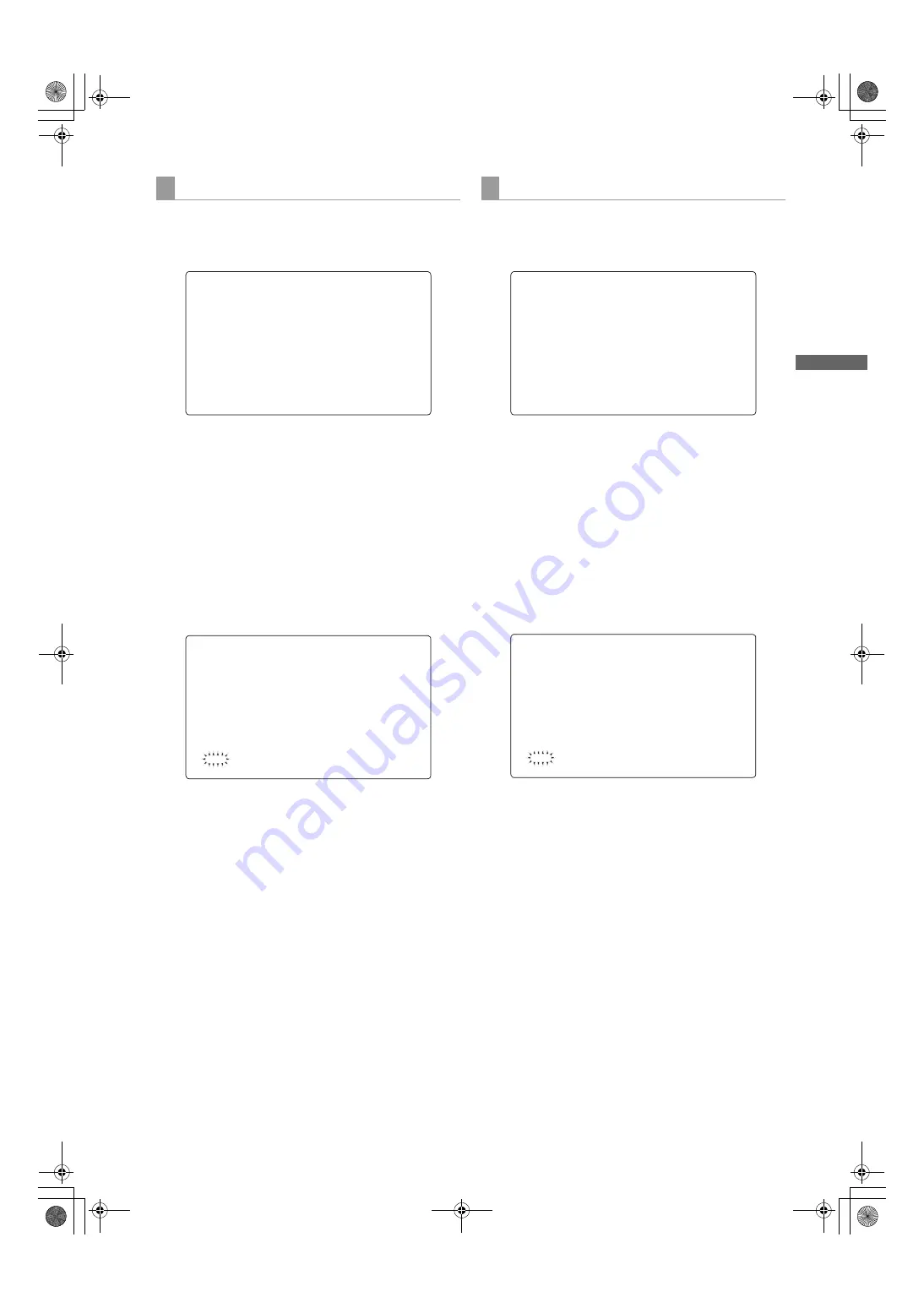
105
Adjustments and Settings for Recording: Chromatic Aberration Compensation (CAC)
Ad
justment
s
and S
ett
ings
fo
r Recor
ding
1
Open <CAC ADJ> screen from the MAINTENANCE
page using the menu operation.
The following screen is displayed.
2
Select “OFF” in CAC CONTROL.
3
Select the lens product number to be deleted in CAC
FILE NO. using the jog dial button.
4
Press the jog dial button to fix the selected operation.
5
Select CAC FILE DELETE using the jog dial button and
then press the jog dial button.
6
When the following screen is displayed, move the arrow
(cursor) to YES by turning the jog dial button and then
press the jog dial button.
1
Open <CAC FILE CARD READ> screen from the FILE
page using the menu operation.
The following screen is displayed.
2
Select TITLE READ using the jog dial button and then
press the jog dial button.
The lens product number is displayed in the TITLE part.
3
Select CARD FILE SELECT using the jog dial button
and then press the jog dial button.
4
Select the TITLE No. of the CAC file to be deleted, and
then press the jog dial button.
5
Select DELETE using the jog dial button and then press
the jog dial button.
The following screen is displayed.
6
Move the arrow (cursor) to YES by turning the jog dial
button and then press the jog dial button.
To delete the CAC file from the unit
To delete the CAC file from the SD memory card
AJ-HPX2700G-VQT1V27_eng.book 105 ページ 2008年9月2日 火曜日 午後5時43分






























