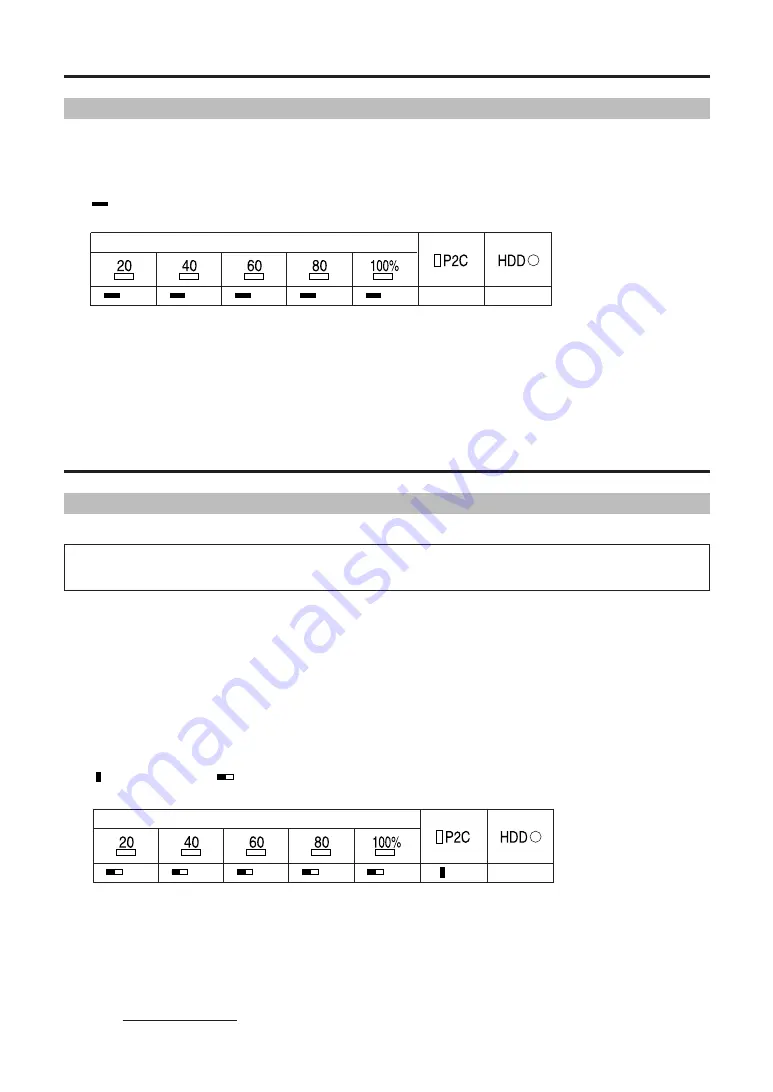
E-17
Formatting
You can delete all data on P2 cards.
3. Within 2 seconds, press the [START] button
The [COPY STATUS], [P2C], and [HDD] LEDs go out, and P2 card formatting begins.
Formatting is complete when the [P2C] LED flashes in orange.
Note:
While the [COPY STATUS], [P2C], and [HDD] LEDs are on in step 2, if you do not press the [START]
button
within 2 seconds
(step 3), the P2 card will not be formatted. To format the card, repeat the
process from step 2.
Formatting P2 cards
Data cannot be recovered after formatting. Before formatting cards, make sure all the data may
safely be deleted.
Do not turn the unit OFF or eject P2 cards when the [P2C] LED is flashing.
This may damage the P2 card.
P2 cards cannot be formatted if the write-protect switch is set to PROTECT. Additionally, when P2
cards are inserted in the slot, you cannot adjust the write-protect switch to prepare them for formatting.
1. With the unit ON, insert a P2 card in the slot
2. Hold the [P2C] button for at least 2 seconds
The [COPY STATUS], [P2C], and [HDD] LEDs change as follows.
: LED lit
: LED flashing
OR : orange
COPY STATUS
OR
OR
OR
OR
OR
OR
−
: LED lit
OR : orange
You can cancel copying in progress as follows.
1. Hold the [CANCEL] button for at least 2 seconds
The [COPY STATUS], [P2C], and [HDD] LEDs change as follows.
2. Press the [POWER] button
Copying is canceled and the [COPY STATUS] LEDs go out.
Note:
Canceling copy automatically deletes copied data.
Canceling copy operations
COPY STATUS
OR
OR
OR
OR
OR
−
−
Copying (continued)
Содержание AJ-PCS060G - DVCPRO - Data Storage Wallet
Страница 93: ...J 32 日 本 語 MEMO ...
Страница 94: ...MEMO J 33 ...
Страница 95: ...MEMO J 34 日 本 語 ...
















































