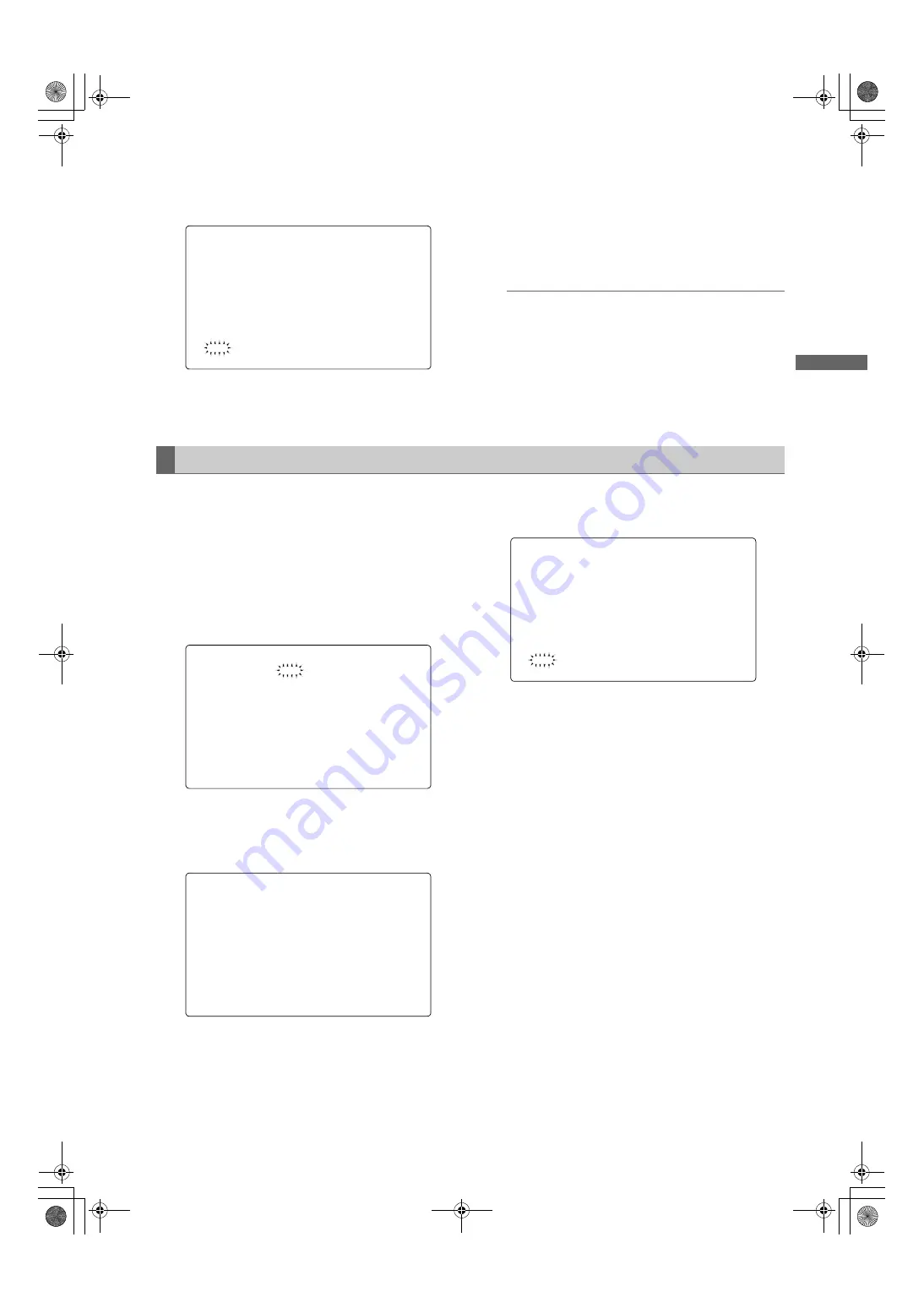
85
Adjustments and Settings for Recording : Handling data
Adjus
tm
en
ts an
d Settin
gs f
o
r
Recor
ding
13
When the JOG dial button is pressed, the following
message appears.
14
Turn the JOG dial button to move the arrow (cursor) to
YES, and press the JOG dial button.
The current white shading correction value, the flare
compensation value, and the RB gain offset
correction value are stored in the built-in memory of
the unit.
Note
The values will not be stored in the unit’s internal
memory if another menu screen is selected without
executing WRITE or if the menu is exited.
15
Press the MENU button.
The setting menu is cleared, and the displays
showing the unit’s current statuses appear at the top
and bottom of the viewfinder screen.
1
Using menu operations, open the <LENS FILE>
screen from the FILE page.
2
Turn the JOG dial button to move the arrow (cursor) to
the FILE SELECT item.
3
Press the JOG dial button and the file number will
flash. Turn the JOG dial button to select the file (1 to
8) to be read.
4
Press the JOG dial button to enter the file number.
5
Turn the JOG dial button to move the arrow (cursor) to
the READ item.
6
When the JOG dial button is pressed, the following
message appears.
7
Turn the JOG dial button to move the arrow (cursor) to
YES, and press the JOG dial button.
The recorded correction values for the white shading,
flare, and RB gain offset are read.
8
Press the MENU button.
The setting menu is cleared, and the displays
showing the unit’s current statuses appear at the top
and bottom of the viewfinder screen.
:5,7("
<(6
12
To read the lens file from the builtin memory
/(16),/(!
),/(12
5($'
:5,7(
5(6(7$//
7,7/(
/(16),/(!
),/(12
5($'
:5,7(
5(6(7$//
7,7/(
5($'"
<(6
12
#,*2:2836&'DQQMࡍࠫ㧞㧜㧜㧢ᐕ㧝㧞㧝㧞ᣣޓἫᦐᣣޓඦ೨㧥ᤨ㧡㧤ಽ






























