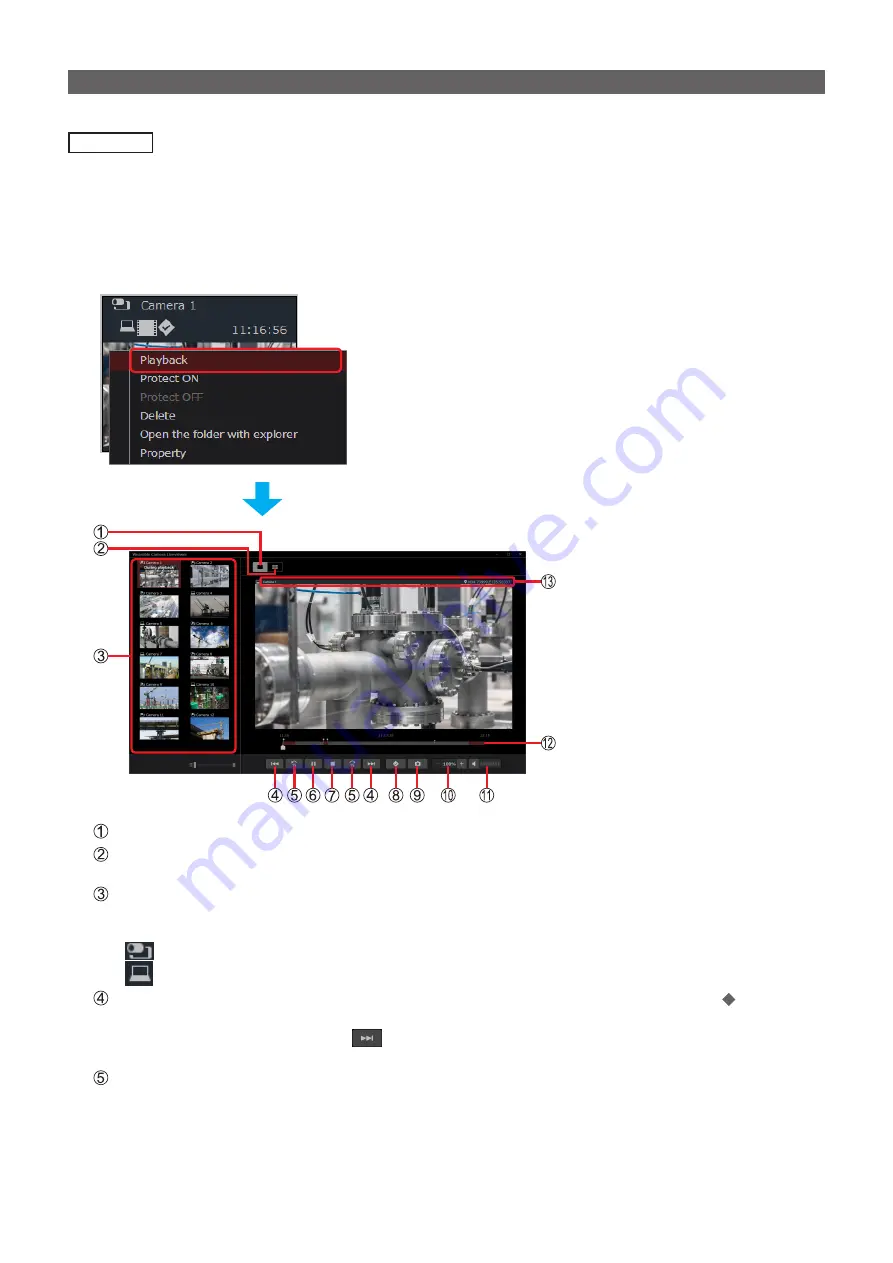
– 33 –
Playing back recorded data (single-screen playback)
You can play back one day of data recorded from a camera.
Preparation
• On the recorded data window, select the folder that contains the file you want to play back.
1
Right-click on the thumbnail of the file you want to play back and then click [Playback].
• The playback screen opens in a different window and one day of recorded data from the camera is played back. The
playback is suspended when a still image is displayed.
The selected thumbnail turns reddish brown and “During playback” is displayed.
• You can also double-click on a thumbnail to start the playback.
Single-screen playback button
4-screen playback button:
• Files with the same date and time recorded from multiple cameras can be played back at the same time.
List of cameras with files saved in the same folder as the selected thumbnail:
• Thumbnails of the videos and still images recorded first the same day are displayed.
• The following icons are displayed at the left of the camera name.
: Video or still image taken on the camera.
: Video or still image recorded to the computer.
Skip buttons
:
Used to return to the previous mark or go to the next mark location (gray ), return or go
to the next still image, or return to the start of a video and pause the video.
• Clicking
when a still image captured at the same time as the video is displayed
pauses the video on the scene that directly comes after the still image.
15-sec skip buttons
:
Used to return 15 seconds before or go 15 seconds further within the file.
• The playback is paused when the skip destination is one of the following.
– A still image recorded at the same time as the video
– The end of the video
• These buttons cannot be clicked when a still image is being displayed.






























