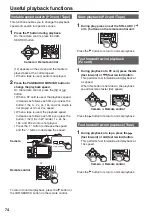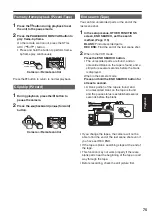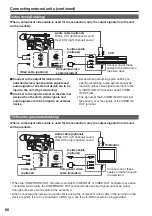Editing
87
Dubbing
You can dub any clips from a P2 card to a tape that
you have inserted into the unit.
The recording formats of clips that can be dubbed
are all of the 1080i and 720P formats. In all cases,
the data is recorded in the DV format.
• Check to see if the tape is in a write-protected
state. (During the dubbing operation, an error
message does not appear.)
• Insert the P2 card and tape into the unit, and set
the MEDIA switch to the TAPE position. (Pages
25 and 29)
• When recording for the purpose of dubbing, it is
recommended that a slightly higher setting (+5 or
so) be used for the DETAIL LEVEL item on the
SCENE FILE screen of the setting menu.
1
Set the unit’s POWER switch to ON.
2
Press the mode button to light up the VCR
lamp.
3
Move the tape forward to the position to
start recording.
• It is convenient to use the End Search (page
4
Hold down the mode button (at least 2
seconds).
The DUB lamp now lights, and dubbing mode is
established.
VCR
DUB
MCR
PC
CAMERA
The clips on the P2 card appear as thumbnails
on the LCD screen.
• To set the formats that permit dubbing
1)
Press the THUMBNAIL button to close
the thumbnail display, and use the MENU
button to open the menu.
2)
Select DUBBING SETUP and then
FORMAT SEL to select the format.
Select the same format as the recording
format shown at the bottom left of the
thumbnail display.
(Since the format of clips for which
standard recording was used at the
variable frame rate is 720P/60P, select
720P/60P using FORMAT SEL.)
Dubbing the contents of P2 cards onto a tape (dubbing mode)
3)
Use the MENU button to close the menu,
and press the THUMBNAIL button to return
to the thumbnail display.
Clips with formats that permit dubbing are
indicated by black numbers; all other clips
are indicated by the red numbers. (Clips
indicated by the red numbers cannot be
dubbed.)
• To perform the pulldown setting when
dubbing 720/24PA format clips
1)
Press the THUMBNAIL button to close
the thumbnail display, and use the MENU
button to open the menu.
2)
Select DUBBING SETUP and then
PULLDOWN SEL. Select 24P or 24PA.
24P: 2:3 pulldown
24PA: 2:3:3:2 pulldown
3)
Use the MENU button to close the menu,
and press the THUMBNAIL button to return
to the thumbnail display.
5
Select the first clip to be dubbed using the
and buttons, and press the button.
You can select multiple clips by repeating
the above procedure. Upon completing the
selection, switch to the SELECTED CLIPS
display on the THUMBNAIL menu, and check
that the cursor appears at the first clip on the
thumbnail display.
• To dub all the clips in the format selected
in step 4
Position the cursor at the first valid clip
(indicated by the black number) on the
thumbnail display.
• Dubbing will start from the clip where the
cursor is positioned so check the position of
the cursor before proceeding.
• Dubbing will not start if the cursor is
positioned on a clip indicated by a red
number.
Содержание AG-HVX200PJ
Страница 137: ...Memo 137 ...