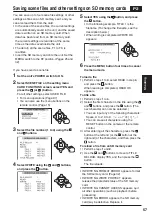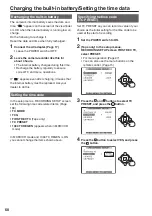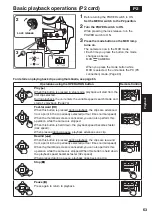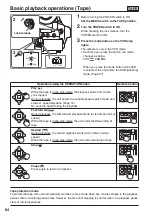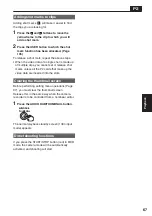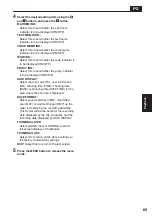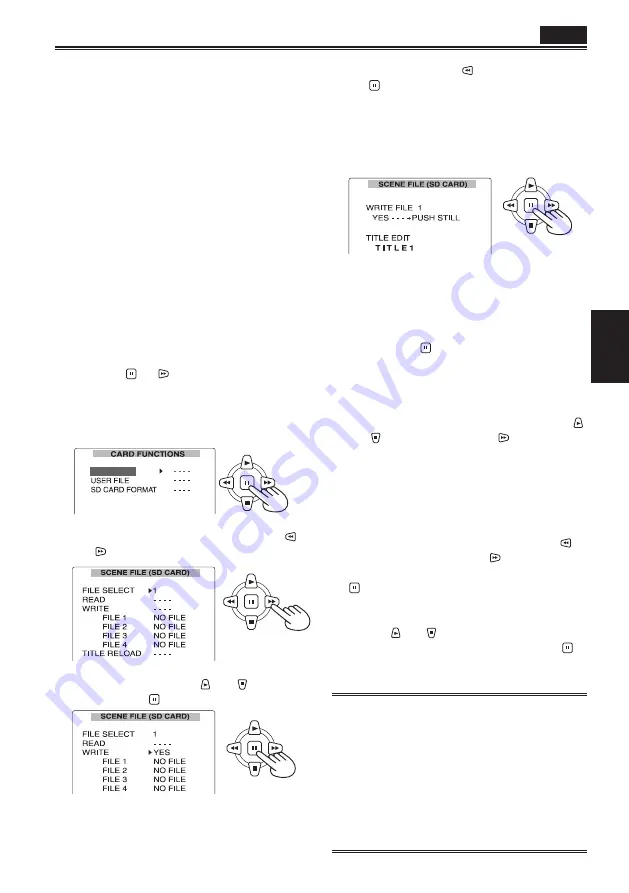
Shooting
57
Saving scene files and other settings on SD memory cards
5
Select YES using the button, and press
the button.
• In the following example, TITLE 1 is the
filename. (To change the filename, see the
description below.)
• When writing is completed, WRITE OK
appears.
6
Press the MENU button four times to cancel
the menu mode.
To load a file
1) Perform steps
1
to
3
, select READ in step
4
,
and press the button.
When reading is completed, READ OK
appears.
To title a file
1) Perform steps
1
to
4
.
2) Select the first character in the title using the
and buttons, and press the button. (The
next character can now be selected.)
• You can input any of the following characters:
Space, A to Z, 0 to 9, : ; < = > ? @ [ \ ] ^_-./
• You can erase all characters using the
RESET button on the camera or the remote
control.
3) After entering all the characters, press the
button at the left end (or the
button at the
right end) of the characters, and then press the
button.
To reload a file from an SD memory card
1) Perform steps
1
and
2
.
2) Use the and buttons to move to TITLE
RELOAD, display YES, and then press the
button.
The file reloads.
• If WRITE NG FORMAT ERROR appears, format
the SD memory card. (Page 32)
• If WRITE NG WRITE PROTECT appears,
release the protected status of the SD memory
card.
• If WRITE NG CANNOT ACCESS appears, quit
all other operations (such as playback) before
proceeding.
• If WRITE NG ERROR appears, the SD memory
card may be defective. Replace it.
You can save up to four scene file settings or other
settings as files on an SD memory card, and you
can also load them from the card.
• In the case of the scene files, the current settings
are automatically saved in the unit, and the saved
data is written on an SD memory card. When
data has been read from an SD memory card,
the current settings are rewritten at the same
time as the data saved inside the unit.
• The data in all the scene files, F1 to F6, is
rewritten.
• Insert the SD memory card into the unit. Set the
MEDIA switch to the P2 position. (Pages 25 and
32)
If you have saved a scene file
1
Set the unit’s POWER switch to ON.
2
Select SCENE FILE on the setting menu
CARD FUNCTIONS screen, select YES, and
press the (or ) button.
For all other settings, select USER FILE.
• For menu operations (Page 97)
• You can also use the menu buttons on the
remote control. (Page 15)
SCENE FILE
3
Select the file number (1 to 4) using the
and buttons.
4
Select WRITE using the and buttons,
and press the button.
P2
Содержание AG-HVX200PJ
Страница 137: ...Memo 137 ...