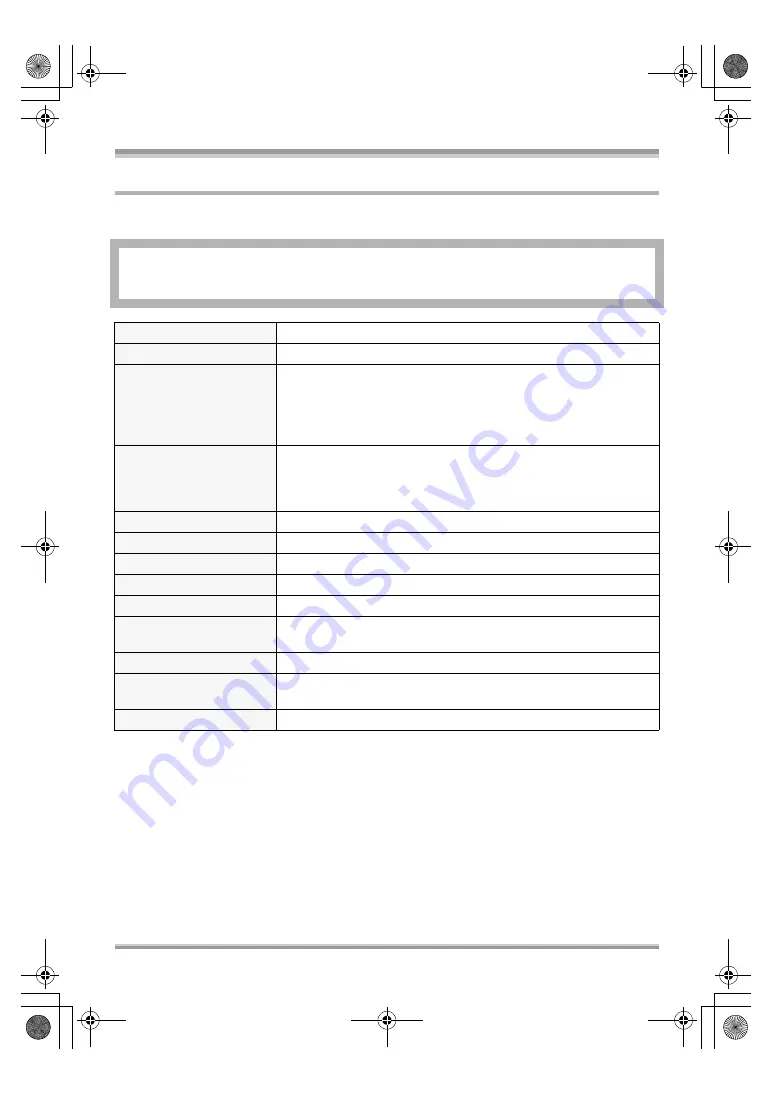
Others
125
VQT1F36
Specifications
High Definition Video Camera
Information for your safety
Power source:
Power consumption:
DC 9.3 V (When using AC adaptor)
DC 7.2 V (When using battery)
Recording: 8.0 W
Signal system
1080/60i
Recording format
AVCHD format compliant
Image sensor
1/4
z
3CCD image sensor
Total: 560 K
k
3
Effective pixels:
Motion picture: 520 K
k
3
Still picture: 520 K
k
3
Lens
Auto Iris, F1.8 to F2.8
Focal length:
4.0 mm to 48.0 mm
Macro (Full range AF)
Filter diameter
43 mm
Zoom
12
k
optical zoom, 30
k
/700
k
digital zoom
Monitor
3
z
wide LCD monitor (approx. 251 K pixels)
Microphone
5.1 channel surround microphone (with a zoom function)
Speaker
1 round speaker
‰
20 mm
White balance
adjustment
Auto tracking white balance system
Standard illumination
1,400 lx
Minimum required
illumination
Approx. 6 lx (1/60 in Low light mode)
Approx. 2 lx with the MagicPix function
Video output level
1.0 Vp-p, 75
h
VQT1F36_ENG_PP.book 125 ページ 2007年2月26日 月曜日 午前11時29分






























