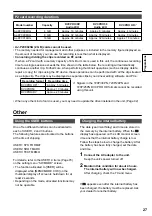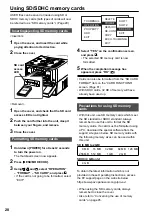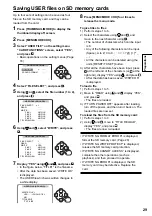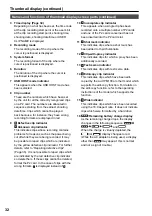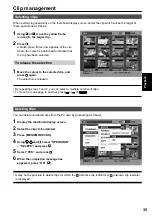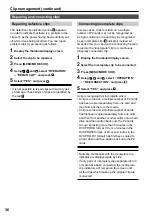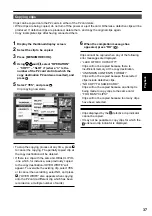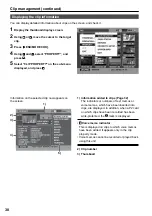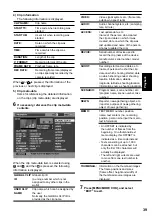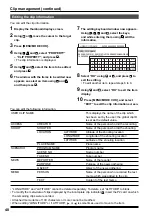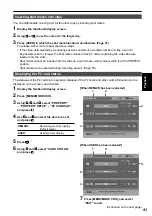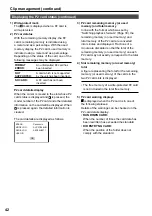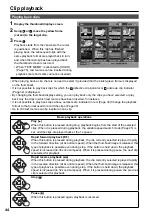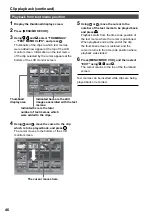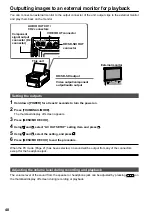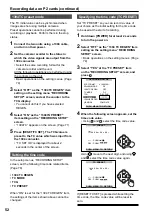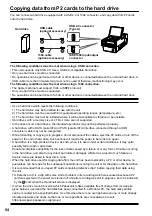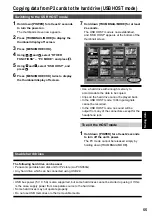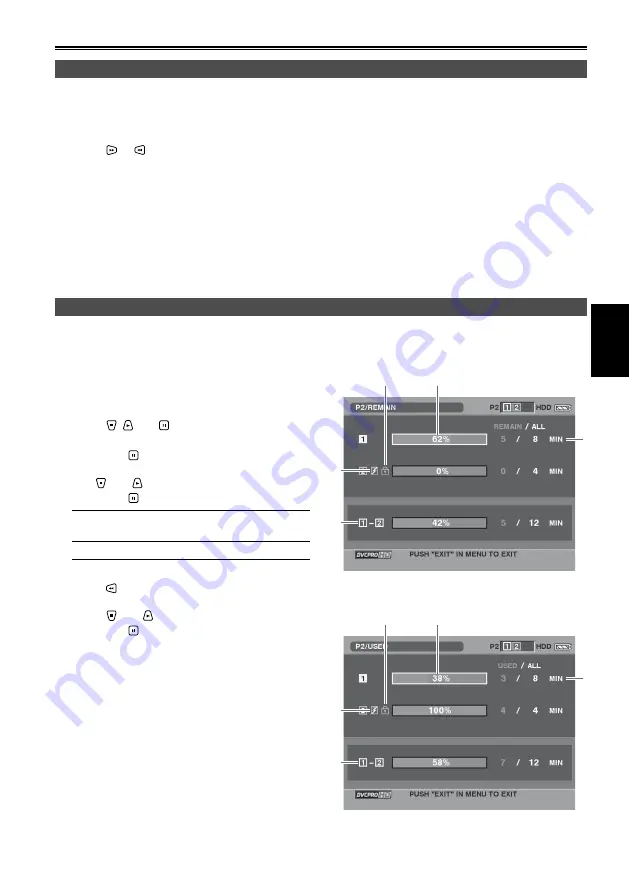
41
Playback
Inserting shot marks into clips
You can differentiate one clip from all the other clips by inserting shot marks.
1
Display the thumbnail display screen.
2
Using or , move the cursor to the target clip.
3
Press [USER] in which the shot mark function was allocated. (Page 27)
To release a shot mark, repeat the above steps.
• If the video data created by a shooting session consists of a multiple number of clips, it will not
be possible to set or release the shot marks unless all the P2 cards containing the video data are
inserted into the slots.
• Shot marks cannot be inserted into the clips on a card whose write protect switch is at the PROTECT
position.
• Shot marks can be inserted during recording as well. (Page 50)
Displaying the P2 card status
The statuses of the P2 card slots, operation statuses of the P2 cards and other card information can be
displayed on the screen, and checked.
1
Display the thumbnail display screen.
2
Press [MENU/MODE CHK].
3
Using , and , select “PROPERTY”
– “PROPERTY SETUP” – “P2 CARD CAP”,
and press .
4
Use and to select the item to be set,
and press .
REMAIN:
Remaining memory display
(default value)
USED:
Used memory display
5
Press .
6
Using and , select “CARD STATUS”,
and press .
[When REMAIN has been selected]
1
4
5
2
3
[When USED has been selected]
1
4
2
3
5
7
Press [MENU/MODE CHK], and select
“EXIT” to exit.