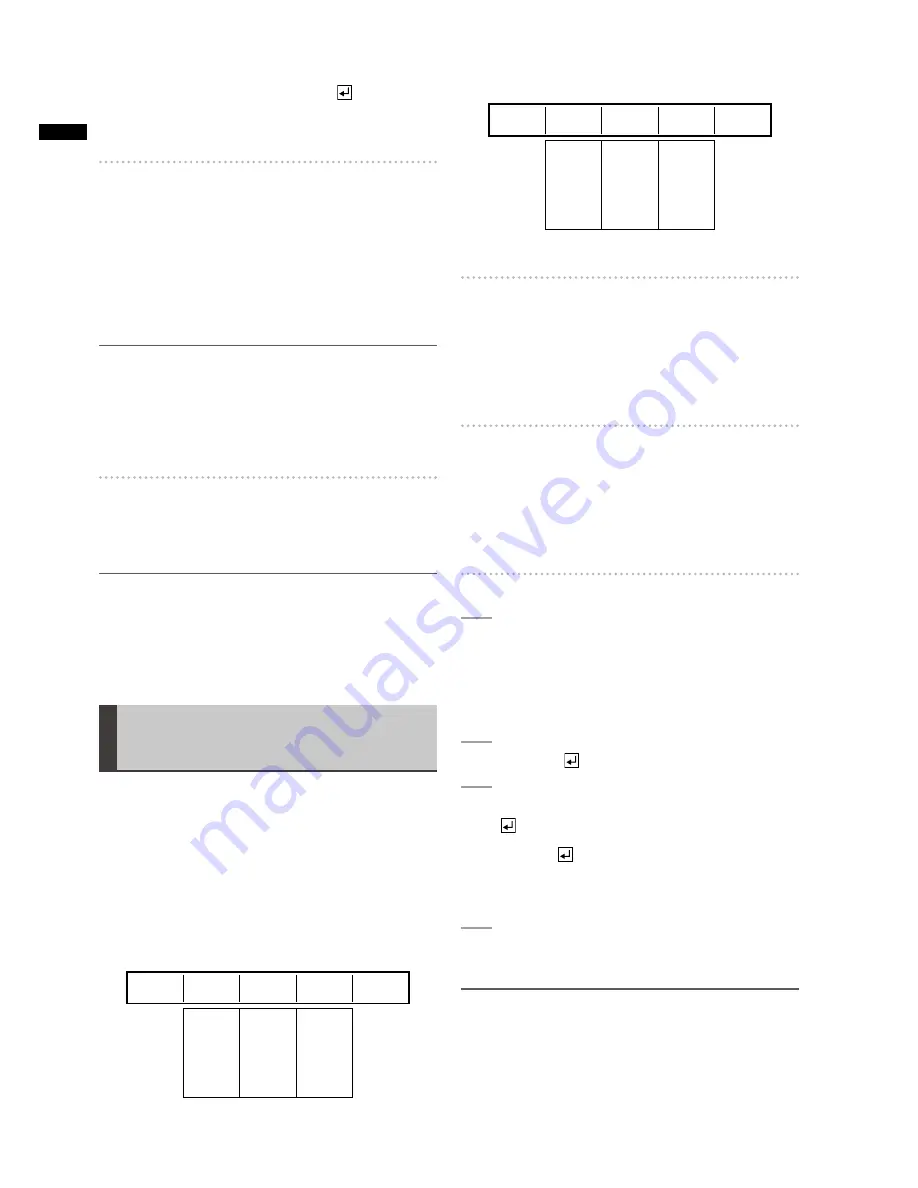
26
Basic Oper
ation
To cancel the setting, press the key while
holding the SHIFT key.
The display returns to the [SETUP] menu screen.
To set the output of the AUX connector
4HE!58CONNECTOROFTHE3$)/54CONNECTORSCANOUTPUT
THEINPUTSOURCEASISREGARDLESSOFTHE;!5$)/6)$%/=
settings.
Operate the rotary 4 control to select the input terminal to
which the source you want to output is connected.
If [PGM], [PVW], or [M VIEW] is selected, the same source
as that of the PGM, PVW, or MULTI VIEW connector is also
OUTPUTFROMTHE!58CONNECTOR
NOTE
The [AUX] settings are saved in different memory for the
s
respective cases in which the system format setting is
SD (
page 19) and HD (including 3D mode). The saved
settings are called according to the system format when it is
switched.
No DVI-I input source can be selected.
s
To set the input source for the waveform
monitor (WFM)
Operate the rotary 5 control to select the input source for
the waveform monitor with multi-view output.
NOTE
The [WFM] setting values are saved separately for the
respective cases in which the system format setting is HD
(including 3D mode) and SD. The saved values are called
according to the system format set in the [VIDEO FORMAT]
submenu of the [SETUP] menu.
Setting the Video Format
[VIDEO FORMAT]
)TISNECESSARYTOMAKETHESETTINGSFORVIDEOSIGNALSOUTPUT
FROMTHEUNITVIDEOFORMATSETTING ACCORDINGTOTHELOCATION
where this unit is used and the video output method.
To set the video format for the entire system in this unit
HEREINAFTERCALLEDhSYSTEMFORMATv USETHE;6)$%/
&/2-!4=SUBMENUOFTHE;3%450=MENU
If the system format is changed, the current settings are
INITIALIZEDTOCLEARTHESETTINGSINTHE;).46)$%/=MENU
(
PAGE ANDTHETITLEMEMORYSETTING
PAGE
Rotary 1
Rotary 2
Rotary 3
Rotary 4
Rotary 5
0
7.5
4:3
16:9
480/59i
576/50i
720/50p
720/59p
1080/50i
1080/59i
HDMI
VIDEO
1080/59i
7.5
SET UP
FORMAT
16:9
ASPECT
AG-HMX100P
Rotary 1
Rotary 2
Rotary 3
Rotary 4
Rotary 5
0
7.5
4:3
16:9
480/59i
576/50i
720/50p
720/59p
1080/50i
1080/59i
HDMI
VIDEO
1080/59i
0
SET UP
FORMAT
16:9
ASPECT
AG-HMX100E
To select the aspect ratio
7HENIORIHASBEENSELECTEDWITHTHEROTARY
2 control, [4:3] or [16:9] can be selected with the rotary 3
control.
When the system format in which the aspect ratio cannot
be set has been selected, [---] appears.
The factory default setting is [4:3].
To select setup level (black level)
7HENIHASBEENSELECTEDWITHTHEROTARYCONTROL
[0] or [7.5] can be selected with the rotary 4 control.
When the system format in which the setup level cannot be
specified has been selected, [--] appears.
4HEFACTORYDEFAULTIS;=!'(-80 OR;=
!'(-8%
Changing the system format
1
Select the system format that you want to set
using the rotary 2 control.
If a setting value differing from the current system
FORMATISSELECTEDASTERISK ISADDEDTOTHE
current setting value.
2
Press the key.
3
When the message [OK?] appears, press the
key again.
When the
KEYISPRESSEDTOlXTHESELECTION
because the signal format switching is performed,
the operation of this unit is disabled for several
seconds.
4
When the message “TURN POWER OFF”
appears, turn off the power and restart the unit.
NOTE
If other menu screen is displayed without fixing of the settings
s
on this screen, those settings are revoked and not applied.
When 3D mode is set to other than [OFF], “--” appears and
the system format cannot be changed.
If [HDMI] is selected, the HDMI input signal is output as
s
is from the DVI-D OUT connector, disabling the AV mixer
functions including video switching effects.
Содержание AG-HMX100P
Страница 47: ...MEMO 47 ...






























