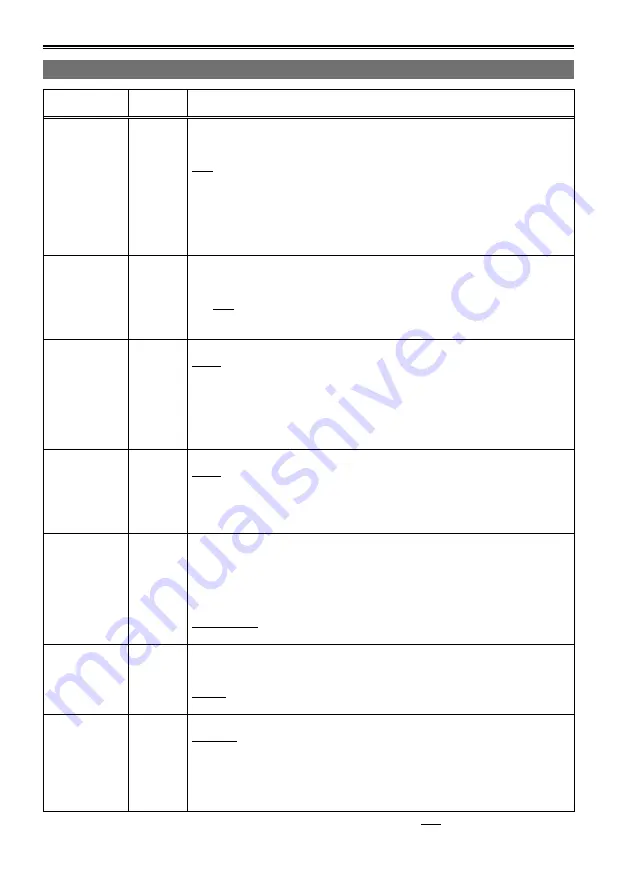
110
Setup menu list (continued)
Item
Display
mode
Description of settings
POWER SAVE
CAMERA
PHOTO
Selects the power-saving mode when the camera is not operated for about 5
minutes while an SD Memory Card is inserted in CAMERA mode.
ON:
The camera-recorder’s power is set to OFF.
OFF:
The camera-recorder’s power is not set to OFF.
Even when this setting is ON, the power will not turn OFF when an SD Memory
Card is not inserted, when the camera is in PB mode, or when the AC adapter
is connected.
Designated operations include button and ring operations, opening/closing/
touching of the LCD monitor, and remote control operations (when IR REMOTE
is set to ON).
•
•
QUICK POWER
ON
CAMERA
PHOTO
Sets Quick Power On mode to ON or OFF. When Quick Power On mode is
enabled, the camera will enter recording standby mode in CAMERA mode about
1.9 seconds after power is turned ON.
ON
OFF
Startup time will not decrease even if an SD Memory Card is not inserted.
The zoom ratio will be set to approximately x 1 wide end (Z00).
•
•
HDMI OUT SEL CAMERA
PHOTO
PB
Sets the output video format of the HDMI OUT terminal.
AUTO:
Automatically determines the output resolution based on
information of connected monitors.
1080i/720P:
Fix the output at the recorded resolution. (Output in 1080 interlaced
or 70 progressive mode)
480P:
Output in 480 progressive mode.
Simultaneous output from HDMI OUT, COMPONENT OUT, and A/V OUT is not
possible. The order of priority is HDMI > COMPONENT > A/V.
•
CMPNT OUT
SEL
CAMERA
PHOTO
PB
Selects the type of component terminal.
AUTO:
Monitor with D4 terminal (70P/1080i output)
1080i:
Monitor with D3 terminal (1080i output)
480i:
Monitor with D1 terminal (480i output)
Cross-conversion is only performed when content recorded at 70P is output at
1080i. Cross-conversion does not take place in other cases.
•
DOWNCON
MODE
CAMERA
PB
∗
1
Switches down-conversion output mode.
SIDE CROP:
Crops the left and right edges.
Images may extend beyond the boundaries of the screen and be partially
unable to be seen when outputting from the AV/OUT terminal, or when
outputting from the COMPONENT OUT terminal when the COMPNT OUT SEL
item is set to 480i.
LETTER BOX:
Adds black bars to the top and bottom edges.
SQUEEZE:
Squeezes images horizontally from the left and right.
•
VIDEO SETUP CAMERA
PB
∗
1
Sets the setup level of video signals.
0%:
AV/OUT terminal output and recording setup levels will both be set to
0%.
7.5% A:
AV/OUT terminal output setup level will be set to 7.5%, while recording
setup level will be set to 0%.
AUDIO OUT
CAMERA
PB
∗
1
Sets the audio signals output from the A/V OUT terminal.
CH1/CH2:
CH1 terminal = CH1 signals, CH terminal = CH signals
CH1:
CH1 terminal = CH1 signals, CH terminal = CH1 signals
CH2:
CH1 terminal = CH signals, CH terminal = CH signals
When an SD Memory Card containing 5.1 channel content, recorded on other
equipment, is played back on the camera, it is down-mixed to channels when
output through the AV/OUT or headphone terminal.
•
indicates the factory setting.
OTHER FUNCTIONS screen (continued)
∗
1 Only during clip playback













































