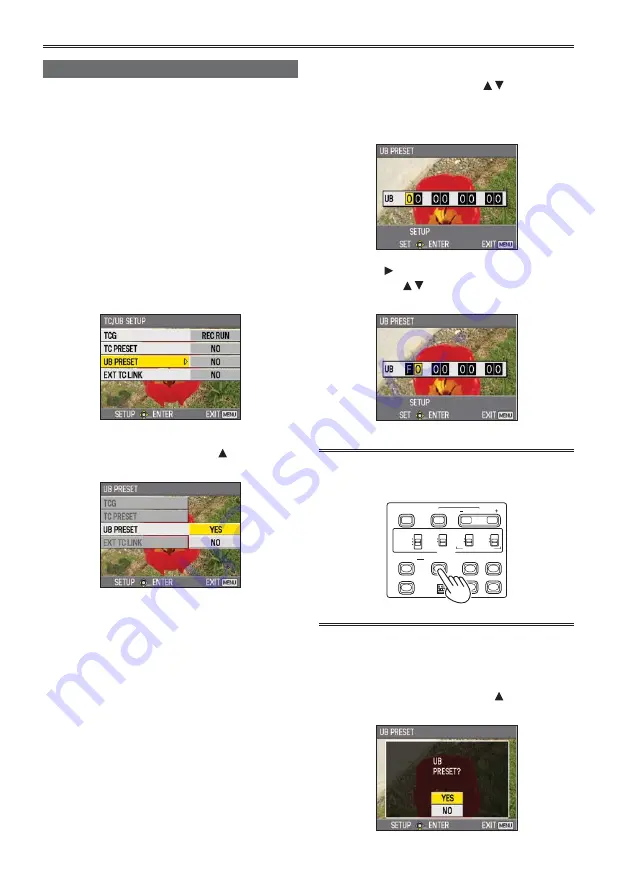
58
Setting user information
Setting user information allows you to store 8-digit
information in the hexadecimal format.
User information is automatically saved in the
memory and retained after you turn off the power.
1
Set the POWER switch to ON.
2
In the setup menus, TC/UB SETUP screen,
select UB PRESET.
For menu operation (Page 82)
Operations may also be performed
using buttons on the remote control that
correspond to those on the camera. For
details, see “Description of parts (Remote
control)”. (Page 18)
3
Tilt the Operation lever in the direction to
move to YES, and push the Operation lever.
•
•
4
Set the user information.
Tilt the Operation lever in the directions
and select user information characters.
You can use numbers from 0 to 9 and letters
from A to F.
Tilt in the direction to move to the next digit,
and tilt in the directions again to select
character.
You can reset the user information to nothing by
pressing RESET/TC SET button.
BARS
LCD
ZEBRA
OIS
EVF DTL
WFM
CH1 SELECT
CH2 SELECT
INPUT 1
INPUT 2
SHUTTER
COUNTER
RESET/TC SET
AUDIO
SPEED SELECT
INT(L)
INPUT1
INPUT2
INT(R)
INPUT2
ON
MIC POWER +48V
OFF
ON
OFF
Camera
5
Push the Operation lever when you have
finished setting the user information.
6
Tilt the Operation lever in the direction to
move to YES, and push the Operation lever.
•
Charging the built-in battery/Setting the time code (continued)
















































