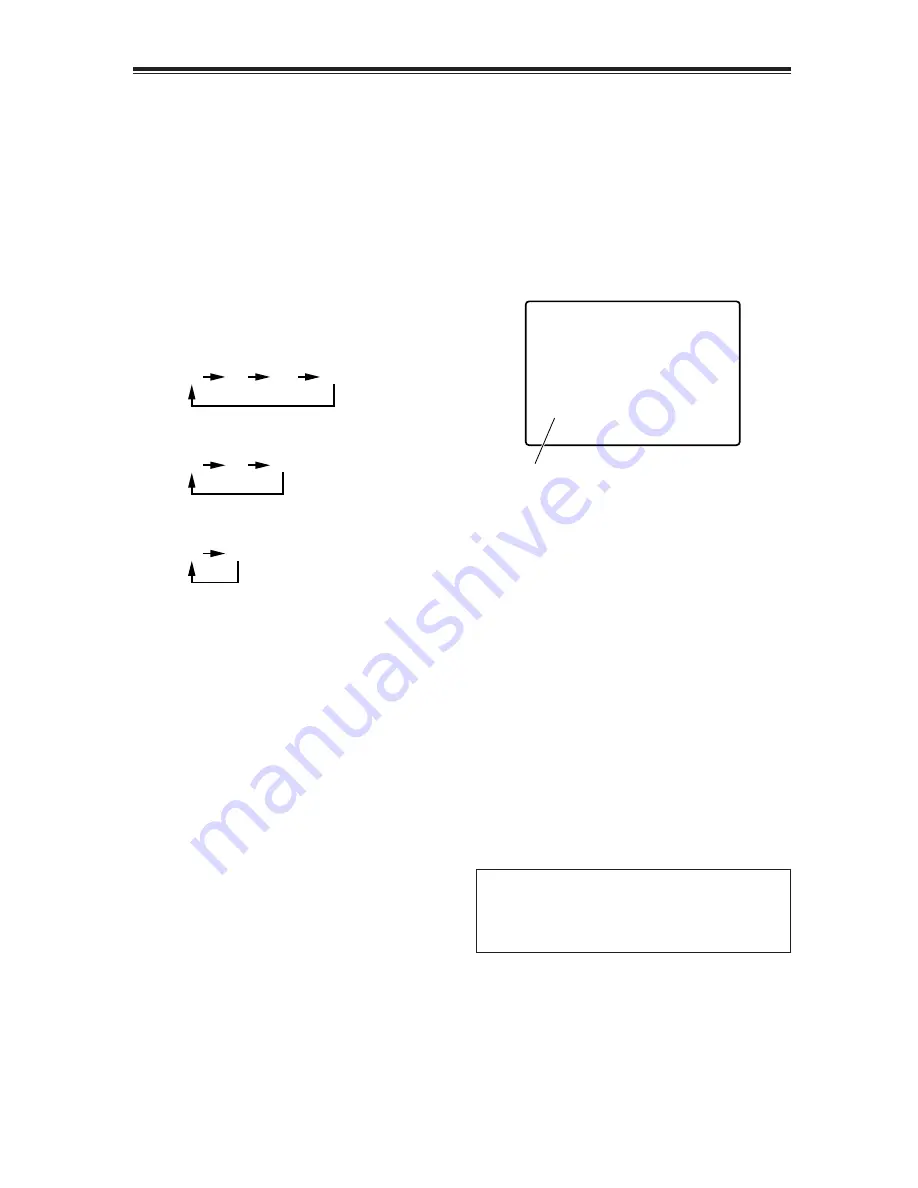
31
The setting for progressive mode can be
switched with the PROGRESSIVE item on
the SCENE FILE screen of the setting menu.
(See page 42)
Setting the electronic shutter
Synchro scan
The shutter speed of synchro scan used when
shooting TV screens or computer monitor
screens is set using the SYNCHRO SCAN item
on the setting menu CAMERA SETUP screen.
(See page 42)
O
When the shutter is adjusted to suit the
frequency of a TV screen or computer
monitor screen, the horizontal noise that
occurs when shooting TV screens is
minimized.
O
When the progressive mode is set, TV
screens which have been played back with
the PAL system can be shot as well.
Slow shutter mode
1
Allocate SLOWSHUT to the USER1, USER2
or USER3 item from the setting menu SW
MODE screen. (See page 43)
O
Even if the USER button to which
SLOWSHUT has been allocated is
pressed while the shutter speed set using
the SPEED SEL button is being used (see
page 30), “INVALID” appears in the
viewfinder and on the LCD monitor, and it
is not possible to switch to the slow shutter
mode.
First, set to the standard (OFF) status
using the SHUTTER button, and then
establish the slow shutter mode.
2
The slow shutter mode is established by
pressing the USER button to which
SLOWSHUT has been allocated. Each time
the SPEED SEL button is pressed, the
shutter speed changes in the sequences
shown below.
When the progressive mode is OFF (60i)
When the progressive mode is established (30P)
When the progressive mode is established (24P/24PA)
O
When the slow shutter mode is
established, “PROCESSING...” appears in
the viewfinder and on the LCD monitor for
the prescribed period, and the various
settings for the slow shutter mode are
performed.
O
When the USER button to which
SLOWSHUT has been allocated is
pressed again, the slow shutter mode is
released, and operation returns to the
mode immediately before the slow shutter
mode was established.
O
When the power is turned off and turned
back on while the slow shutter mode is
established, the normal mode is
established.
O
The gain cannot be controlled in the slow
shutter mode. It is controlled at the fixed
value (0 dB).
O
The slow shutter mode settings cannot be
changed or released during recording.
1/12
1/6
1/8
1/15
1/4
1/8
1/15
1/30
1/4
When a setting other than OFF has been selected for the
OTHER DISPLAY item on the setting menu DISPLAY SETUP
screen, the currently set slow shutter speed is displayed in the
viewfinder and on the LCD monitor screen.
1/ 4
SLOW
Содержание AG-DVX100A - Pro 3-CCD MiniDV Proline...
Страница 71: ...Memo...






























