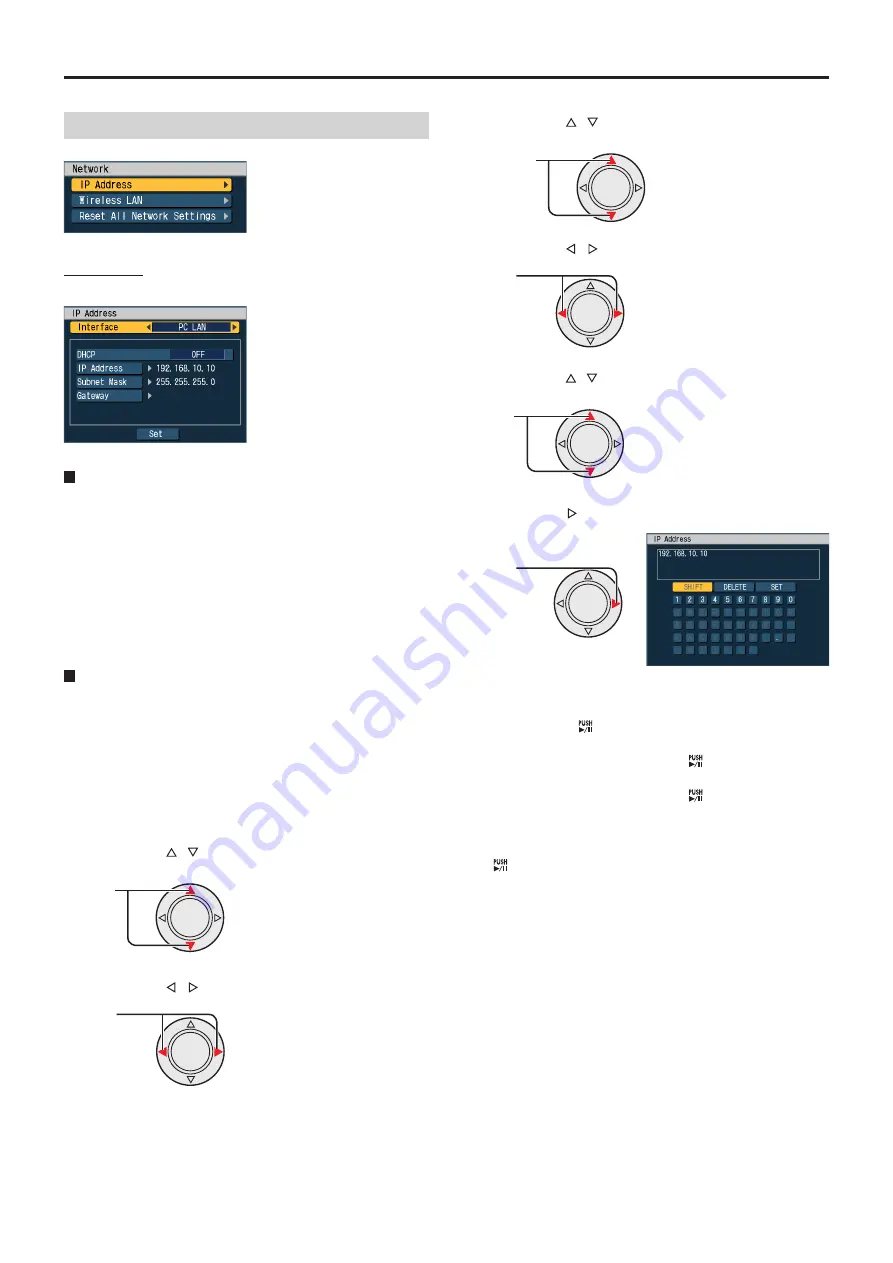
92
93
Administrator Setup
(continued)
Network
IP Address
Use this function to set IP address.
Interface
Select an interface to be used.
PC LAN
:
Wired LAN for connecting the
Front-End application and the
recorder
UPLOAD LAN
:
Wired LAN for connecting the
Back-End application and the
recorder
USB WIRELESS LAN :
USB Wireless LAN for
connecting the Back-End
application and the recorder
DHCP
Use this function to set DHCP.
• When “PC LAN” is selected for [Interface]
If [DHCP] is set to “Server1”, “Server2”, “Server3”, or
“Server4”, the recorder is set to the DHCP server and the
Front-End application is set to the DHCP client. In this case,
the IP address is fixed.
If [DHCP] is set to “OFF”, IP Address, Subnet Mask, and
Gateway can be set with the procedures described below.
1. Press the [
,
] buttons to select [Interface].
Select
2. Press the [
,
] buttons to select [PC LAN].
Select
3. Press the [
,
] buttons to select [DHCP].
Select
4. Press the [
,
] buttons to select [OFF].
Select
5. Press the [
,
] buttons to select [IP Address].
Select
6. Press the [ ] button.
Select
7. Enter the address.
Select a character to be entered with the cursor button,
and press the [
] button.
To delete a entered character:
Select [DELETE] with
the cursor button, and press the [
] button.
To change displayed characters:
Select [SHIFT] with
the cursor button, and press the [
] button.
8. When all characters have been entered, select
[SET] with the cursor button, and press the
[
] button.
Set Subnet Mask and Gateway in the same way.
• When “UPLOAD LAN” is selected for [Interface]
If the network includes a DHCP server, set [DHCP] to “Client”.
The recorder is set to the DHCP client, and obtains the IP
address from the server.
If the network does not include a DHCP server, set [DHCP]
to “OFF”. The IP address is fixed.
• When USB WIRELESS LAN is selected for [Interface]
If the network includes a DHCP server, set [DHCP] to “Client”.
The recorder is set to the DHCP client, and obtains the IP
address from the server.
If the network does not include a DHCP server, set [DHCP]
to “OFF”. The IP address is fixed.
Updating network setting
When network settings are changed, press the [Set] button.
The network setting will be updated.






























