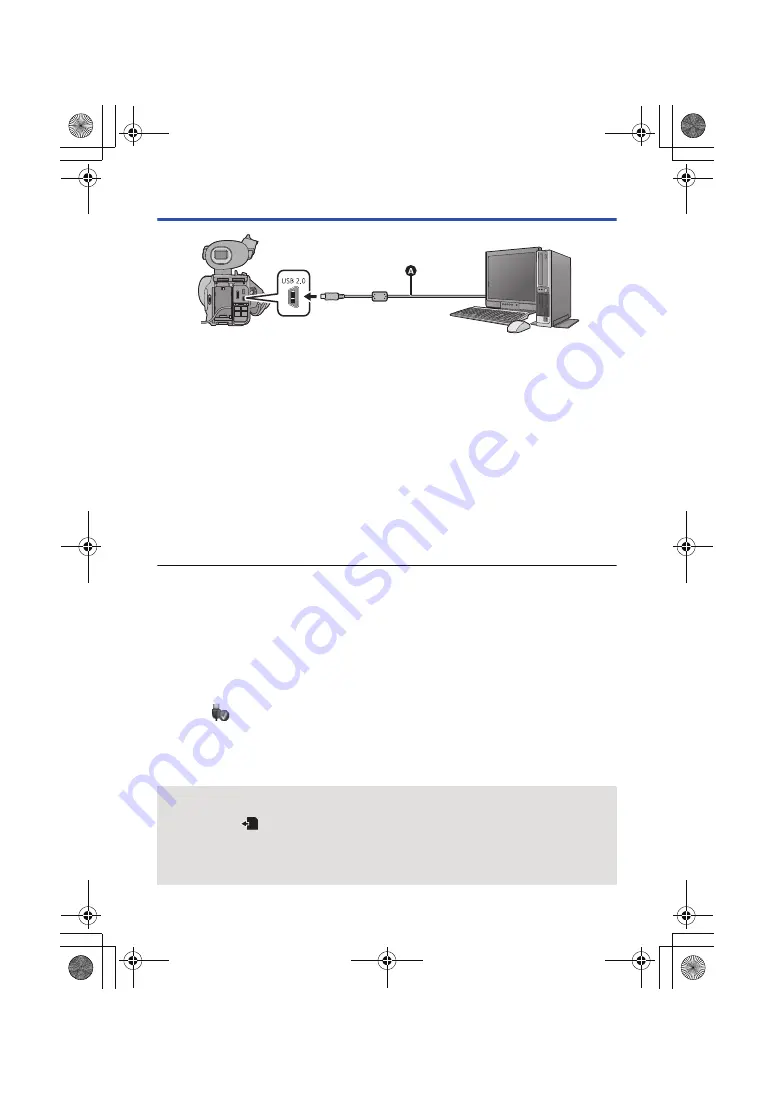
- 83 -
Connecting to a PC
A
USB cable (supplied)
≥
Insert the plugs as far as they will go.
≥
Insert the SD card.
1
Connect this unit to the AC adaptor.
≥
Use the AC adaptor to free you from worrying about the battery running down.
2
Turn on the unit.
3
Connect this unit to a PC.
≥
The USB function selection screen will appear on the screen of the unit.
4
Touch [PC] on the screen of this unit.
≥
This unit is automatically recognized as an external drive of the PC. (
)
≥
When you select an option other than [PC], reconnect the USB cable.
≥
When using the battery, the LCD monitor turns off after about 5 seconds. Touch the screen to turn
the LCD monitor on.
≥
Do not use any other USB cables except the supplied one. (Operation is not guaranteed with any
other USB cables.)
≥
When performing reading/writing between a PC and an SD card, be aware that some SD card
slots built into PCs and some SD card readers are not compatible with the SDHC Memory Card or
SDXC Memory Card.
≥
If you are using an SDXC Memory Card, some PC may not recognize the data. Make sure your
PC supports SDXC cards.
∫
To disconnect USB cable safely
(If using Windows)
Select the
icon in task tray displayed on the PC, and then click [Eject AVCCAM
Handheld].
≥
Depending on your PC’s settings, this icon may not be displayed.
(If using Mac)
Drag [CAM_SD] disk icon to the [Trash], and then disconnect the USB cable.
About the screen indication of the unit
≥
Do not disconnect the USB cable, battery, or AC adaptor while the access lamp is on or card
access icon (
) appears on the unit screen.
≥
If the screen does not change when the unit is operated while connected to a PC, disconnect
the battery and/or AC adaptor, wait approximately 1 minute, reconnect the battery and/or AC
adaptor, wait approximately 1 minute again, and then turn the unit back on. (Data may be
destroyed when above operation is performed while accessing the SD card.)
AG-AC90A-SQT0333_mst.book 83 ページ 2014年5月14日 水曜日 午前10時36分
















































