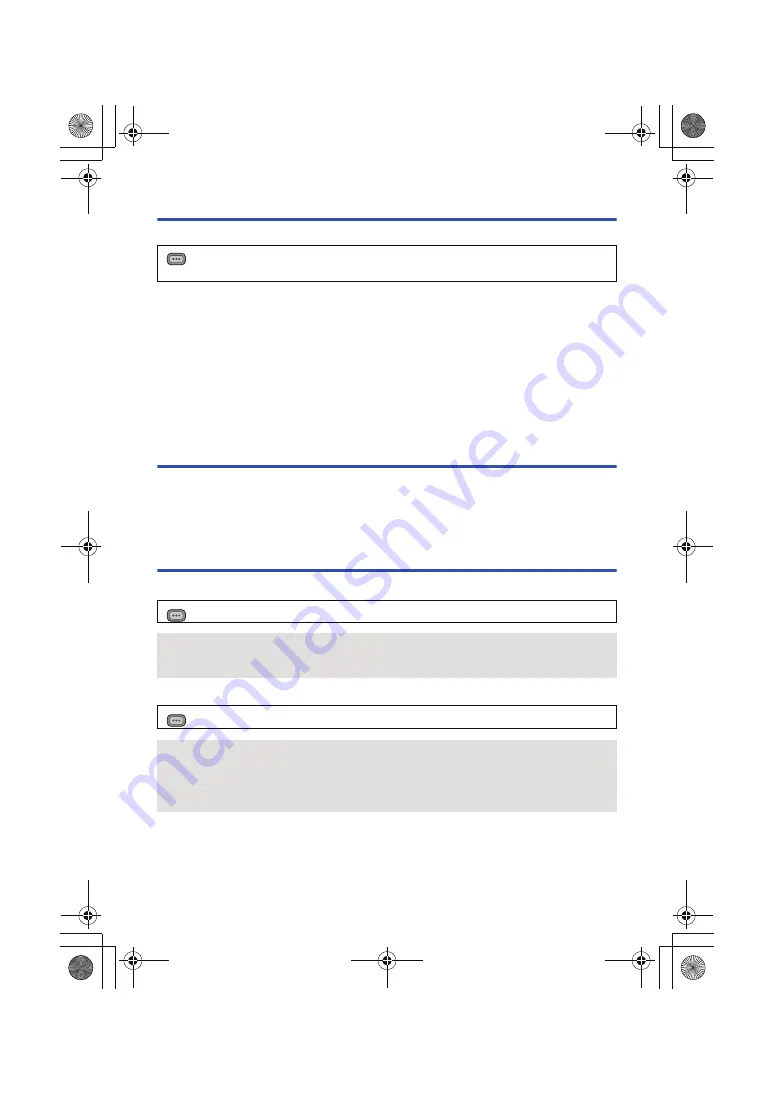
- 78 -
Connecting with a HDMI cable
Select the desired method of HDMI output.
* This is displayed only in Playback Mode.
≥
[AUTO] determines the output resolution automatically based on information from the connected
TV.
If the images are not output on the TV when the setting is [AUTO], switch to the method [1080p],
[1080i], [720p] or [480p] which enables the images to be displayed on your TV. (Please read the
operating instructions for the TV.)
≥
The image quality of [AUTO] differs from that of [1080p], [1080i], [720p] and [480p].
≥
Images may not be displayed on the television for several seconds in some cases, such as when
changing between scenes.
≥
When a scene recorded in [PM 720/60p] is played back on the TV, even if [HDMI RESOLUTION]
is set to [1080p], the scene will be output in [720p].
Listening in 5.1 channel sound
The audio recorded with the built-in microphone can be played back as 5.1 ch audio by connecting
this unit with a 5.1 ch compatible amplifier or TV using a HDMI cable.
For connecting this unit with an AV amplifier or a TV, refer to operating instructions of the AV
amplifier or the TV.
≥
The audio recorded with [MIC SETUP] set to [2ch] will be in stereo (2 ch).
Connecting with the AV multi cable
AV multi connector output setting can be changed.
Changing the component output setting
: [OTHER FUNCTION]
#
[HDMI RESOLUTION]
#
[AUTO]/[1080p]/[1080i]/[720p]*/
[480p]
: [OTHER FUNCTION]
#
[AV MULTI]
#
desired setting
[COMPONENT]:
When connecting to the component terminal
[AV OUT]:
When connecting to the video terminal
: [OTHER FUNCTION]
#
[COMPONENT OUT]
#
desired setting
[480i]:
When connecting to the component terminal on the TV compatible with 480i.
(Playback is in standard quality.)
[1080i]:
When connecting to the component terminal on the TV compatible with 1080i.
(Playback is in high definition quality.)
MENU
MENU
MENU
AG-AC90A-SQT0333_mst.book 78 ページ 2014年5月14日 水曜日 午前10時36分
















































