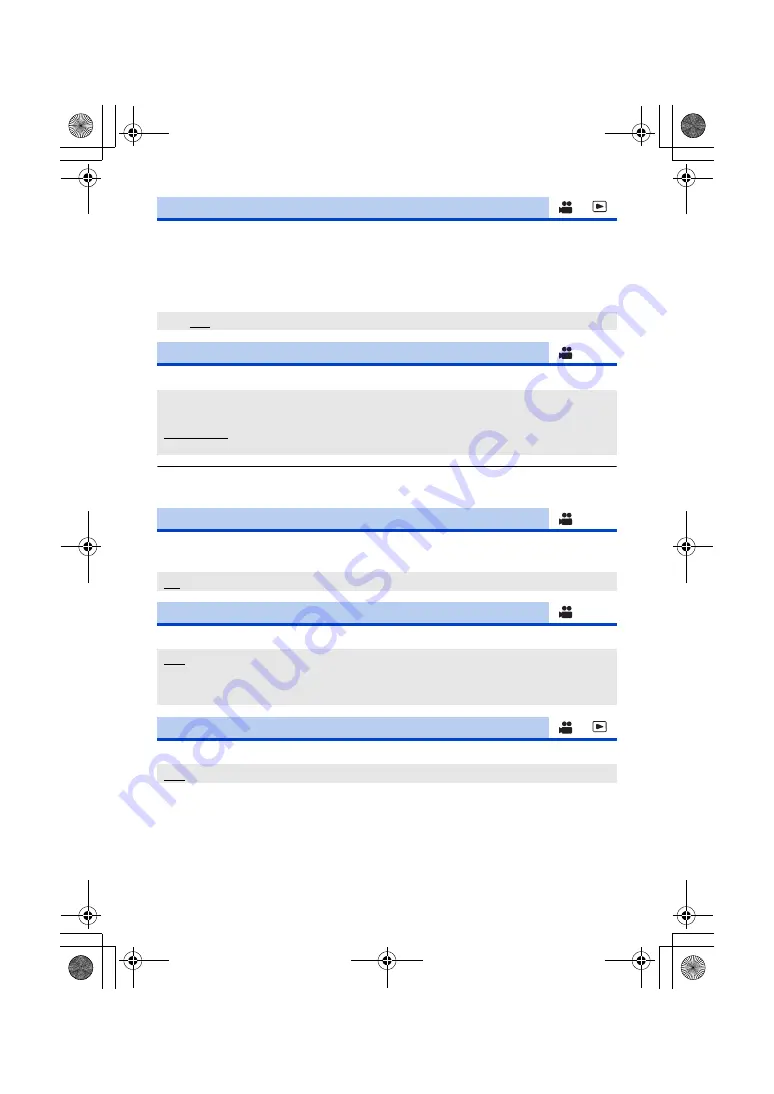
- 129 -
Switches the output setting of time code information when this unit is connected to another device
(HDMI-SDI converter, etc.) with an HDMI cable.
≥
When performing remote recording with the [AUTO REC] USER button function, select [ON].
(
≥
(In Playback Mode)
Touch the play mode select icon, and set this unit to Motion Picture Playback Mode. (
)
Select the sound heard through the headphone terminal and AUDIO OUT terminal.
≥
When an HDMI cable is connected to this unit, even if you select [LIVE], sound will be output
according to [RECORDING].
When [ON] is selected, you can adjust the headphone volume in Recording Mode with the jog dial.
(
)
Selects the test tone output when color bars are displayed. (
)
This sets how to turn on/off the LCD monitor and viewfinder. (
[HDMI TC OUTPUT]
[ON]/[OFF]
[H/PHONE MODE]
[LIVE]:
The sound which has been input from the microphone is output as is.
This setting is selected when delays in the sound are annoying.
[RECORDING]:
The sound in the status which is to be recorded (the sound synchronized
with the images) is output.
[VOLUME]
[ON]/[OFF]
[TEST TONE]
[OFF]:
Does not output a test tone.
[LEVEL 1]:
Outputs a high volume test tone.
[LEVEL 2]:
Outputs a low volume test tone.
[LCD/EVF OUTPUT]
[LCD]/[EVF]
R68S3_PJPB.book 129 ページ 2016年9月2日 金曜日 午前10時43分
















































