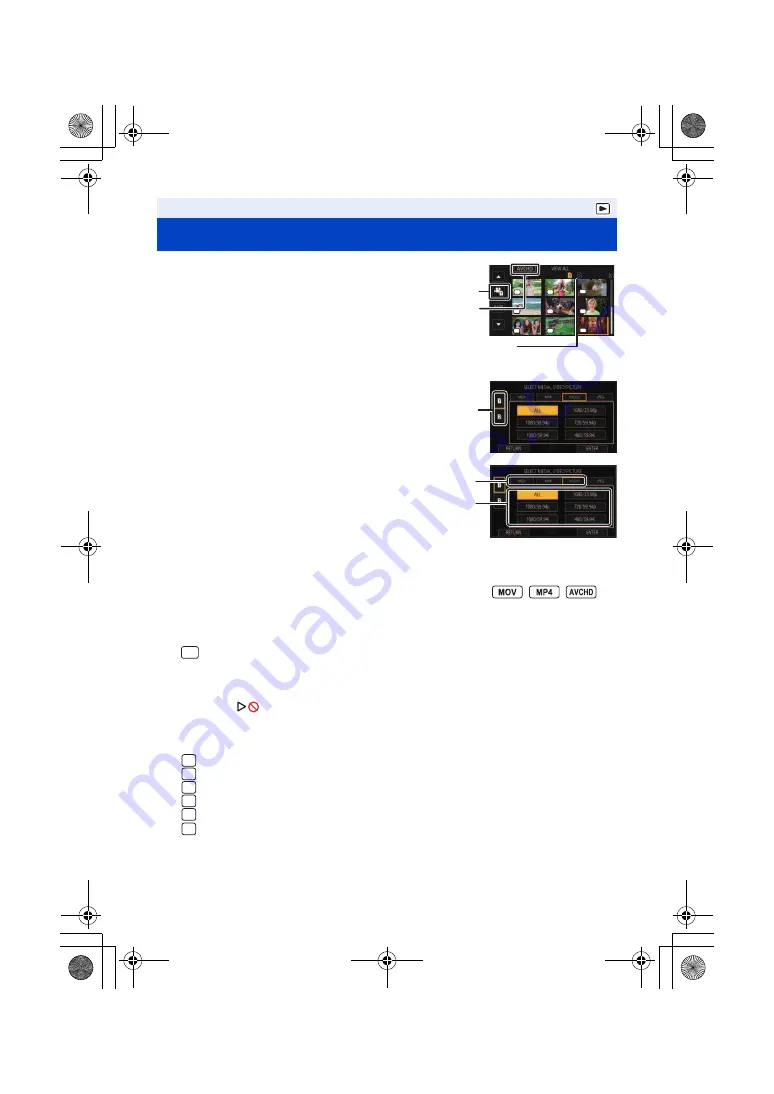
- 85 -
1
Set this unit to playback mode. (
)
2
Touch the play mode select icon
A
.
3
Select the media
C
you wish to play back.
4
(To set this unit to Motion Picture Playback Mode)
Touch the desired recording mode
D
and
recording format
E
for playback.
≥
Recording mode options with recorded scenes are
displayed in green.
≥
The available recording format options differ depending on
the recording mode option you have touched.
≥
Touch [ENTER].
≥
A recording mode icon
B
will be displayed on the thumbnail display. (
/
/
)
(If you have touched the recording mode option [MOV] or [MP4])
≥
After you have touched a recording format option, one of the following icons will be displayed on
each thumbnail. The icon to be displayed differs depending on the size of recording format.
j
: Scenes recorded in FHD (1920
k
1080)
≥
If you touch the recording format option [ALL], all scenes of the same recording mode in the
selected media are displayed.
The thumbnails of scenes recorded on other devices with different system frequencies are
indicated with
. This unit cannot play back these scenes.
≥
(If you have touched the recording mode option [AVCHD])
After you have touched a recording format option, one of the following icons will be displayed on
each thumbnail.
j
: Scenes recorded in [PS 1080/59.94p]
j
: Scenes recorded in [PH 1080/59.94i]/[PH 1080/23.98p]
j
: Scenes recorded in [HA 1080/59.94i]
j
: Scenes recorded in [HE 1080/59.94i]
j
: Scenes recorded in [PM 720/59.94p]
j
: Scenes recorded in [SA 480/59.94i]
Playback
Motion picture/Still picture playback
10
10
10
13
13
13
16
16
16
11
11
11
14
14
14
17
17
17
12
12
12
15
15
15
18
18
18
PH
PH
HA
HA
HA
HE
HE
HE
PH
Media display
The selected media is displayed in yellow.
FHD
PS
PH
HA
HE
PM
SA
R68S3_PJPB.book 85 ページ 2016年9月2日 金曜日 午前10時43分






























