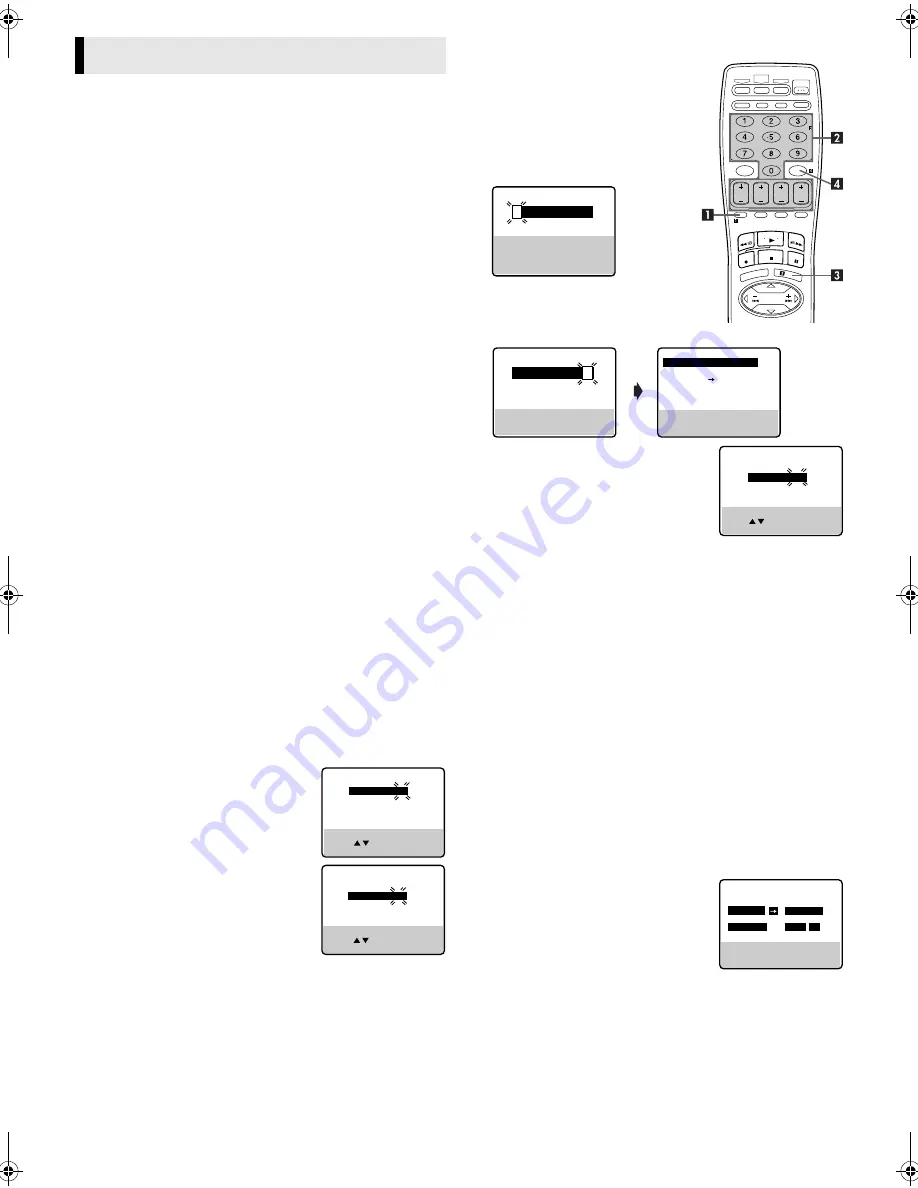
— 12 —
Page 12
June 5, 2002 1:41 pm
Up to 8 timer recording programs can be made using VCR Plus+
timer programing, Express timer programing or 24HR Quick
Programing method as far as a year in advance. Remember, the
clock must be set before you can program the timer.
NOTES:
●
If all the 8 programs have already been set, “PROGRAM FULL”
appears on the TV screen.
●
After timer recording is completed, the VCR turns off
automatically.
●
You can program the timer recording while a regular recording
is in progress; the menu screens will not be recorded.
●
Even if a power failure occurs, the VCR keeps your timer
programs. However, the clock time, channel settings, and other
menu settings are lost. As a result, when the power is supplied
again to this VCR after the power failure, this VCR starts the
Plug&Play setting automatically to restore the clock time and
channel setting. If the clock time and channel setting are
restored correctly, each timer program you have made will start
at its start time unless its end time has elapsed.
●
If the tape reaches its end during timer recording, the recording
stops and “
#
“, “
䡬
” and “
$
” on the display panel blink. Press
TIMER
to disengage timer, then press
STOP/EJECT
(
0
) on
the VCR to eject the cassette or press
POWER
1
then press
REW
(
3
) on the Remote to rewind the tape.
Changing VCR Plus+
®
Setting
The VCR Plus+ programing system assigns a VCR Plus+ guide
channel to the TV channels and the cable channels. These guide
channel numbers are also called the VCR Plus+ channel codes.
Most TV listings have a section, usually a chart, indicating the
guide channel numbers assigned to each station.
To ensure that VCR Plus+ timer recording operates correctly, it is
necessary to set the VCR Plus+ “Guide Channel Set” for each
station.
If you have moved to a different area or if a broadcasting station’s
channel number has been changed, perform the following steps to
set the correct guide channel number.
A
Access Main Menu screen, then Initial Set screen
Press
MENU
on the Remote. Press
rt
to move the highlight bar
(arrow) to “INITIAL SET”, then press
OK
or
e
.
B
Access Guide Channel Set screen
Press
rt
to move the highlight bar (arrow) to “GUIDE
CHANNEL SET”, then press
OK
or
e
.
C
Input guide channel number
Press
rt
or the
Number keys
to select the
VCR Plus+ guide channel number as
shown in the TV listing, then press
OK
or
e
.
D
Input receiving channel number
Press
rt
or the
Number keys
to select the
number of the channel on which the guide
channel’s broadcasts are received, then
press
OK
or
e
.
●
Repeat steps
3
3
3
3
and
4
4
4
4
for each instance.
E
Return to normal screen
Press
MENU
on the Remote.
VCR Plus+
®
Timer Programing
The PlusCode programing numbers are
the numbers next to the program in
most TV listing.
Load a cassette with the record safety
tab intact. The VCR turns on, and the
counter is reset, automatically.
A
Press
PROG.
on the Remote to access
the PlusCode No. screen.
B
Press the appropriate
Number keys
to input the PlusCode number, then
press
OK
or
e
. Check to make sure
the setting is accurate on the Program screen.
●
If the Guide Channel Set screen
appears after pressing
OK
, press the
Number keys
,
CH+/–
or
rt
to input
the number of the channel on which
the broadcast for the PlusCode
number is received on the VCR.
●
To set the tape speed, press
SP/EP
.
●
To change the stop time, press
STOP+/–
.
●
To timer-record daily (Monday–Friday) or weekly serials,
press
DAILY
(
M-F
) (
Number key “8”
) or
WEEKLY
(
Number
key “9”
). Pressing the button again makes the “DAILY” or
“WEEKLY” display disappear.
●
If you made a mistake, press
CANCEL
to access the PlusCode
No. screen again.
●
If an incorrect PlusCode number or the one for a broadcast
already finished has been inputted, “ERROR” is displayed for
about 5 seconds, then the PlusCode No. screen reappears.
C
Press
OK
or
PROG.
.
●
If “PROGRAM NOT COMPLETED PROGRAM OVERLAP”
appears, see “Program overlap warning display” (
墌
pg. 13).
D
Press
TIMER
. The VCR turns off automatically and “
#
” is
displayed on the display panel.
Express Timer Programing
Load a cassette with the record safety tab intact. The VCR turns
on, and the counter is reset, automatically.
A
Press
PROG.
on the Remote to access the PlusCode No. screen.
B
Press
START+/–
once to access
Program screen.
Press
START+/–
,
STOP+/–
,
DATE+/–
or
CH+/–
repeatedly to enter the start
time, stop time, date or channel.
●
Press and hold
START+/–
or
STOP+/–
to increase the time in 30-minute
intervals.
●
To set the tape speed, press
SP/EP
.
●
To timer-record daily (Monday–Friday) or weekly serials,
press
DAILY
(
M-F
) (
Number key “8”
) or
WEEKLY
(
Number
key “9”
). Pressing the button again makes the “DAILY” or
“WEEKLY” display disappear.
C
Press
OK
or
PROG.
.
●
If “PROGRAM NOT COMPLETED PROGRAM OVERLAP”
appears, see “Program overlap warning display” (
墌
pg. 13).
Timer Recording
GUIDE CHANNEL SET
GUIDE CH : 6
VCR CH
: – – –
PRESS NUMBER KEY (0–9)
OR ( , ), THEN (OK)
PRESS (MENU) TO END
GUIDE CHANNEL SET
GUIDE CH : 6
VCR CH
: 47
PRESS NUMBER KEY (0–9)
OR ( , ), THEN (OK)
PRESS (MENU) TO END
PLUSCODE NO.
PRESS NUMBER KEY (0–9)
PRESS (+/–) TO SET
EXPRESS PROGRAMMING
PRESS (PROG.) TO END
PROGRAM 1
(PLUSCODE NO. 12345678)
START
STOP
8:00PM
10:00PM
DATE
CH
12/24/02
12 SP
TUE
PRESS (8=DAILY, 9=WEEKLY
STOP+/– = STOP TIME, SP/EP)
PRESS (PROG.) TO END
PRESS NUMBER KEY (0–9)
THEN (OK)
PRESS (PROG.) TO END
1 2 3 4 5 6 7 8
PLUSCODE NO.
GUIDE CHANNEL SET
GUIDE CH : 12
VCR CH
: – – –
PRESS NUMBER KEY (0–9)
OR ( , ), THEN (OK)
PRESS (PROG.) TO END
PROGRAM 1
START
STOP
– –:– –AM
– –:– –AM
DATE
CH
– –/– –/– –
– – – SP
PRESS (+/
–
, SP/EP, 8=DAILY
9=WEEKLY), THEN (0K)
PRESS (PROG.) TO END
AG-3200P-EN.fm Page 12 Wednesday, June 5, 2002 1:43 PM
Содержание AG-3200P
Страница 23: ... 23 Memo ...










































