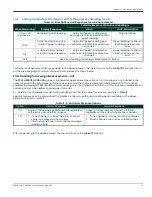Chapter 1. Programming Site Data
38
DigitalFlow™ XMT868i Programming Manual
1.4.3.3
Setting Up a MODBUS/TCP Connection
A modified XMT868i can use the MODBUS/TCP interface to communicate with an internal network. An optional
MODBUS/TCP card with a unique MAC (IP) address (installed only in slot 2) includes an RJ45 connector. To connect
the MODBUS/TCP-enabled XMT868i to the network, insert the jack of an RJ45 cable into the RJ45 connector, route the
cable through a conduit hole with an appropriate cable clamp, and wire the other end of the cable to the LAN
according to the manufacturer’s instructions.
To establish MODBUS/TCP communications with the XMT868i, you must install the
Ruiping
software utility (available
with your modified XMT868i) on a PC connected to the LAN. Once installed and running, the software displays all
Ethernet devices currently connected to the subnet. You can identify the XMT868i by its MAC address, supplied as
part of customer documentation. The default TCP Port is 502.
The default IP addressing for the XMT868i is DHCP (dynamic). If you need to assign a static IP address to the XMT868i,
complete the following steps:
IMPORTANT:
To assign a static IP address, the XMT868i must be connected to an Ethernet network with a dynamic
address assignment mechanism (DHCP) first.
1.
Run
Ruiping
software, and identify the XMT868i’s current IP address.
Note:
“Ruiping-e” will return the found IP addresses as well as the MAC address.
2.
From a DOS command prompt, type:
telnet “ip address” 10000
3.
The
“Welcome to Net+Works Configuration Utility”
opens. Type in the login name and password.
a. Login:
type
root
.
b. Password
: type
Netsilicon
.
4.
In the Main Menu:
a.
Select
IP Parameters (1)
. Enter the desired IP changes and return to the Main Menu.
b.
Select
Enable DHCP Client (3)
. Select N (2) to disable, then select 4 for Main Menu.
c.
At the Main Menu, select 4 for
Quit
. Power cycle the XMT868i (i.e., turn the meter off and on) to apply the
changes.
Refer to the section
Requesting Parameters Using MODBUS
on page 39 to retrieve data from the XMT868i using
MODBUS.
Содержание DigitalFlow XMT868i
Страница 2: ......
Страница 4: ...ii no content intended for this page...
Страница 50: ...Chapter 1 Programming Site Data 42 DigitalFlow XMT868i Programming Manual...
Страница 70: ...Chapter 3 Logging Data 10 DigitalFlow XMT868i Programming Manual Figure 21 Typical Log Contents...
Страница 74: ...Chapter 4 Printing Data 2 DigitalFlow XMT868i Programming Manual...
Страница 78: ...Chapter 5 Clearing Data 4 DigitalFlow XMT868i Programming Manual...
Страница 79: ...DigitalFlow XMT868i Programming Manual 5 Appendix A Menu Maps Appendix A Menu Maps...
Страница 80: ...Appendix A Menu Maps 6 DigitalFlow XMT868i Programming Manual...
Страница 86: ...Appendix A Menu Maps DigitalFlow XMT868i Programming Manual...
Страница 144: ...Appendix D PanaView Menu Maps for the XMT868i 70 DigitalFlow XMT868i Programming Manual...
Страница 150: ...Appendix A PanaView Menu Maps DigitalFlow XMT868i Programming Manual 76...
Страница 162: ...Warranty 6 AquaTrans AT868 User s Manual no content intended for this page...
Страница 163: ......