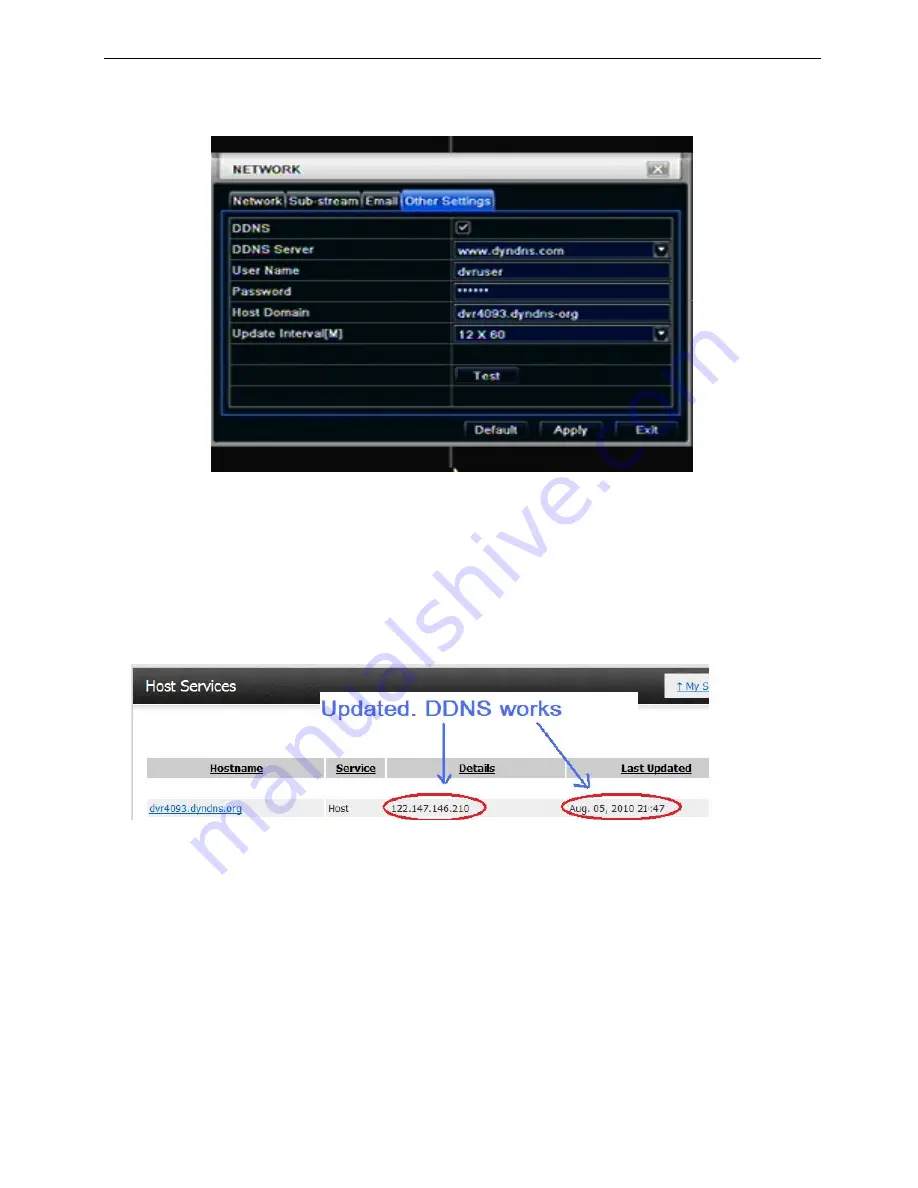
59
11. Fill all setting on DVR then click “Test” to verify. Then click “Apply” to Finish DVR network setting. (Menu->
Network -> Other Settings)
DDNS: Check
DDNS Server:
www.dyndns.org
(select)
User Name: dvruser (your account on DynDNS website, as step 2)
Password: xxxxxx (your account password on DynDNS website, as step 2)
Host Domain: dvr4093.dyndns.org (you create on DynDNS website, as step 7)
Update Interval [M]: 12x60 (a time period to sync with DynDNS service)
(12x60
means
12
hr)
12. You could also visit DynDNS website to check if the setting works.
85-DH6200-A002G-A















