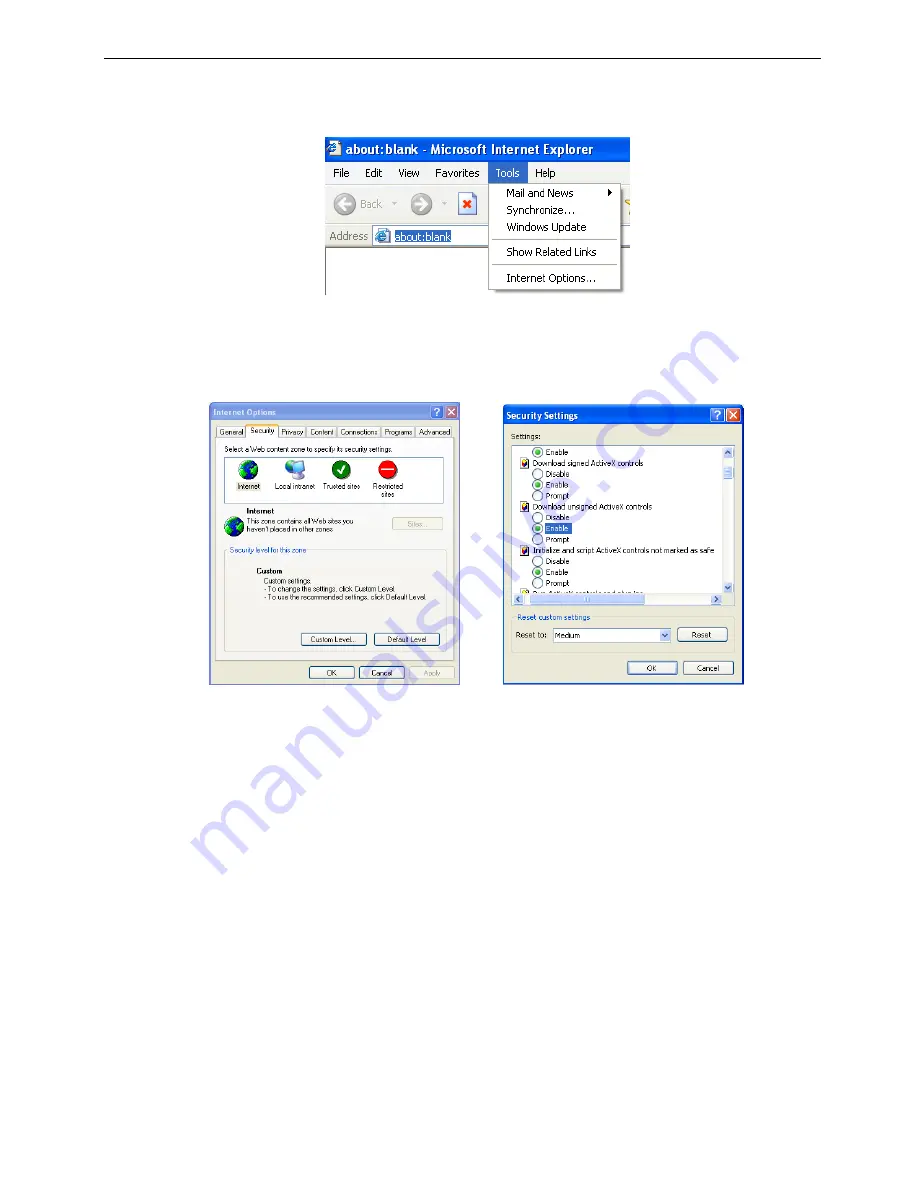
50
Q7. Cannot download ActiveX control.
a. IE browser blocks activeX. Please do setup following below.
①
Open IE browser. Click Tools-----Internet Options….
②
select Security------Custom Level
…
.Refer to Fig 7-1
③
Enable all the sub options under
“
ActiveX controls and plug-ins
”
refer to Fig 7-2
④
Then click ok to finish setup.
b. Other plug-ins or anti-virus blocks ActiveX. Please uninstall or close them.
Fig7-1
Fig7-2
Q8: How to deal with when DVR starts, it displays “please wait…”all the time
First possible reason: hard-disk cable and data cable are not well connected.
Solution: Please check the connection of hard-disk cable and data cable and make sure they are well
connected; If still not working, please unplug them and then try re-plugging again;
Second possible reason: It is forced to stop because hard disk has disabled track which causes the system
checking hard disk cannot skip
Solution: Change another new hard disk or reformat the broken one
Q9: How to input password and digital numbers
The method to input password and digital numbers is to click the box behind
password
or
items
needing to
input by numbers, and then the small keyboard will appear. Please select number or letter to input (the initial
password is 123456), or you can use the digital keys in the front panel, or the digital keys on the remote
controller.
Q10: How to upgrade when added new functions or revised software
After getting the upgraded software from manufacturer, please copy it into U disk, and then select “
upgrade
” in
the menu. If upgrading the kernel procedure, please refer to the following method: firstly insert U disk into DVR,
and then input “adwsws” in the password of system login and the system will upgrade kernel procedure
automatically. After finished, please restart DVR to achieve.
Notice: Do not power off in the system upgrading process! Otherwise, it may cause that DVR cannot
start.










































