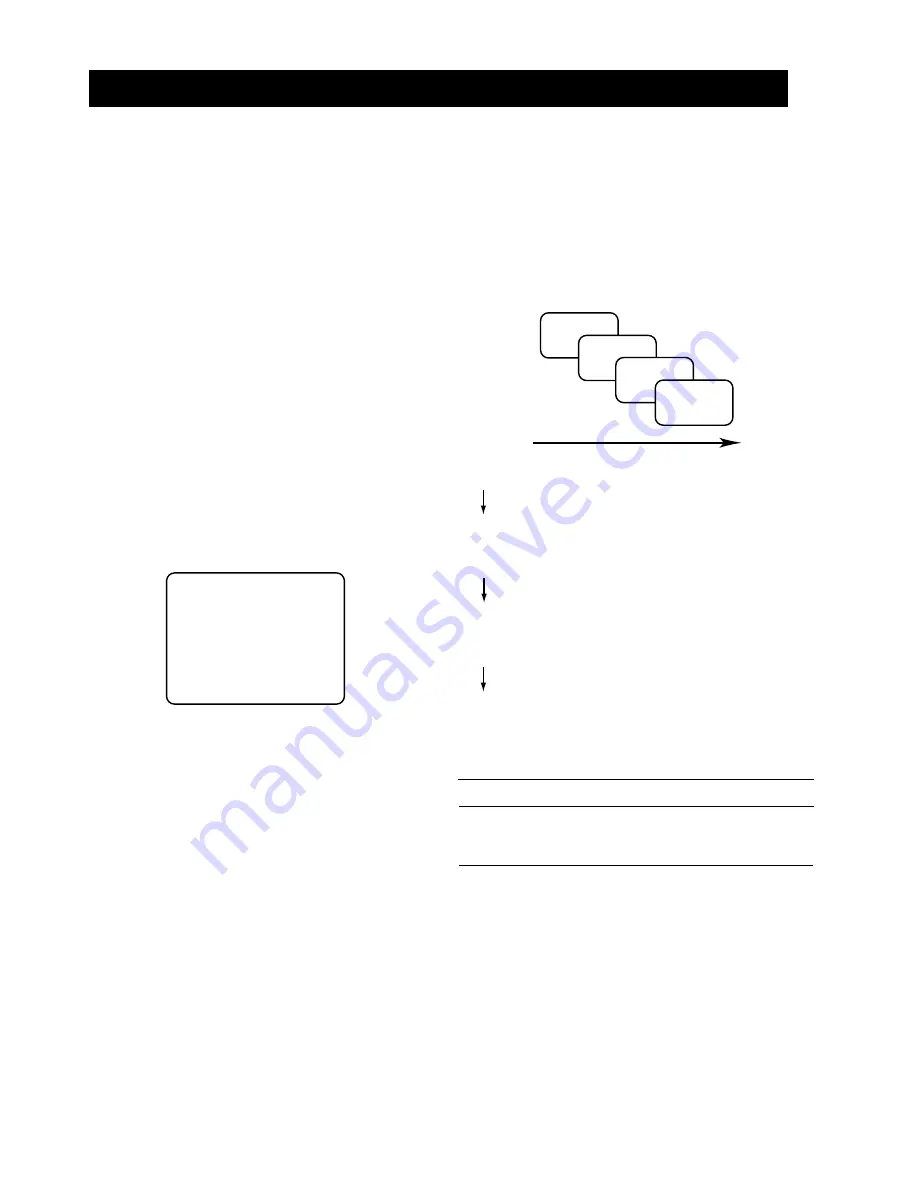
Language
Clock
AMS
Video Channel Setting
Initial Settings
This setting is necessary for RF connections (when the
SCART cable is not used to connect this unit and the
TV). This setting is not necessary for AV connections
using the SCART cable. Start from the initial Settings in
the next section.
When the video channel setting is complete and you
press the OPERATE/TIMER button to switch on the
power, the on-screen language setting screen appears
as the first of the initial settings. Set the initial settings in
the order below.
1.
2.
3.
4.
5.
Switch on the test signal switch on the rear panel of
the main unit.
Press the OPERATE/TIMER button and switch on
the power for the VCR.
Switch on the power for the TV and select the TV
channel 32 so that the test picture is clearly dis-
played on the TV.
If channel 32 of your TV is occupied, select another
unoccupied TV channel eg. between channels 30
and 39.
If the TEST screen does not appear or not clear, use
a small screwdriver and turn the RF channel adjust-
ment (CH ADJ) on the rear panel so that the test
picture is clearly displayed on the TV.
Switch off the test signal switch on the rear panel of
the main unit.
TEST TEST TEST TEST
TEST TEST TEST TEST
TEST TEST TEST TEST
TEST TEST TEST TEST
TEST TEST TEST TEST
TEST TEST TEST TEST
TEST TEST TEST TEST
TEST TEST TEST TEST
TEST TEST TEST TEST
TEST TEST TEST TEST
TEST TEST TEST TEST
TEST TEST TEST TEST
Order for initial Settings
1
2
3
4
On-screen Language Setting
You can select one of five languages (English,
German, French, Italian, Spanish) to be used for
the OSP display.
Clock Setting
Timer recording and other such functions require
that the current time (hour and minute) and date
(day, month, year) be set.
AMS (Auto Memory System)
This automatically stores the channels in memory
and assigns positions.
Ends
(the unit returns automatically to the Menu
screen.)
Note
If you press the
OPERATE/TIMER
button to turn off
while setting the initial settings, the next screen is
displayed when the power is turned on again.
PREPARATIONS
E-6
.
Menu
1
2
3
4
Содержание VCR-9688
Страница 3: ...Remote control unit...
Страница 4: ...IDENTIFICATION OF CONTROLS Front panel Rear panel Multi display...

























