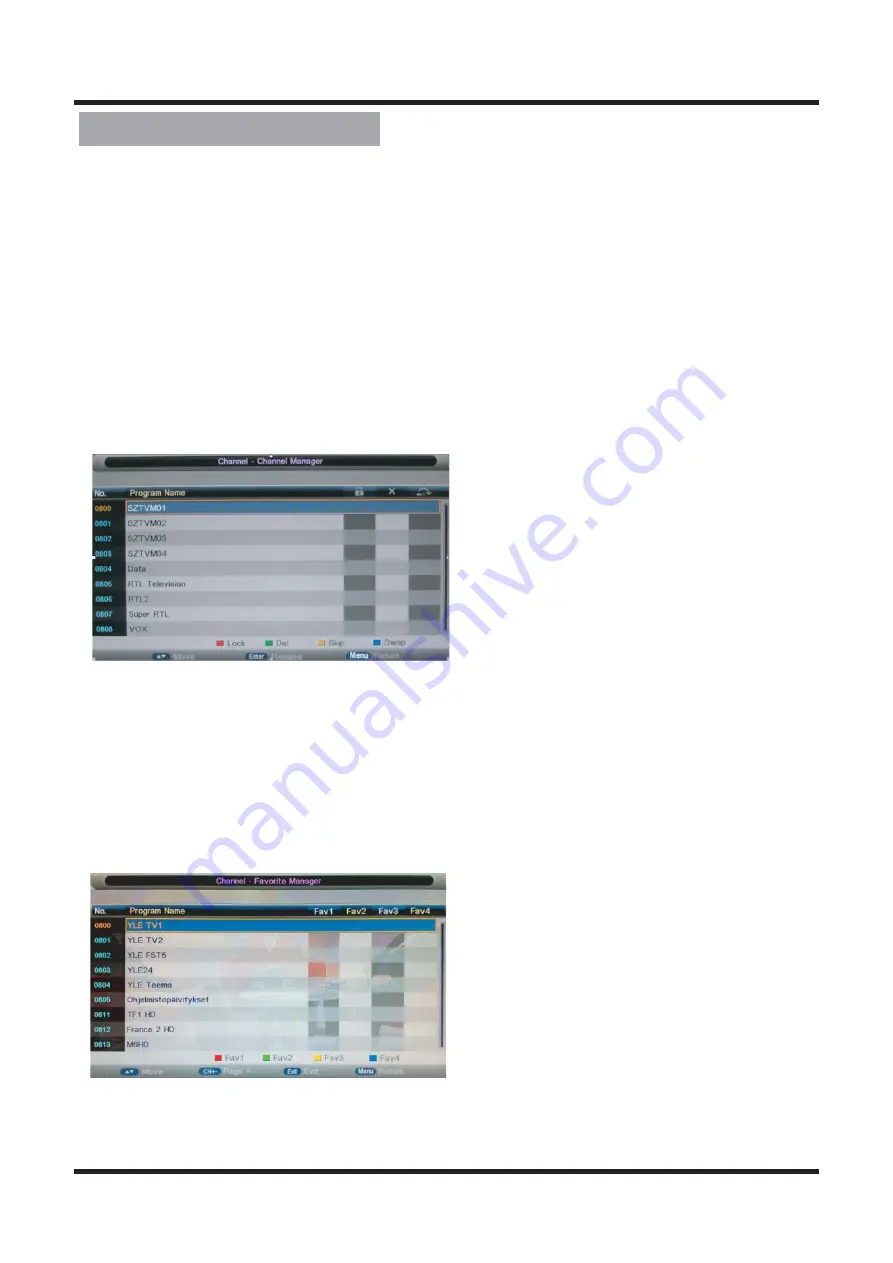
Channel Adjustment
Sub windows info:
7
Channel Edit:
Channel management
Favorite Management
Press
▲/▼ button to select the channel you want to edit.
Press the red button on the remote control to lock the channel;
There are following functions in this page:
Channel Management: To manage (Delete/Rename/Swap/Lock/Skip) all channels;
Favorite Management: To manage (Add/Delete) Favorite channels;
Country: To select country.
Auto Search: To select auto search mode (All/Digital/Analogue);
Digital Manual Search: To search digital channel by entering parameters manually;
Analogue Manual Search: To search analogue channel by entering parameters
manually.
Press the green button on the remote control to delete the channel;
Press the yellow button on the remote control to skip the channel;
Press the blue button on the remote control to swap the channel;
Press the fav button on the remote control to select the programs to be added into favorite
list and press “RED”,“GREEN”,”YELLOW” or ”BLUE” key to mark them .








































