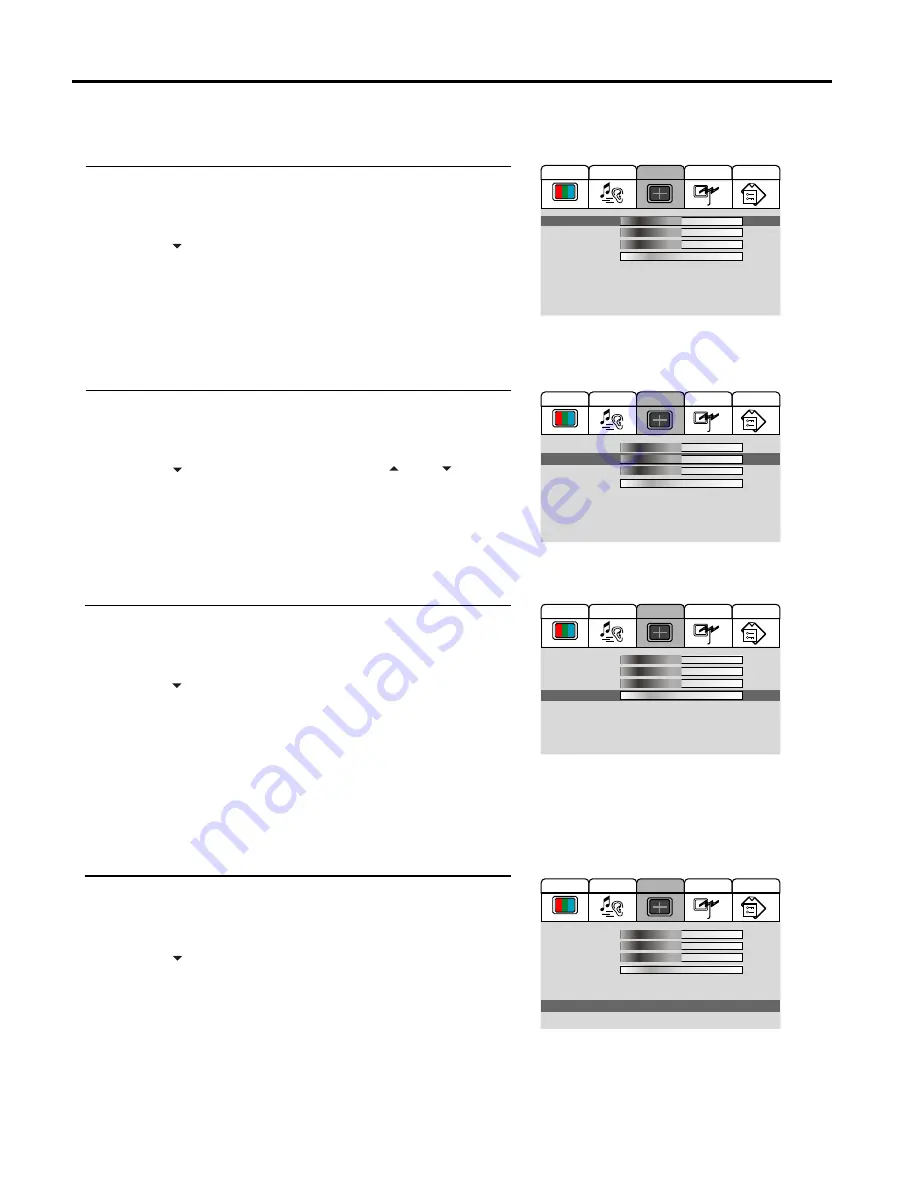
Adjustment in D-Sub/DVI Mode
26
With working in D-Sub or DVI mode, this unit allows you to perform many adjustments.
Adjusting Image Horizontal Size
Press
MENU
to display the menu main page.
Press
VOL+/-
repeatedly to display
Screen
menu page.
Press
CH
to select
H Size
item.
Press
VOL+/-
to adjust until you are satisfied.
Press
MENU
to exit.
Changing the Position of Image
After connecting the unit to your PC, adjust the position of the screen if it is not well-aligned.
Press
MENU
to display the menu main page.
Press
VOL+/-
repeatedly to display
Screen
menu page.
Press
CH
to enter the menu and press
CH
or
CH
to select
H Position
or
V Position
.
Press
VOL+/-
to adjust until the picture is well-aligned.
Press
MENU
to exit.
Fine Tune
Press
MENU
to display the menu main page.
Press
VOL+/-
repeatedly to display
Screen
menu page.
Press
CH
repeatedly to select
Fine Tune
.
Press
VOL+/-
to adjust until the picture is well-aligned.
Press
MENU
to exit.
You may find that images blur, depending on the clock phase of your PC's Processor. If you experience
blurring , you can obtain a clearer image by adjusting the [Fine Tune] item.
Note:
The [Fine Tune] item can not be accessed in DVI mode.
Adjusting the Screen Automatically
Press
MENU
to display the menu main page.
Press
VOL+/-
repeatedly to display
Screen
menu page.
Press
CH
repeatedly to select
Auto Sync
item.
Press
ENTER
to confirm and press
MENU
repeatedly to exit.
You may quickly adjust the screen by using the
STEREO
button
directly. The unit automatically adjusts phase, clock or position, etc.
Note:
The [Auto Sync] item can not be accessed unless the unit is in VGA mode.
The "Auto Adjust" function only works in VGA mode.
4
3
2
1
5
4
3
2
1
5
4
3
2
1
5
4
3
2
1
1. H Size
2. H Position
3. V Position
4. Fine Tune
5. Smoothing Mode:
6. Default
7. Auto Sync
8. Advanced:
0
0
0
00
Both off
>>>
Audio
Video
Screen
Option
Program
1. H Size
2. H Position
3. V Position
4. Fine Tune
5. Smoothing Mode:
6. Default
7. Auto Sync
8. Advanced:
0
0
0
00
Both off
>>>
Audio
Video
Screen
Option
Program
1. H Size
2. H Position
3. V Position
4. Fine Tune
5. Smoothing Mode:
6. Default
7. Auto Sync
8. Advanced:
0
0
0
00
Both off
>>>
Audio
Video
Screen
Option
Program
1. H Size
2. H Position
3. V Position
4. Fine Tune
5. Smoothing Mode:
6. Default
7. Auto Sync
8. Advanced:
0
0
0
10
Both off
>>>
Audio
Video
Screen
Option
Program





















