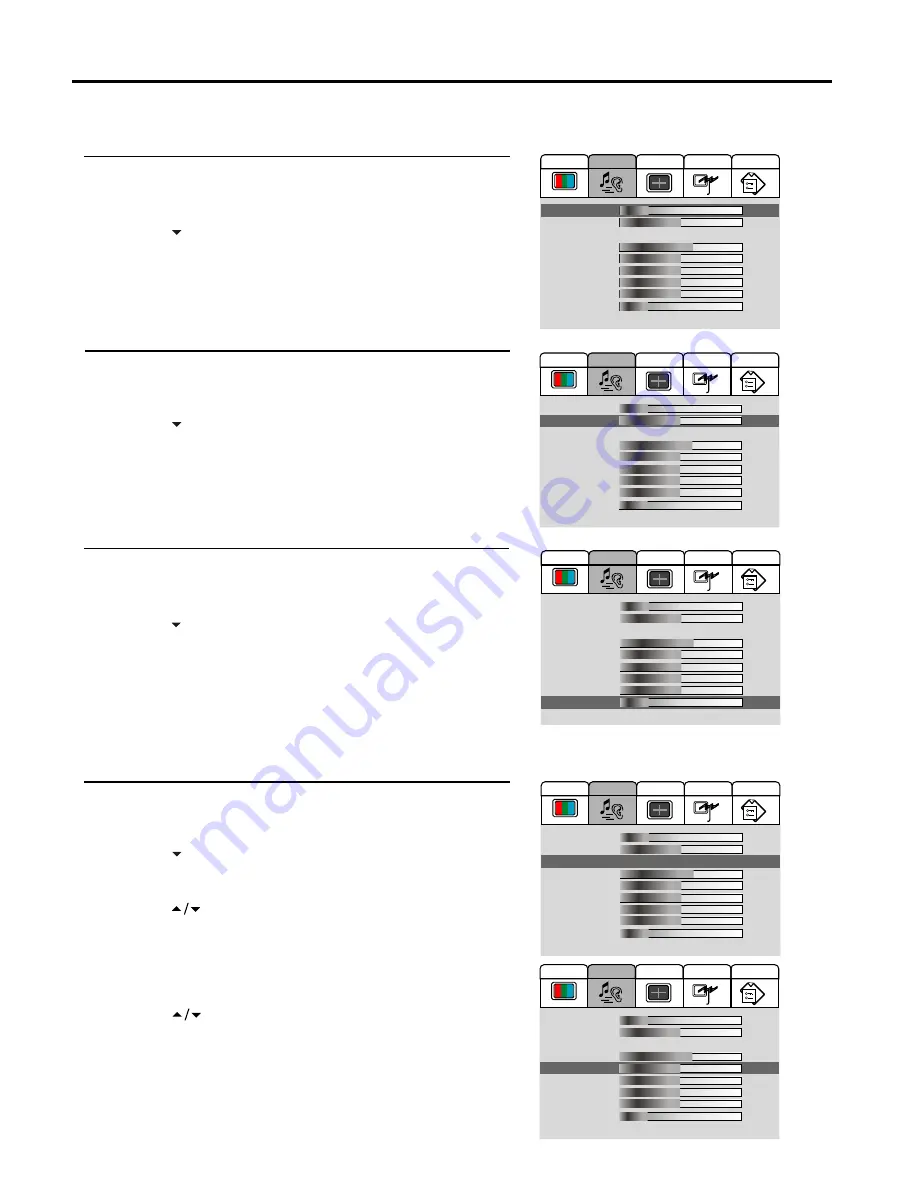
Setting Sound
20
Adjusting the Volume
You may quickly adjust the volume by using
VOL+
or
VOL-
. The unit also allows you to adjust volume through OSD
menu as follows.
Press
MENU
to display the menu main page.
Press
VOL+/-
repeatedly to display
Audio
menu page.
Press
CH
to select
Volume
item.
Press
VOL+/-
to adjust the volume.
Press
MENU
to exit.
Adjusting the Sound Balance
Press
VOL+
to decrease the left speaker volume
Press
VOL-
to decrease the right speaker volume.
Press
MENU
to exit.
Adjusting the Headphone Volume
Press
VOL+/-
repeatedly to display
Audio
menu page.
Press
CH
to select
Balance
item.
Press
MENU
to display the menu main page.
Press
VOL+/-
repeatedly to display
Audio
menu page.
Press
CH
to select
HP Volume
item.
Press
VOL+/-
to adjust the headphone volume.
Press
MENU
to exit.
Adjusting Equalizer
Press
MENU
to display the menu main page.
The unit provides a Five-Band Equalizer for you to enjoy a high-quality sound. You may select the three preset
sound effects according to different situations or customise the sound effect by yourself.
Press
ENTER
to confirm.
Press
CH
repeatedly to select
120Hz
,
500Hz
,
1.5KHz
,
5KHz
or
10KHz
.
Press
VOL+/-
to adjust according to your preference.
Press
MENU
to exit.
Note:
You may quickly select the preset sound effects by using the
S.M
button.
Press
MENU
to display the menu main page.
Press
VOL+/-
repeatedly to display
Audio
menu page.
Press
CH
to select
Equalizer
item.
Press
VOL+
or
ENTER
to access the sub-menu.
Press
CH
to select.
There are three preset sound effects
(Live, Pop and Rock)
for
your choice according to different situations or you may customise
the sound effect as follows.
4
3
2
1
6
4
3
2
1
7
5
8
9
5
4
3
2
1
5
4
3
2
1
5
Audio
Video
Screen
Option
Program
1. Volume
2. Balance
3. Equalizer:
4. 120 Hz
5. 500 Hz
6. 1.5 KHz
7. 5 KHz
8. 10 KHz
9. HP Volume
0. SRS Mode:
20
00
Rock
65
55
55
55
55
20
On
Audio
Video
Screen
Option
Program
1. Volume
2. Balance
3. Equalizer:
4. 120 Hz
5. 500 Hz
6. 1.5 KHz
7. 5 KHz
8. 10 KHz
9. HP Volume
0. SRS Mode:
20
00
Rock
65
55
55
55
55
20
On
Audio
Video
Screen
Option
Program
1. Volume
2. Balance
3. Equalizer:
4. 120 Hz
5. 500 Hz
6. 1.5 KHz
7. 5 KHz
8. 10 KHz
9. HP Volume
0. SRS Mode:
20
00
Rock
65
55
55
55
55
20
On
Audio
Video
Screen
Option
Program
1. Volume
2. Balance
3. Equalizer:
4. 120 Hz
5. 500 Hz
6. 1.5 KHz
7. 5 KHz
8. 10 KHz
9. HP Volume
0. SRS Mode:
20
00
Rock
65
55
55
55
55
20
On
Audio
Video
Screen
Option
Program
1. Volume
2. Balance
3. Equalizer:
4. 120 Hz
5. 500 Hz
6. 1.5 KHz
7. 5 KHz
8. 10 KHz
9. HP Volume
0. SRS Mode:
20
00
Rock
65
55
55
55
55
20
On



























