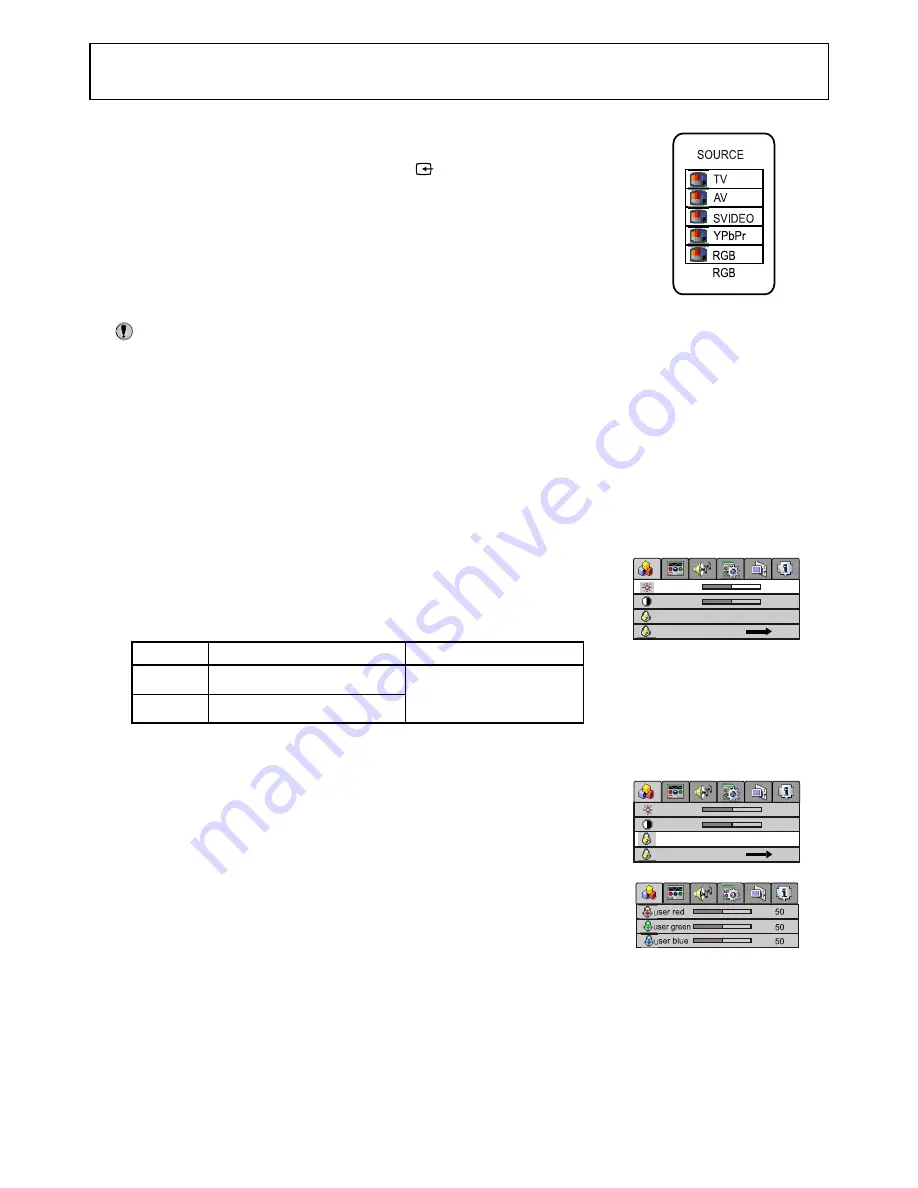
Operations In RGB/YPbPr Mode
19
Select RGB/YPbPr mode
Press the
SOURCE
button on the unit or button on the remote control.
The screen displays the menu shown as right.
Press
UP/DOWN
to highlight the
RGB
or
YPbPr
item. Press
LEFT/RIGHT
or wait about 4 seconds and the signal source is selected.
PC Signal Format
Connect VGA input and be sure that there is VGA input signal. Adjust the
resolution on your PC to obtain a proper picture.
Note:
The resolution of the LCD panel is 1280 x 768; any higher Resolution output from your PC Video
card might distort the image.
Auto Adjusting
When VGA signal format is changed or when you switch to RGB mode from another source, the unit
adjusts frequency and phase automatically to obtain the best display. During the process of auto
correction, the screen displays
Analog RGB Acquiring Signal
, and all buttons on the set and on
the remote control do not work until this process is finished.
When the set displays some nonstandard VGA signals and can not adjust the picture to the best
status by itself, you can adjust it again by pressing the
AUTO
button on the remote control.
Adjusting Brightness/Contrast
Access the
Picture Setting
menu.
Press
UP/DOWN
to select
brightness
or
contrast
item.
Press
LEFT/RIGHT
to adjust the selected item.
Setting Color Temperature
Access the
Picture Setting
menu.
Press
UP/DOWN
to select
color temp
item.
If you want to change the value of the user mode, set
color temp
to
user
first, then select
customer temp setting
item, and press
LEFT/RIGHT
to access the sub-menu.
Press
UP/DOWN
to select the item and press
LEFT/RIGHT
to adjust
it. The value you set will be stored.
Press
LEFT/RIGHT
to switch the color temperature between 5000K
7300K, 9300K and User.
1
2
3
1
2
1
2
3
4
5
Item
Function
Notes
brightness
contrast
Adjust the brightness of the picture.
Adjust the contrast of the picture.
Adjusting the picture under
RGB mode, will not affect
the display settings in the TV
& AV mode
brightness
contrast
color temp 5000K 7300K 9300K user
customer temp setting
50
60
brightness
contrast
color temp 5000K 7300K 9300K user
customer temp setting
50
60





































