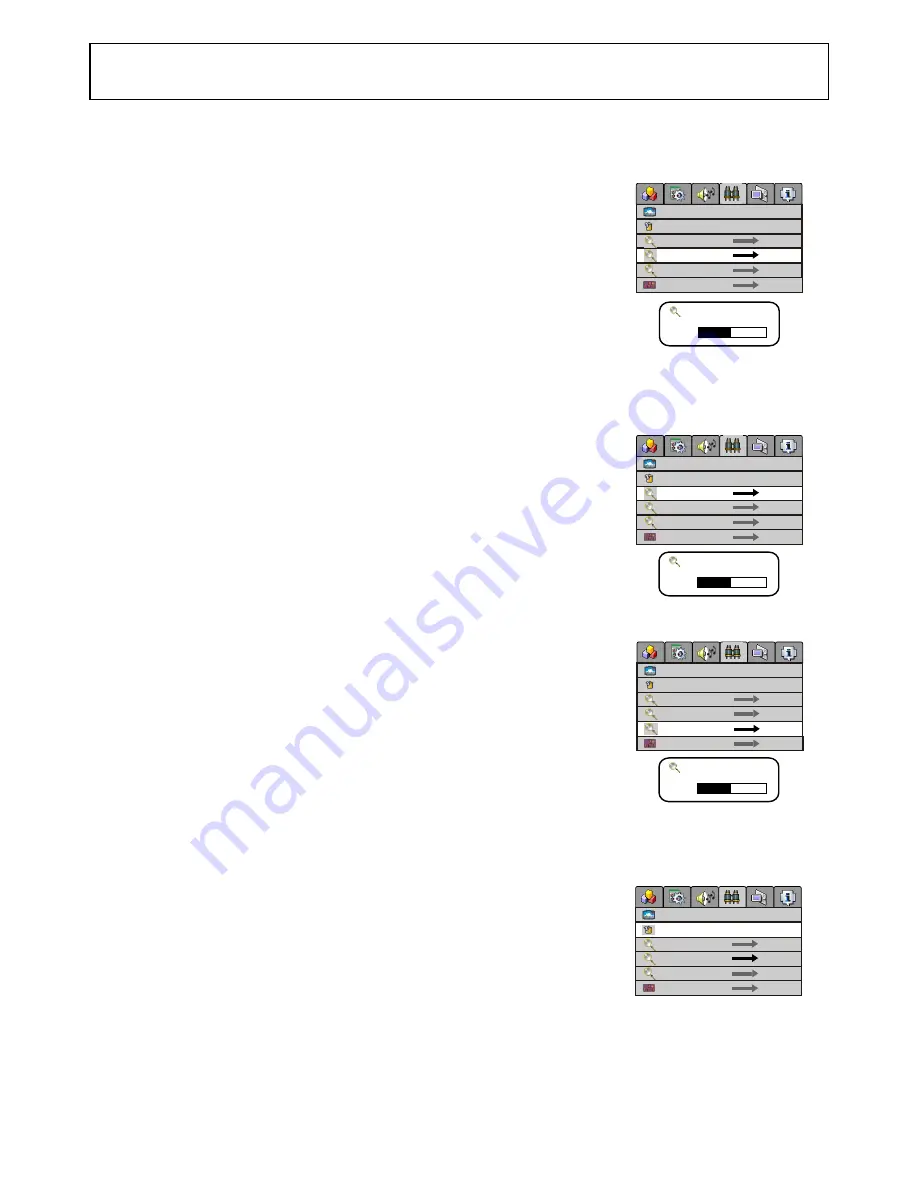
Channel Setting
14
There are two ways to preset channels: to preset channels automatically and to preset channels
manually. Below we will describe how to preset the channels by making use of the menu.
Auto Search
Access
Channel
Setting menu.
Press
UP/DOWN
button repeatedly to highlight
auto search
item.
Press
LEFT/RIGHT
to start Auto Search.
All active channels will be preset and stored into the memory
automatically.
During the process of
Auto Search
, pressing
MENU
will stop the process.
Manual Search
If Auto Search can not preset the desired channels, or you want to preset the desired channels one
by one with the preferred channel numbers, please make use of Manual Search.
Use channel select buttons to select a channel number.
Access
Channel Setting
menu.
Press
UP/DOWN
button repeatedly to highlight
manual search
item
and press
RIGHT
to enter.
Press
LEFT/RIGHT
button to perform the searching.
When a channel is located, the searching stops, this channel is then
memorised with the preset channel number.
Fine Tuning
Fine tuning is not necessary under normal conditions. However, in area of
inferior broadcast conditions where adjustment is necessary for a better
picture and sound, use Fine tuning.
Access the
Channel Setting
menu.
Press
UP/DOWN
button repeatedly to highlight
fine tune
item.
Press
LEFT/RIGHT
to fine tune to achieve best picture and sound.
To Skip Unnecessary Channel
After presetting the channels, you can skip unnecessary channels so that only the channels you
want to watch are selected when you press the
CH+/-
to change channels.
Select the channel number which you want to skip using the keypad.
Access the
Channel Setting
menu.
Press
UP/DOWN
to select
skip
item.
Press
LEFT/RIGHT
to select on.
Now when you press
CH+/-
to change channels, this channel will be
skipped.
If you want to resume a skipped channel, use the keypad buttons to enter the channel, then
access the
Channel Setting
menu and select
skip
, press
LEFT/RIGHT
to set
skip off
. When
you press
CH+/-
to change channels, the channel will be present.
1
2
3
1
2
3
1
2
3
1
2
3
4
4
VHFH Searching 20
65MHz
channel number
skip
manual search
auto search
fine tune
channel edit
off on
9
VHFH Searching 9
65MHz
channel number
skip
manual search
auto search
fine tune
channel edit
off on
9
VHFH Fine Tuning 22
75MHz
channel number
skip
manual search
auto search
fine tune
channel edit
off on
9
channel number
skip
manual search
auto search
fine tune
channel edit
off on
9










































