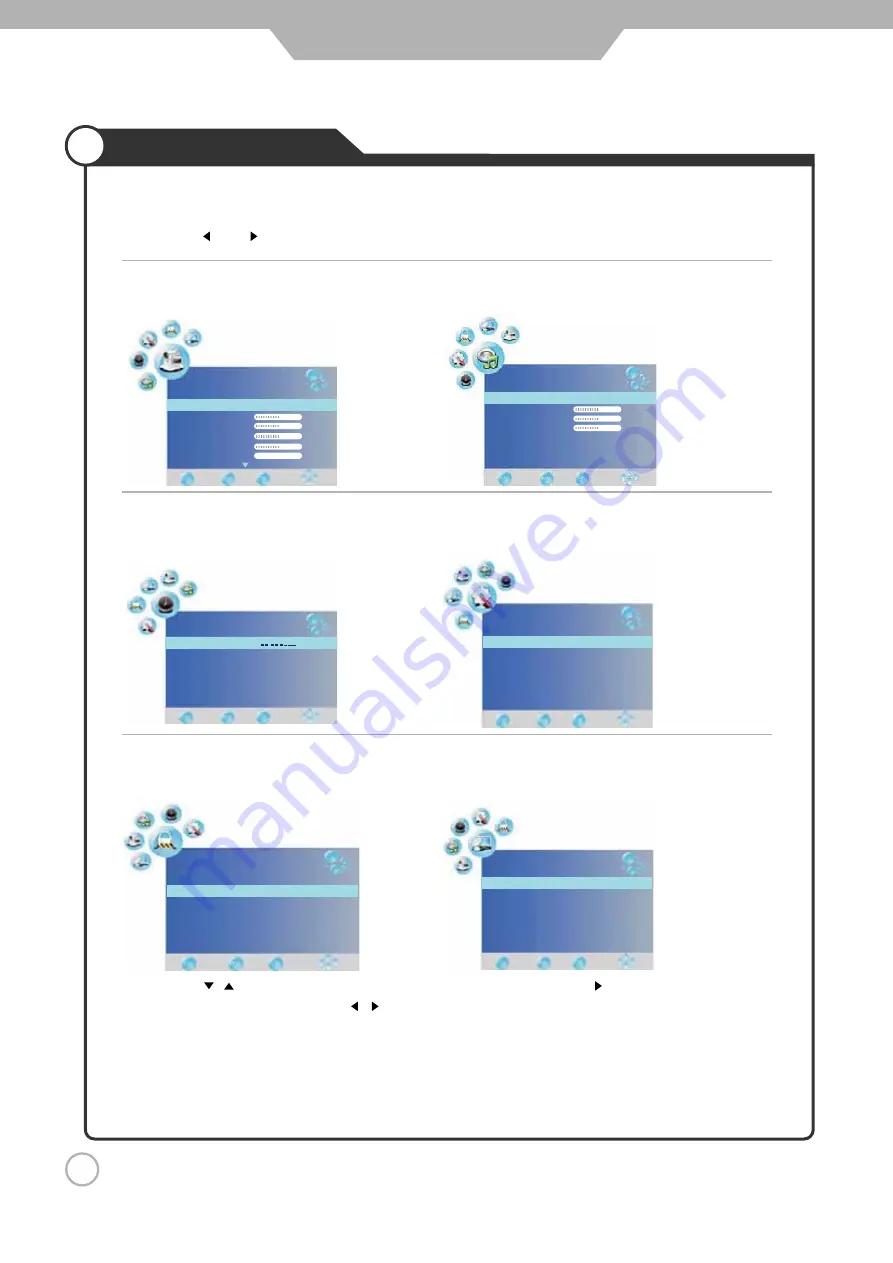
Use the / buttons to select an option of the sub-menu, and press the button.
While in adjusting mode, use the / to change the value of the item.
Press the EXIT button to exit the menu.
Press the POWER button to turn the LCD TV on.
Press the TV-MENU button on the remote control, the on screen menu will appear.
Use the and buttons to select your main menu option.
LOCK MENU:
Allows you to set up a variety of lock options.
(Select TV source)
OPTION MENU:
Allows you to setup a variety of setup options.
(Select TV source)
CHANNEL MENU:
Allows you to search channels and set up a variety of channel options.
(Select TV source)
19
Picture Mode
Standard
Contrast
Brightness
Colour
Sharpness
Tint
50
50
50
50
0
PICTURE
SOUND
Sound Mode
Standard
Treble
Bass
Balance
AutoVolume
On
SurroundSound
Off
50
50
50
TIME
Clock
Off Time
On Time
Sleep Timer
Auto Sleep
TimeZone
Off
Off
Off
On
Western Australia GMT+8
OPTION
Language
Audio Language
Subtitle Language
Country
Restore Factory Default
English
English
English
Australia
Lock System
Set Password
Block Program
Parental Guidance
Off
On Block
LOCK
CHANNEL
Auto Tuning
DTV Manual Tuning
ATV Manual Tuning
Programme Edit
CI Information
Application
Operating the Menu
Note:
Only when you input the suitable signal, the relevant items can be activated.
1.
2.
3.
TIMER MENU:
Allows you to set up a variety of timer options.
(Select TV source)
SOUND MENU:
Allows you to customize the sound options and effects.
(Select TV source for example)
PICTURE MENU:
Allows you to make adjustments to your picture settings.
(Select TV source for example)
3.
4.
















































