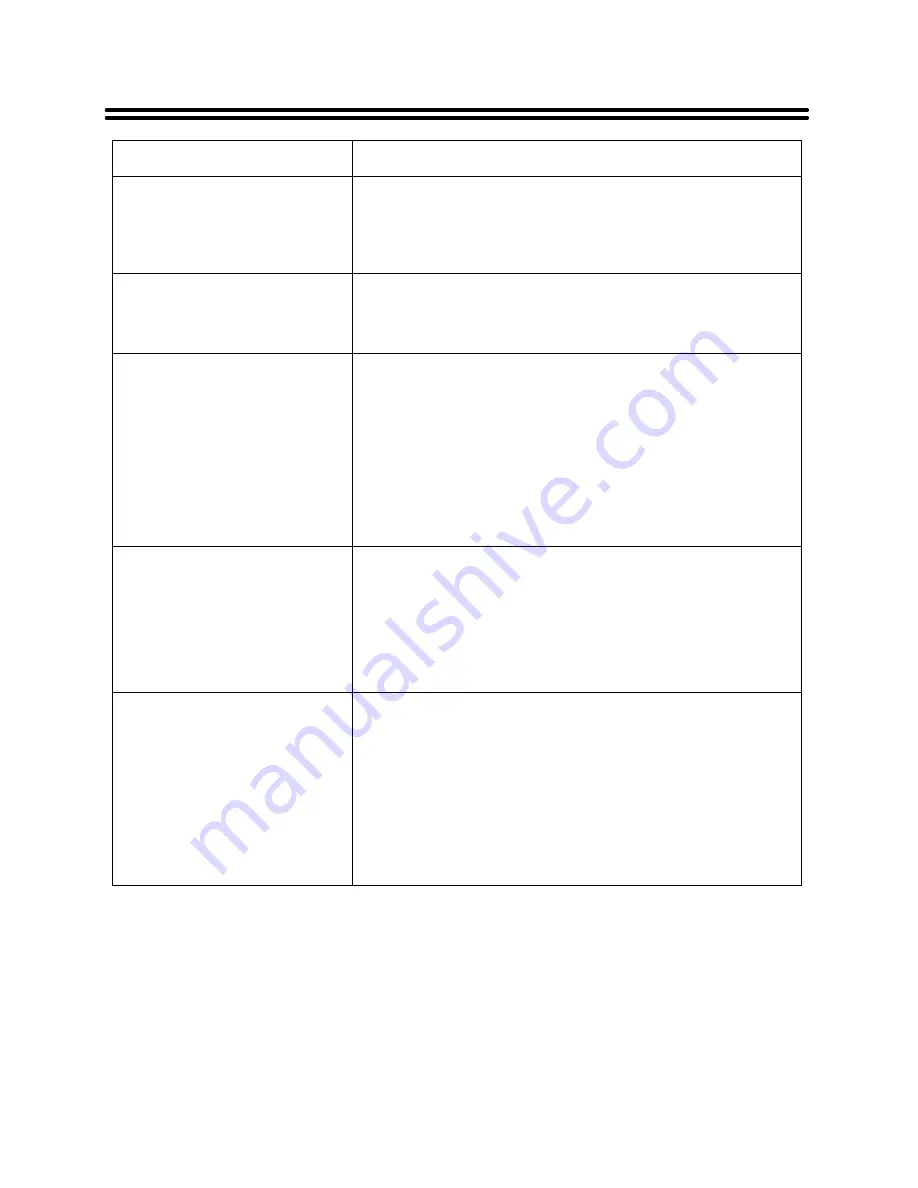
35
Troubleshooting
SYMPTOM
CHECK ITEM
There is no sound.
Make sure the system connection is correct.
Make sure the speakers are not muted.
Set the correct sound mode.
Is your disc dirty or warped? If so, clean or replace it.
LED has no display.
Make sure the unit is turned on and the connections are
correct.
Make sure the power adapter is correctly connected.
There is no picture or picture
jitters up and down Unsteady.
Check if the connections with the external AV signal
source are correct.
Correctly set the items in the picture menu.
Check if the video type input signal is not corresponding to
the unit.
Make sure the unit is turned on and in the correct video
type.
Is your disc dirty or warped? If so, clean or replace it.
The remote control does not
work.
Make sure there are no obstructions between the remote
control and the player.
Make sure the remote control is pointing at the player.
Make sure the batteries are inserted and the polarity is
correct.
Make sure the battery is not weak.
The player cannot play.
Make sure a disc is loaded.
Make sure the disc is loaded with labeled side up.
Disc should be clean, not dirty or warped.
The region code of the DVD discs should match the region
code of the Player.
Make sure water condensation has not occurred. If it has,
remove the disc and keep the player power on until the
moisture evaporates.
Other Notes:
Static or other external interference may cause the player to behave abnormally. If this occurs,
unplug the power-supply cord from the outlet and plug it in again to reset the player. If the
problems persist, then please disconnect the power and consult a qualified technician.



































