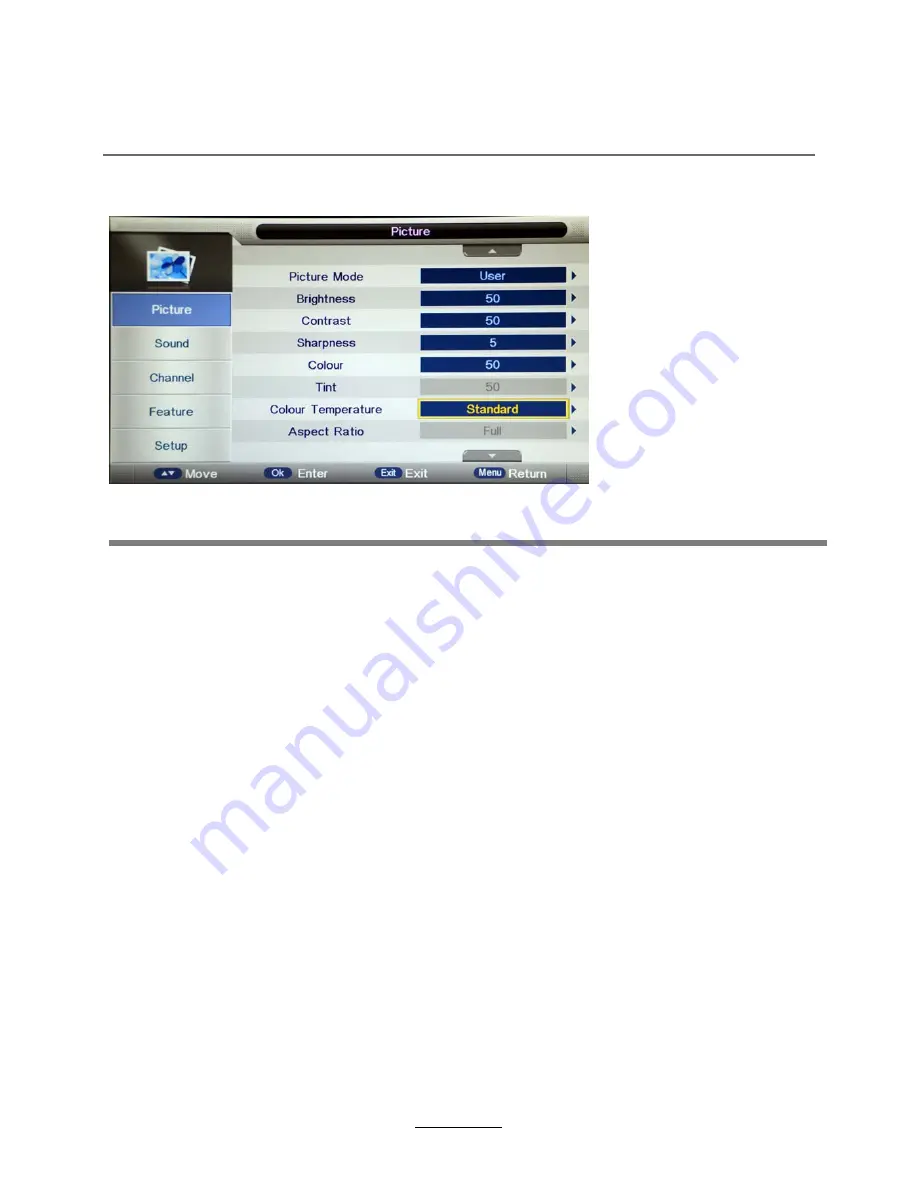
OSD Menu
1. Picture menu
Description
Picture Mode:
Select your desired picture mode from Dynamic, Standard, Mild and User.
Brightness:
Adjust image black level.
Contrast:
Adjust image contrast.
Sharpness:
Adjust the sharpness(Gray and invalid in VGA/PC mode).
Colour
: Adjust image colour from black and white.
Colour Temp.:
Select an optimum color temperature mode to suit your eyes for viewing from
Warm, Cool, Standard.
Noise Reduction:
If the broadcast signal received is weak, you can select the Noise Reduction
option to reduce the video noise level between Off, Low, Middle and High.
Tint:
Control the tint ( NTSC mode only).
Aspect Ratio:
Change the aspect for the screen from 4:3,16:9, full, Zoom1, Zoom2 etc...
11
Содержание TFTV3920M
Страница 2: ......
Страница 4: ...Power Supply 1...
Страница 5: ...Installation 2...
Страница 6: ...Use and Maintenance 3...
Страница 7: ...Important Safety Instructions 4...
Страница 8: ...Important Safety Instructions 5...
Страница 29: ......
Страница 30: ......
Страница 31: ......















































